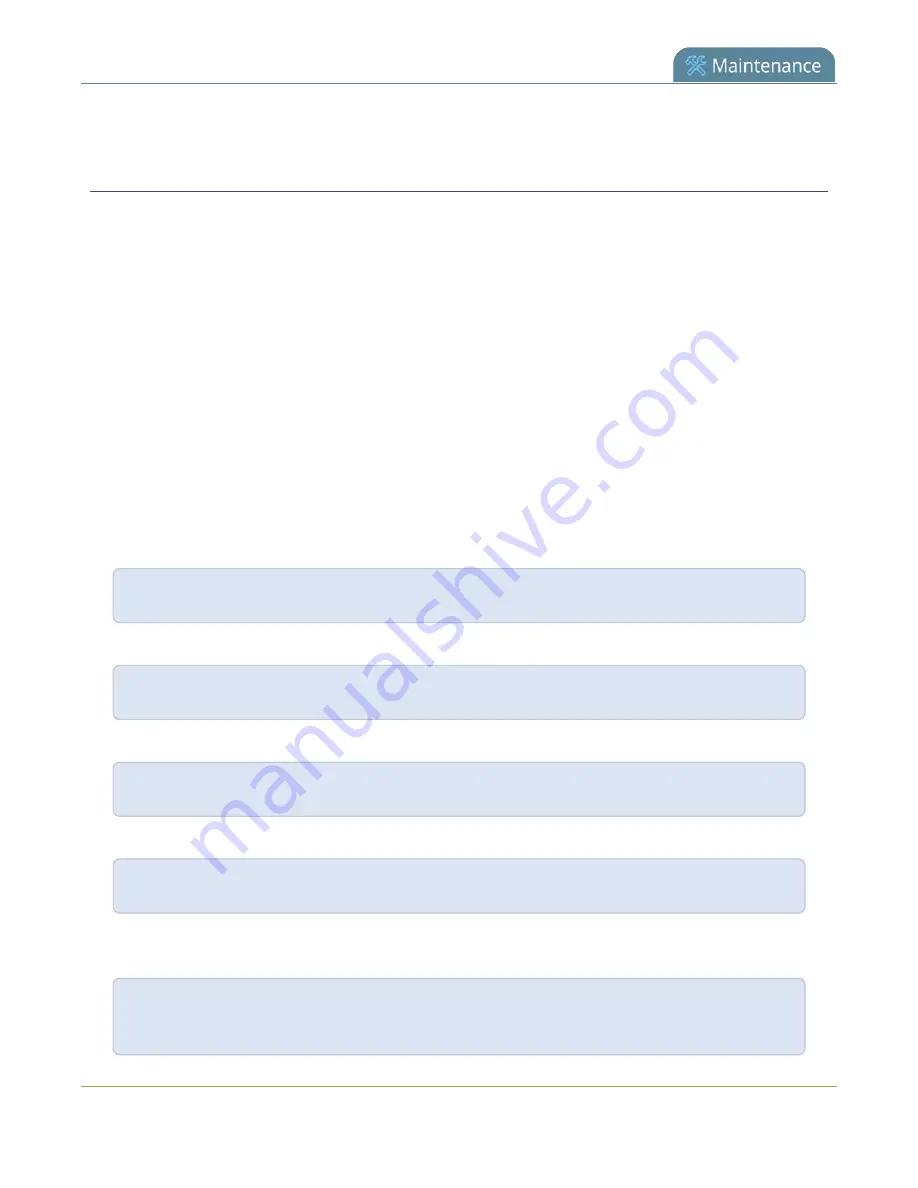
Pearl-2 User Guide
Controlling Pearl-2 using RS-232 / serial port
Controlling Pearl-2 using RS-232 / serial port
Pearl-2 has an RS-232 / serial port control interface for integration with existing control room and board room
equipment.
Important considerations
l
Each command sent to Pearl-2 over RS-232 must be terminated with a line feed (LF) character
(ASCII code 10). Make sure that your software adds the line feed to each command.
l
For values with spaces, enclose the value in quotation marks. For empty values, use empty quotation
marks with nothing between.
l
You must always follow a "SET" command in RS-232 with the "SAVECFG" command. Otherwise the new
configuration setting(s) will not take effect. See the "SET" examples that follow.
For a complete list of supported SET and GET parameters, see
Configuration keys for third party APIs
. To
connect the RS-232 cable and configure RS-232 on Pearl-2, see
Connect and configure the RS-232 port
The following examples show how to use RS-232 commands to control Pearl-2:
To start recording on channel 2:
START.2
To stop recording on channel 2:
STOP.2
To start recording on all channels and recorders:
START
To get the value of the frame size (resolution) for channel 2:
GET.2.framesize
To set the frame size (resolution) on channel 2, enclose the parameter in quotes to preserve the
spaces:
SET.2.framesize="640 x 480"
SAVECFG
432
Содержание Pearl-2 Rackmount
Страница 139: ...Pearl 2 User Guide Mute audio 4 Click Apply 126 ...
Страница 151: ...Pearl 2 User Guide Mirror the video output port display 138 ...
Страница 156: ...Pearl 2 User Guide 4K feature add on 143 ...
Страница 180: ...Pearl 2 User Guide Delete a configuration preset 167 ...
Страница 377: ...Pearl 2 User Guide Delete a recorder 3 Click Delete this recorder and click OK when prompted 364 ...
Страница 440: ...Pearl 2 User Guide Register Pearl 2 427 ...
Страница 488: ...l Pro audio inputs l 512 GB data storage SSD l Touchscreen ...
Страница 497: ... and 2019 Epiphan Systems Inc ...
















































