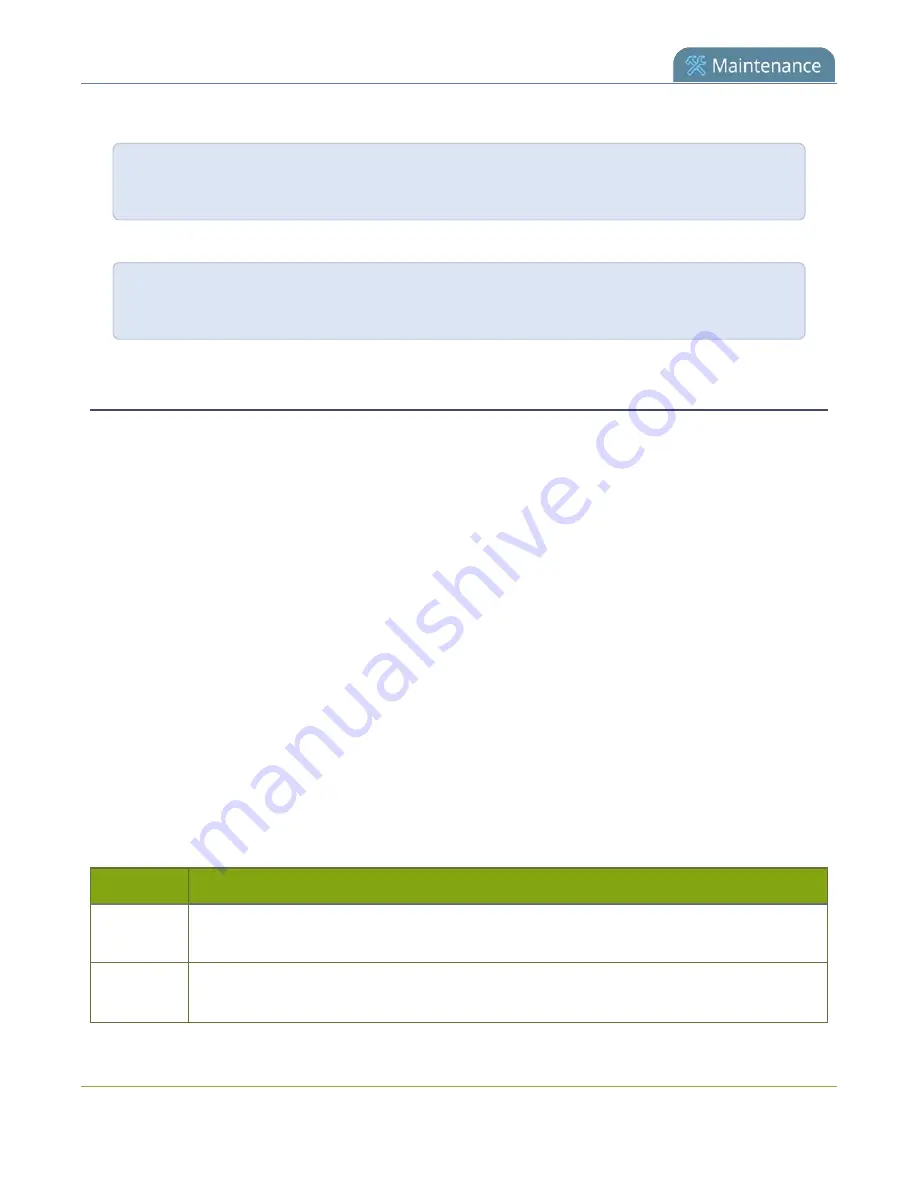
Pearl-2 User Guide
Controlling Pearl-2 using RS-232 / serial port
To enable broadcasting audio on channel 2:
SET.2.audio=on
SAVECFG
To disable broadcasting audio on channel 2:
SET.2.audio=""
SAVECFG
Connect and configure the RS-232 port
To connect your control equipment to Pearl-2, you need a standard RS-232 cable.
To connect the serial port cable:
1. Attach the RS-232 cable to the control interface.
2. Connect the RS-232 cable to the back of the system.
The only configuration available for the serial port is flow control. Flow control changes the rate of data
transfer over the cable. Some communication settings are static and cannot be changed. The static settings
are:
l
Baud rate set at 19200
l
Parity set to none
l
Stop bits set to one
To configure serial port flow control:
1. Login to the Admin panel as
admin
2. From the Configuration menu, click
Serial Port
. The serial port configuration page opens.
3. Select
Hardware
,
Software
, or
None
from the drop-down menu.
Table 71
Serial Port Flow Control Options
Label
Description / Options
Hardware
A hardware handshake is used for flow control, which is also called RTS / CTS flow control. See
the manual for your control terminal to check if a hardware handshake is needed.
Software
A software handshake that uses XON/XOFF characters to control the flow of data. See the
manual for your control terminal to check if a software handshake is needed.
433
Содержание Pearl-2 Rackmount
Страница 139: ...Pearl 2 User Guide Mute audio 4 Click Apply 126 ...
Страница 151: ...Pearl 2 User Guide Mirror the video output port display 138 ...
Страница 156: ...Pearl 2 User Guide 4K feature add on 143 ...
Страница 180: ...Pearl 2 User Guide Delete a configuration preset 167 ...
Страница 377: ...Pearl 2 User Guide Delete a recorder 3 Click Delete this recorder and click OK when prompted 364 ...
Страница 440: ...Pearl 2 User Guide Register Pearl 2 427 ...
Страница 488: ...l Pro audio inputs l 512 GB data storage SSD l Touchscreen ...
Страница 497: ... and 2019 Epiphan Systems Inc ...






























