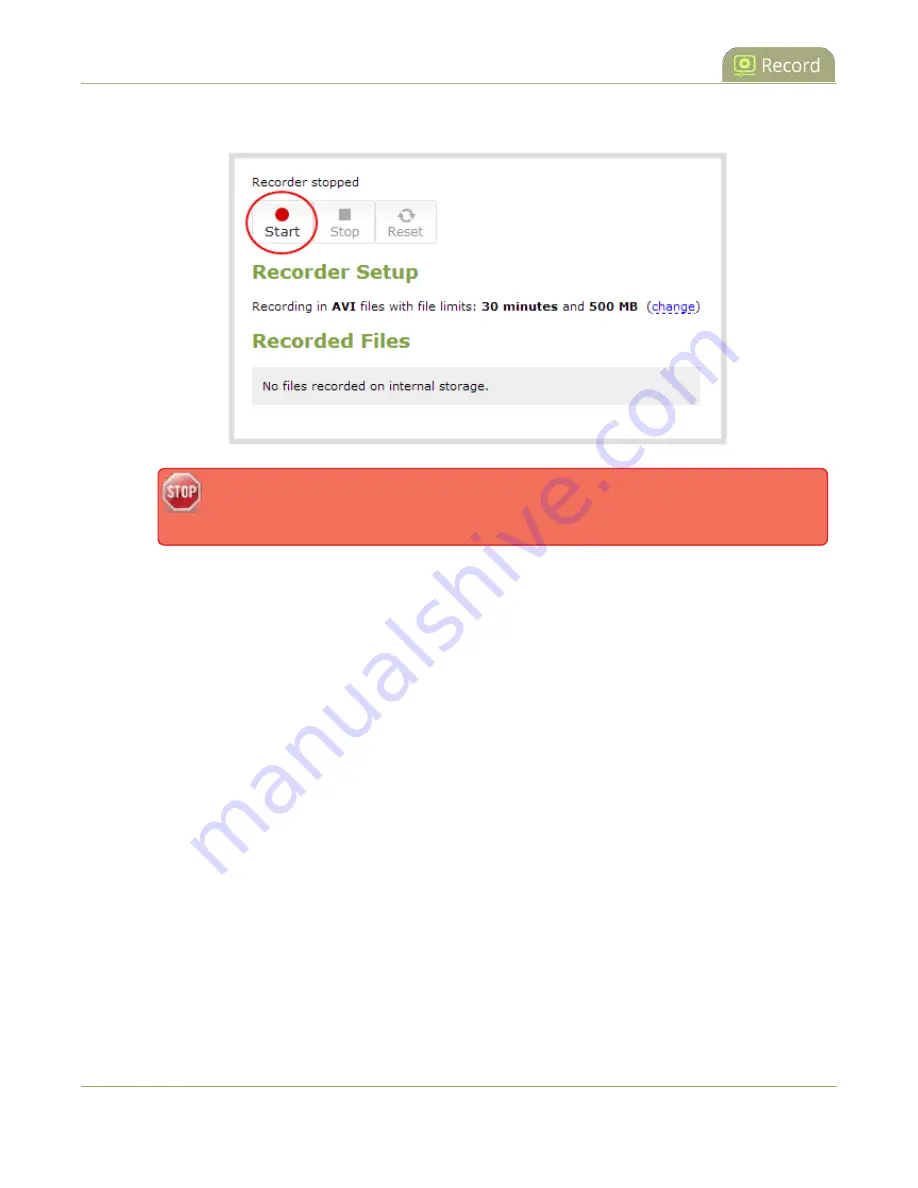
Pearl-2 User Guide
Record using One Touch control
3. Click
Start
to start recording the channel and click
Stop
to stop recording.
If the Start button is not active, there are no active sources for this channel or recorder.
Check your inputs to ensure signals are working as expected.
You can navigate away from the recording page without affecting the recording.
Record using One Touch control
Pearl-2's One Touch recording and streaming control allows you to control your recording and streaming
across any number of channels and recorders with a single tap on the touch screen. Channels and recorders
are enabled for One Touch recording by default. For more information, see
To control recording using One Touch control:
1. Login to the Admin panel as
admin
or
operator
2. Configure your channels and recorders for One Touch control, see
Specify channels and recorders for
3. Tap the
One Touch control
icon along the bottom of the touch screen to display the One Touch
control screen.
353
Содержание Pearl-2 Rackmount
Страница 139: ...Pearl 2 User Guide Mute audio 4 Click Apply 126 ...
Страница 151: ...Pearl 2 User Guide Mirror the video output port display 138 ...
Страница 156: ...Pearl 2 User Guide 4K feature add on 143 ...
Страница 180: ...Pearl 2 User Guide Delete a configuration preset 167 ...
Страница 377: ...Pearl 2 User Guide Delete a recorder 3 Click Delete this recorder and click OK when prompted 364 ...
Страница 440: ...Pearl 2 User Guide Register Pearl 2 427 ...
Страница 488: ...l Pro audio inputs l 512 GB data storage SSD l Touchscreen ...
Страница 497: ... and 2019 Epiphan Systems Inc ...
















































