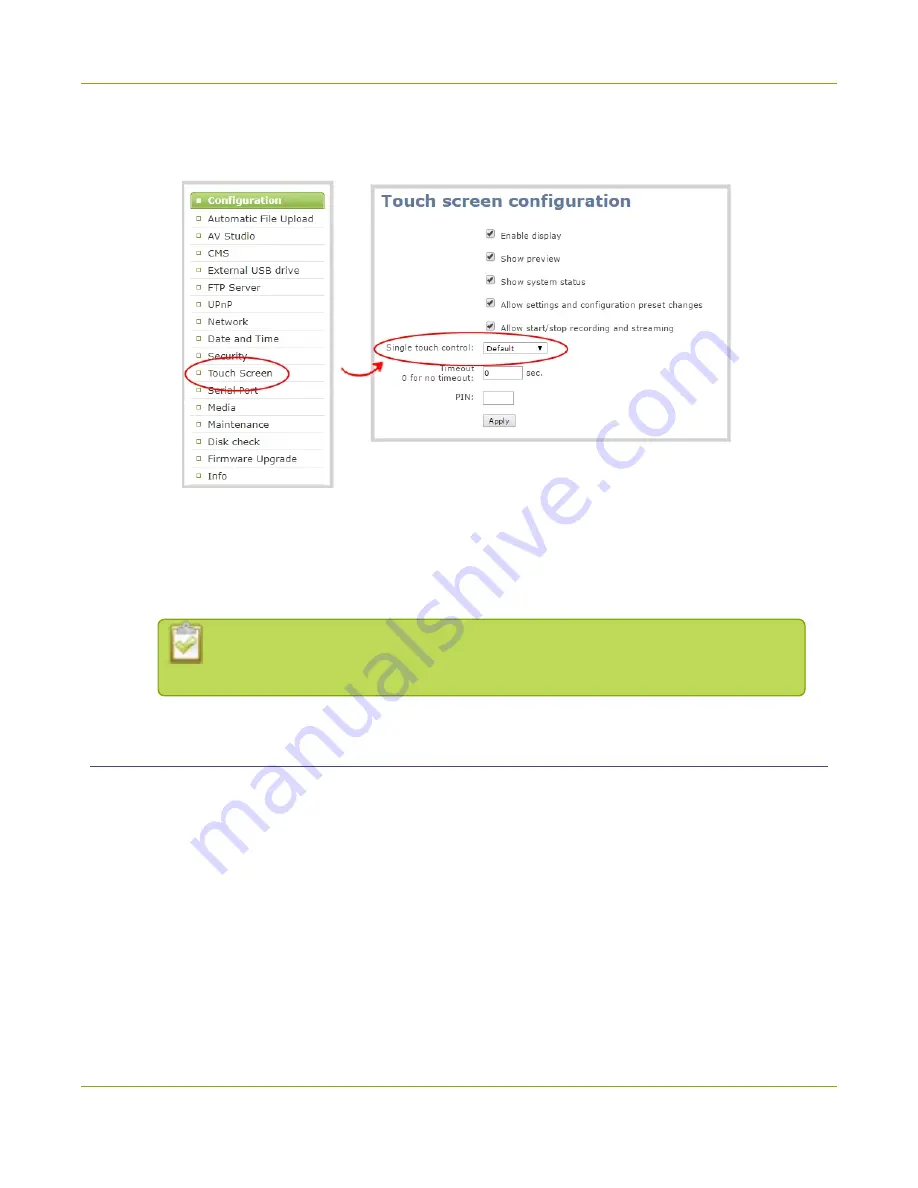
Pearl-2 User Guide
One Touch streaming and recording control
1. Login to the Admin panel as
admin
2. From the Configuration menu, click
Touch Screen
. The Touch screen configuration page opens.
3. Click
Single touch control
and select either
Default
,
Start Screen
or
Locked
.
4. Click
Apply
.
If you chose
Start Screen
or
Locked
, the touch screen automatically refreshes to
display the One Touch control screen.
Specify channels and recorders for One Touch recording
All channels and recorders are enabled for One Touch recording by default. You can enable and disable One
Touch recording control for individual channels and recorders using the Admin panel.
1. Login to the Admin panel as
admin
2. To enable or disable
Single touch control
for a channel.
a. From the Channels menu, select the channel you want and click
Recording
. The Recording page
opens.
42
Содержание Pearl-2 Rackmount
Страница 139: ...Pearl 2 User Guide Mute audio 4 Click Apply 126 ...
Страница 151: ...Pearl 2 User Guide Mirror the video output port display 138 ...
Страница 156: ...Pearl 2 User Guide 4K feature add on 143 ...
Страница 180: ...Pearl 2 User Guide Delete a configuration preset 167 ...
Страница 377: ...Pearl 2 User Guide Delete a recorder 3 Click Delete this recorder and click OK when prompted 364 ...
Страница 440: ...Pearl 2 User Guide Register Pearl 2 427 ...
Страница 488: ...l Pro audio inputs l 512 GB data storage SSD l Touchscreen ...
Страница 497: ... and 2019 Epiphan Systems Inc ...






























