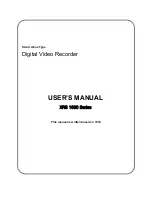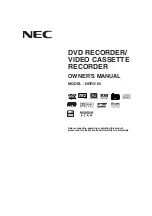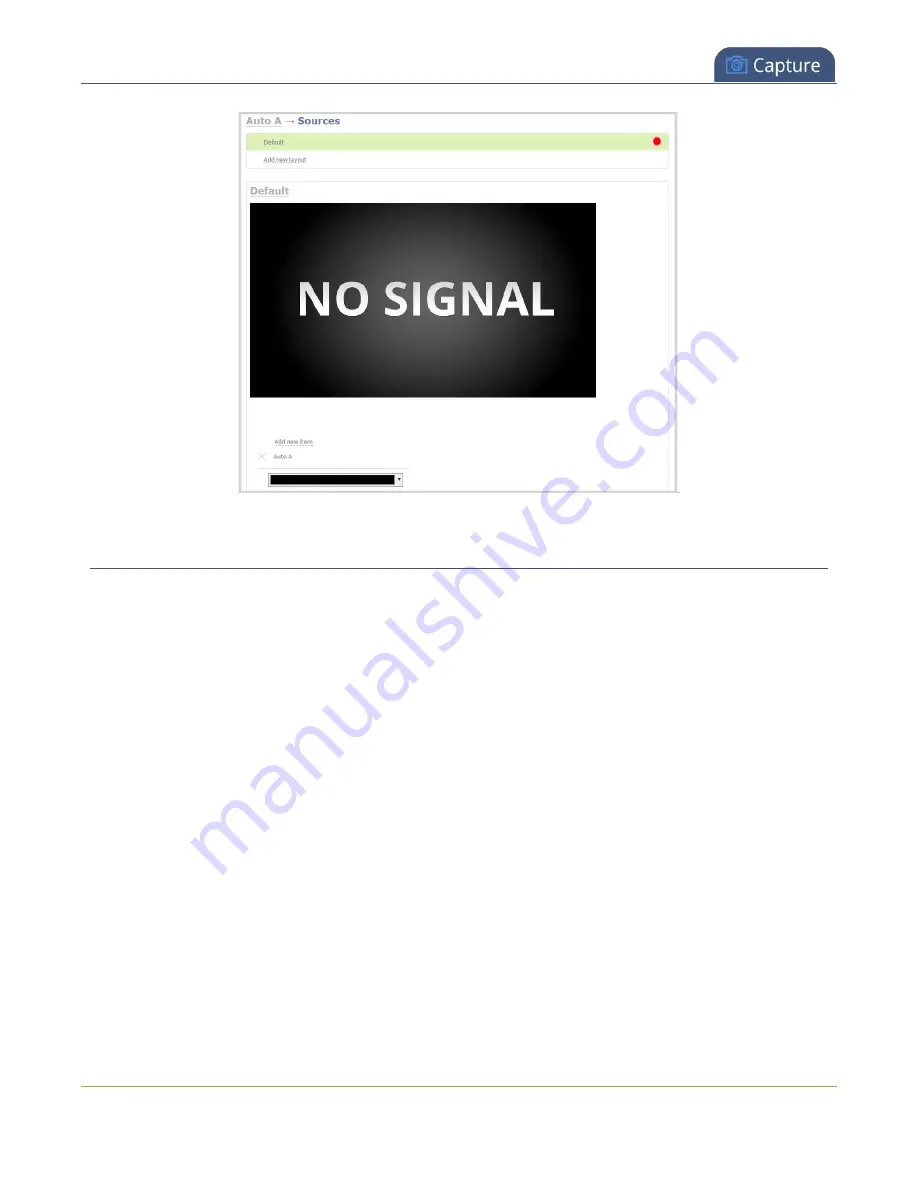
Pearl-2 User Guide
Add or edit a custom layout
Add or edit a custom layout
If you want to do live switching on your channel for a more dynamic video presentation, then you need to add
different layouts that you can switch between. We recommend that you rename your channel and layouts to
something more intuitive rather than using the default names, see
Creating layouts gives you full control over what's presented to your viewers. You can do things like change
the size and position of images, add custom backgrounds, up scale and downscale your video sources, add
multiple audio source and text overlays to mention just a few.
Important considerations:
If you're live switching your channel, we recommend that you set the frame size to a fixed size instead of using
the default automatic detection of source frame size. Setting the frame size to a fixed value ensures you don't
experience any stream interruptions if the source frame size changes due to layouts that contain a single
video source that has a different frame size than those in other layouts, see
To add or edit a custom layout for a channel:
1. Login to the Admin panel as
admin
2. From the Channels menu, select a channel and click
Layouts
. The custom layout editor page opens.
242
Содержание Pearl-2 Rackmount
Страница 139: ...Pearl 2 User Guide Mute audio 4 Click Apply 126 ...
Страница 151: ...Pearl 2 User Guide Mirror the video output port display 138 ...
Страница 156: ...Pearl 2 User Guide 4K feature add on 143 ...
Страница 180: ...Pearl 2 User Guide Delete a configuration preset 167 ...
Страница 377: ...Pearl 2 User Guide Delete a recorder 3 Click Delete this recorder and click OK when prompted 364 ...
Страница 440: ...Pearl 2 User Guide Register Pearl 2 427 ...
Страница 488: ...l Pro audio inputs l 512 GB data storage SSD l Touchscreen ...
Страница 497: ... and 2019 Epiphan Systems Inc ...