Отзывы:
Нет отзывов
Похожие инструкции для KVM2USB 3.0
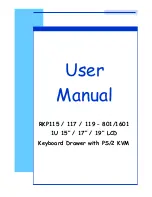
RKP115-1601
Бренд: I-Tech Страницы: 30

NKFD1W6**DSC
Бренд: Panduit Страницы: 4

RackView Dual Rail RV1-CDKVT17/DVI
Бренд: Rose electronics Страницы: 22

10035698
Бренд: Klarstein Страницы: 56

Cyberview D-117
Бренд: Austin Hughes Electronics Страницы: 80

RACKCONS1716
Бренд: StarTech.com Страницы: 3

DuraView RACKCONS1501
Бренд: StarTech.com Страницы: 16

8STNOTECONS02
Бренд: StarTech.com Страницы: 25

93 89 22
Бренд: Westfalia Страницы: 12

W11260097A
Бренд: Jenn-Air Страницы: 16

LCD1U17-40
Бренд: Synergy Global Technology Страницы: 28

21510
Бренд: Lindy Страницы: 8

XELD115e
Бренд: I-Tech Страницы: 1

















