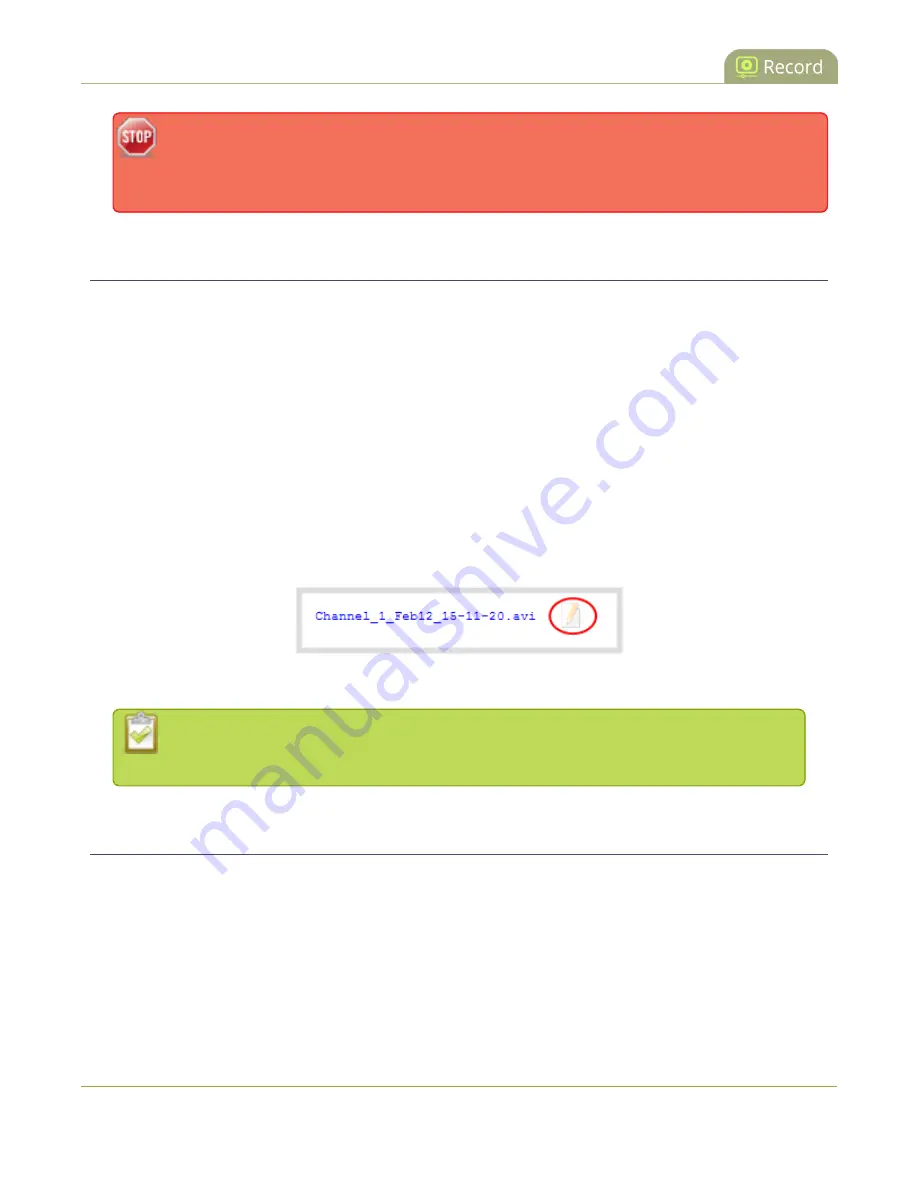
Standalone VGA Grid User Guide
Rename recorded files
Only one duplicate recording is saved per recording file. If you create a second duplicate
recording, it will overwrite the previous copy. Download the file with your extracted tracks to
preserve it.
Rename recorded files
Recording files are named based on the filename prefix specified during configuration. If needed, you can
rename them to something more descriptive.
You can also change the default naming mechanism. See
Configure recording file size and type
for more
details about setting filename prefixes.
To rename recordings:
1. Connect to the admin interface using your preferred connection mechanism. See
2. Login as admin.
3. Find the recordings by channel or by recorder. See
.
4. Select the pencil and paper icon next to the filename you wish to change.
5. Type the new file name and press enter when finished.
The web interface keeps track of the filename extension (i.e. .avi) so you do not need to
include it when renaming the file.
Delete recorded files manually
Recordings can be manually deleted via the web interface. You can delete one file at a time, select multiple files
for a given recorder or channel and delete those, or you can delete all recordings for a channel or recorder.
If you want to delete all the files on the system, follow this procedure for each channel and recorder listed in
the web interface.
To delete recordings:
219
















































