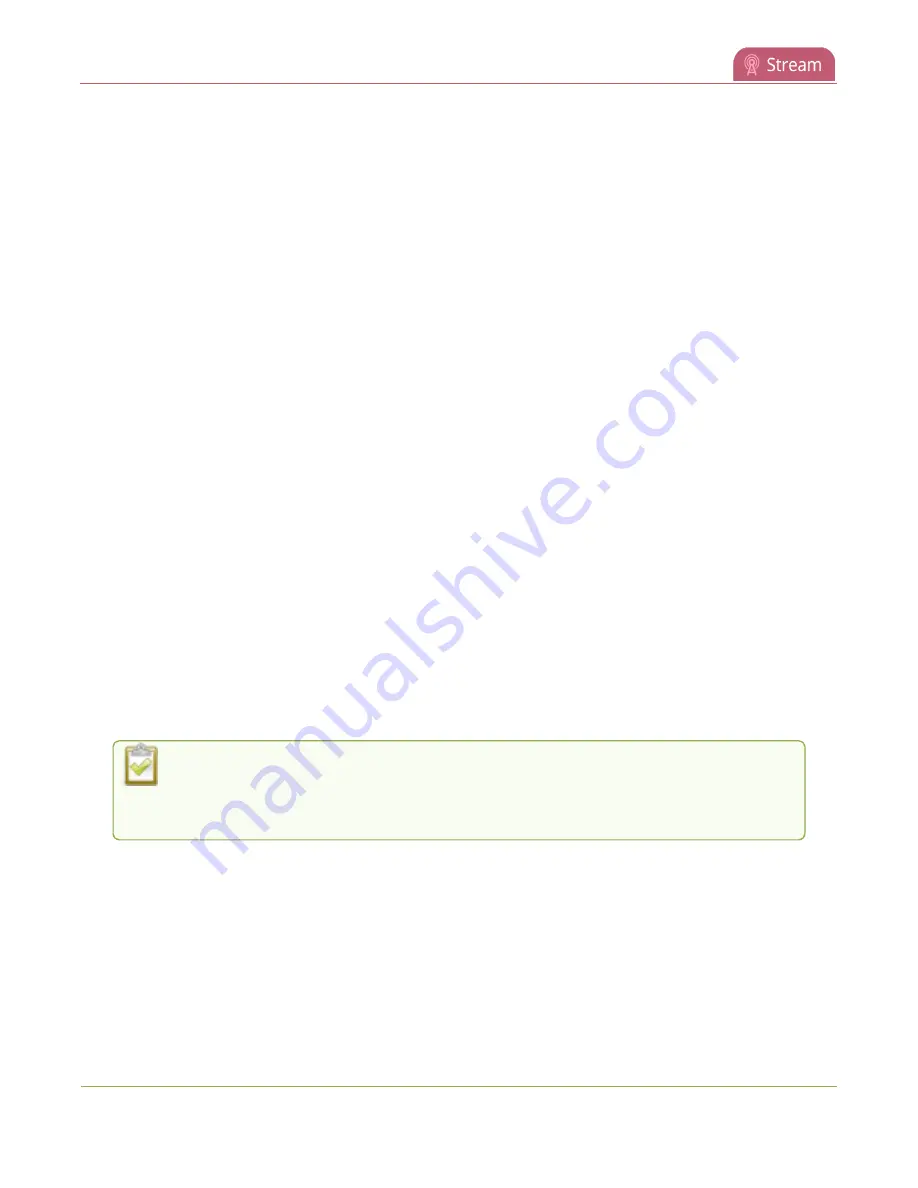
Pearl Mini User Guide
Start and stop streaming to a CDN
5. Click
Apply
.
6. To start streaming, click
Start
or click
Start all
to simultaneously start this stream and any other
streams you have configured for this channel.
7. Click
Delete this stream
at any time to delete the stream.
See
Start and stop streaming to a CDN
for instructions to control streaming from the touch screen or see
Control streaming and recording using Epiphan Live
for instructions to use Epiphan Live.
Start and stop streaming to a CDN
After your stream to a CDN is configured on the channel, you can start and stop streaming.
Start and stop your stream using:
l
the admin panel
l
Epiphan Cloud
l
Epiphan Live. For details to start and stop streaming using Epiphan Live, see
.
l
the touch screen. To learn how to use Single Touch feature to control your recording and streaming
across any number of specified channels and recorders simultaneously with the touch of a button,
see
About Single Touch streaming and recording
.
Start and stop streaming using the Admin panel
1. Login to the Admin panel as
admin
, see
2. From the
Channel(s)
menu, select a channel and click
Streaming
. The Streaming configuration
page opens.
To set up a stream using the Admin panel, click
New stream
and follow the instructions
for how to
Streaming to a CDN, multicasting, and streaming to multiple
.
3. Click
Start
at the top right corner to start that stream, or click
Start all
at the top of the page to
start streaming all streams that are configured for the channel.
4. Click
Stop
at the top right corner to stop that stream, or click
Stop all
at the top of the page to stop
streaming for all streams that are configured for the channel.
325






























