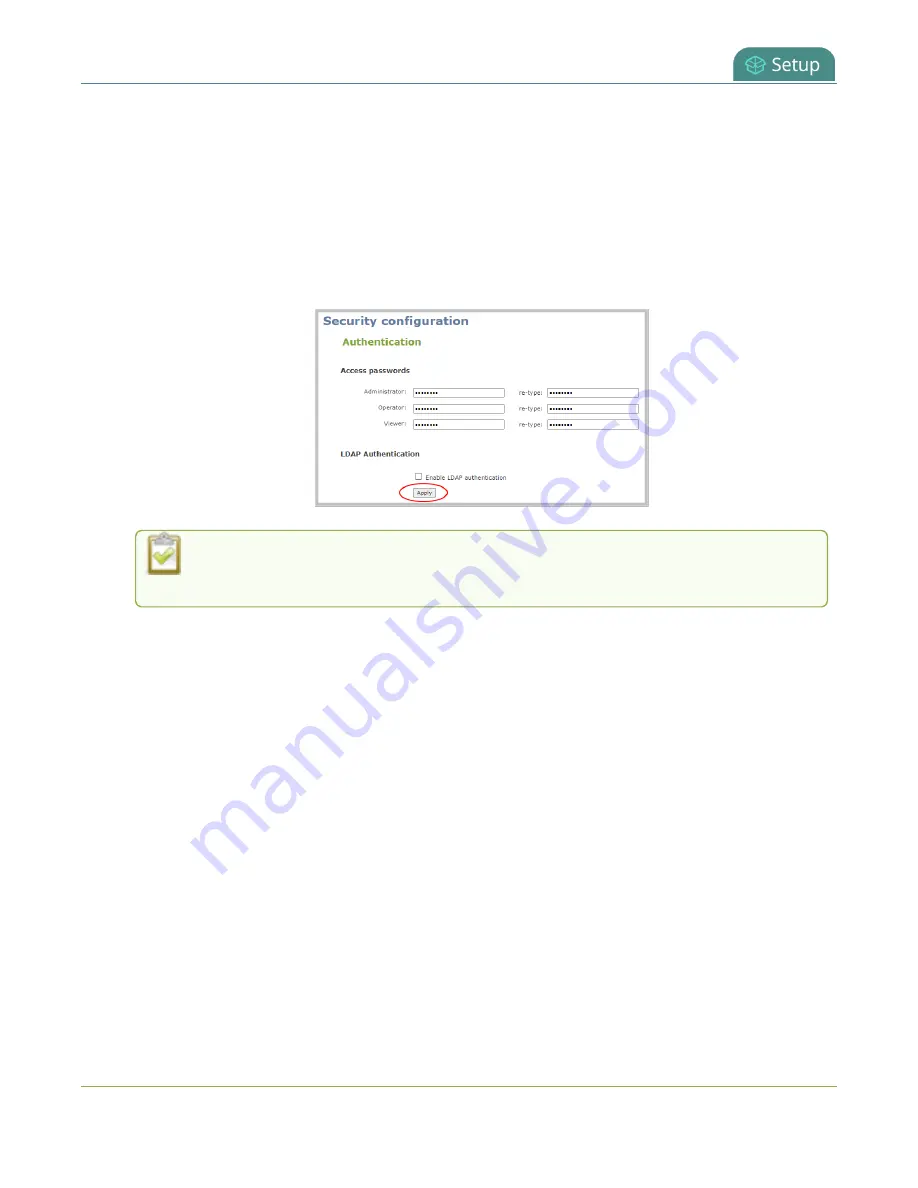
Pearl Mini User Guide
Overcome lost passwords
Change a user account password using the Admin panel
1. Login to the Admin panel as
admin
, see
2. From the Configuration menu, select
Security
. The Security configuration page opens.
3. Under the Authentication section, delete the current password for a user account and enter a new
password. Passwords are case sensitive.
4. Enter the identical password in
re-type
and click
Apply
.
You can set multiple account passwords before clicking
Apply
. If the passwords don't
match, re-enter both passwords and try again.
If you're logged in when the password changes, you're automatically logged out and must log back
in with the new password. If you add or change the viewer user's password, all channel streams
pause for people watching the stream using the viewer account and must log back in using the new
password.
Overcome lost passwords
If you have lost the password for the operator or viewer account, you can log in to the Admin panel and
reset the password using the procedure described in
If you have lost the admin password and you have remote support enabled on the device, contact
Epiphan
to request a remote password reset. If remote support is disabled, you must return the
system to Epiphan for password recovery. Contact Epiphan support.
Alternatively, you can regain access to the Pearl device if you apply the factory default configuration
preset using the device screen menu, see:
l
Pearl-2 and Pearl Mini
-
Apply a configuration preset using the touch screen
164






























