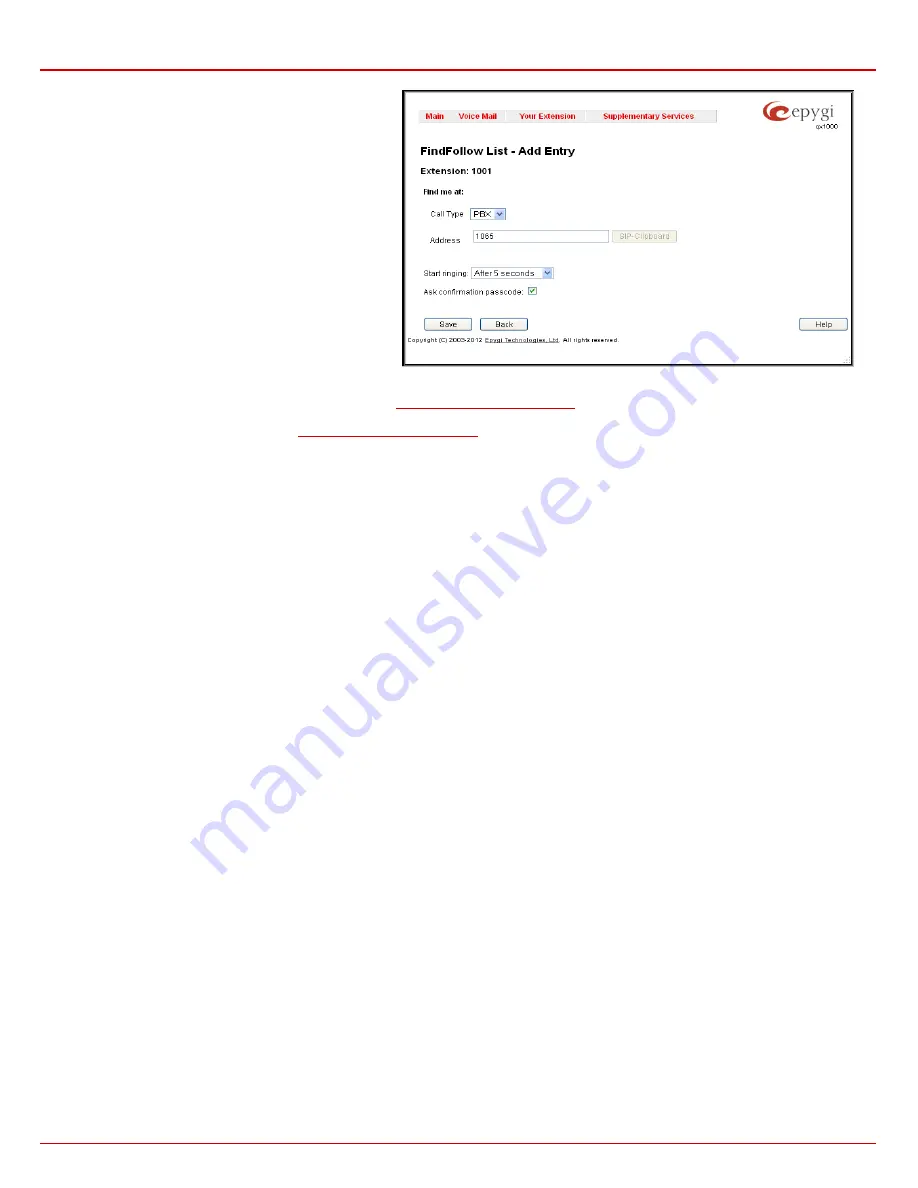
QX1000 Manual III: Extension User's Guide
Extension User’s Menus
QX1000 (SW Version 5.3.x)
40
Add
opens the
Add Entry
page to add a destination to the
Find Me/Follow Me table. It consists of the following
components:
Call Type
lists the available call types:
•
PBX
- destination is a local QX1000 extensions or Auto
Attendant.
•
SIP
–destination is reached through a SIP server.
•
Auto
– used for undefined call types. In this case,
routing pattern will be considered here and parsed
through Call Routing Table.
Fig. III-35 Find Me/Follow Me – Add Entry page
The
Address
text field requires the SIP address (see chapter
Entering SIP Addresses Correctly
) or extension number, where the incoming call from
the certain caller will be ringing. If the address already exists in the table, selecting
Save
will display the error “Caller address already exists”. A
wildcard is allowed in this field (see chapter
Entering SIP Addresses Correctly
). The extension number should be inserted into the
Address
text field
for the PBX call type.
The
Start Ringing
drop down list is used to select the interval when the destination will ring after the call from the selected caller comes in to the
current extension.
Immediately
selection indicates that the destination will ring immediately as the call comes in.
The
Ask Confirmation Passcode
checkbox is used to enable the password protection of the call. With this option enabled, the destination who
answers the call will be prompted to insert a password in order to accept the call. The confirmation passcode is defined under the Find Me/Follow Me
table (see above).
Welcome Message
- this group allows specifying the Find Me/Follow Me
Welcome Message Delay
and updating the welcome message which is
playing only once when calling to Find Me/Follow Me extension, downloading it to the PC, or restoring the default one.
The group offers the following components:
Welcome Message Delay
requires the delay (in seconds) after which the welcome message will be played when calling to the Find Me/Follow Me
extension. The
Browse
button is used to upload the custom Welcome Message file and opens the file chooser window to browse for a new custom
welcome message file.
Attention:
The uploaded file needs to be in PCMU (CCITT u-law, 8 kHz, 8 bit Mono) wave format, otherwise the system will prevent uploading it and
the "Invalid audio file, or format is not supported" warning message will appear. The system also prevents uploading if there is not enough memory
available for the corresponding extension and the "You do not have enough space" warning message will appear.
The
Download Custom Welcome Message
and
Restore Default Welcome Message
links appear only if a file has been uploaded previously. The
Download Custom Welcome Message
link is used to download the welcome message file to the PC and opens the file-chooser window where the
saving location may be specified. The
Restore Default Welcome Message
link is used to restore the default welcome message and remove the
previously uploaded file.
The
Audio Wait Options
radio buttons allows you to configure the audio type which should be played recursively after playing the welcome
message:
•
No Audio
- is used to disable any audio after the welcome message played once.
•
Default Recording
selection enables the default Audio Wait music.
•
Custom Recording
selection is used to upload the custom recording file.
Choose File
text field can be used to type the path where
custom recording file is located. Browse button is used to browse for the custom recording file.
The recording file needs to be in PCMU (CCITT u-law, 8 kHz, 8 bit Mono) wave format, otherwise the system will prevent uploading the file
and display the warning message "Invalid audio file or format is not supported". The system will refuse uploading also if there is not
enough memory available for the corresponding extension and will then announce "You do not have enough space".
•
RTP Channel
selection is used to define the channel for the broadcast streaming. The RTP channels are created by the system
administrator. Therefore, if you are experiencing problems with using the RTP channels as
Audio Wait Option
, or no RTP channels are
available to select on this page, turn to your system administrator for clarification.
Intercom
Intercom
service is used to call an extension by forcing it to go off-hook and opening two-way communication. The service is particularly used for
announcements addressed to an extension. When the call comes in to the extension which has an Intercom service enabled, called extension ring

























