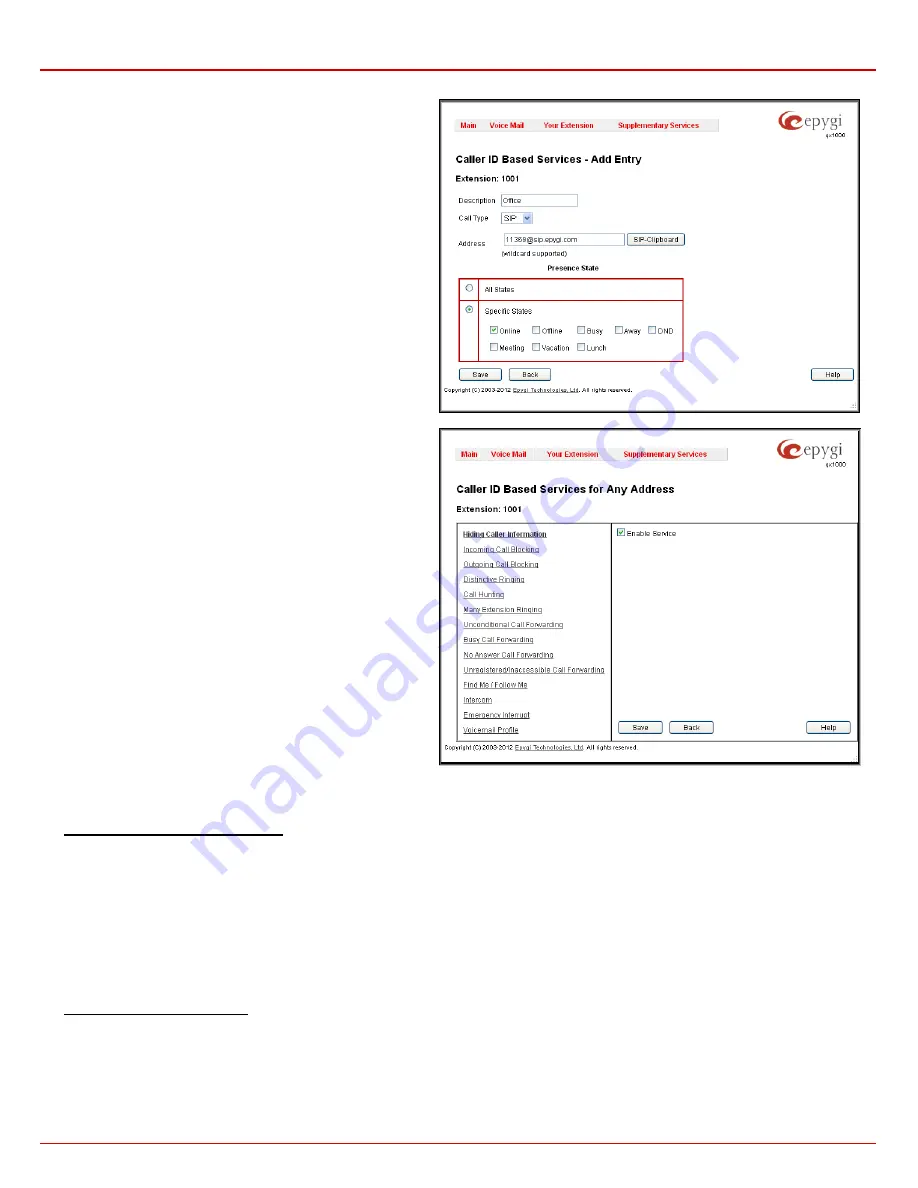
QX1000 Manual III: Extension User's Guide
Extension User’s Menus
QX1000 (SW Version 5.3.x)
31
The extension number should be inserted in the
Address
text field
for the PBX call type.
The
Presence State
radio buttons allows to set the Presence State
of an extension.
•
All States
selection is used to select all states for an
extension.
•
Specific States
selection contains a group of radio
buttons that are used to select the state of the
corresponding extension:
o
Online
o
Offline
o
Busy
o
Away
o
DND
o
Meeting
o
Vacation
o
Lunch
Fig.III-20 Caller ID Based Services – Add Entry page
When clicking on the
Address
in the
Caller ID Based Services
table, the caller ID based services configuration pages for the
corresponding extension will be displayed.
The
Caller ID Based Services for Address
page consists of two
frames. In the left frame all caller ID based services are listed.
Clicking on the corresponding caller ID based service, its settings
will be displayed in the right frame.
Please Note:
Remember to save changes before moving between
the caller ID based services configuration pages.
Fig. III-21 Caller ID Based Services for Address page
Below are the instructions to configure each caller ID based service available to the user.
To Configure Caller ID Based Services
1.
Press the
Add
button on the
Caller ID Based Services
page. The
Caller ID Based Services - Add Entry
page, where new addresses can be
defined, will appear in the browser window.
2.
Define an optional
Description
of the address.
3.
Select the call type from the
Call Type
drop down list.
4.
Enter the SIP address or extension number (dependant on the chosen call type) in the
Address
text field according to the entering rules.
5.
Select the
Presence State
of an extension.
6.
To add an address to the
Caller ID Based Services
table, click
Save
.
7.
Click on the newly created
Address
in the
Caller ID Based Services
table to open the
Caller ID Based Services for Address
page.
8.
From the left frame, choose a Caller ID Based Services. From the right frame, enable, configure and adjust the corresponding service. Do this
for each service. Remember to
Save
the configurations each time moving between the Caller ID Based Services configuration pages.
To Edit Caller ID Based Services
1.
Select the checkbox of the corresponding address that has to be edited in the
Caller ID Based Services
table. The
Caller ID Based Services
- Edit Entry
page will appear in the browser window.
2.
Change the
Description
of the address, if needed.
3.
Change the
Call Type
and the
Address
defined in the corresponding fields.
4.
Change the
Presence State
of the extension, if needed.
5.
Save
changes.


































