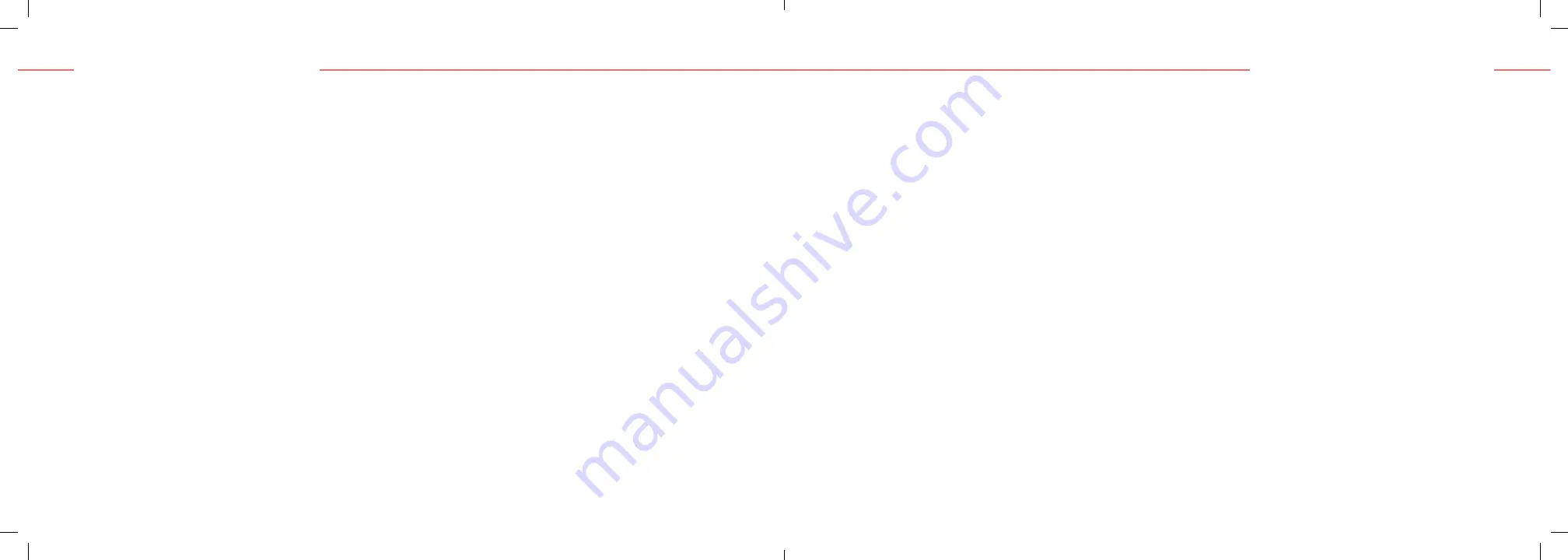
Now that your hardware is ready, follow the on
screen instructions to sign into EPICO for the
first time.
1
Choose your preferred language.
2
Pair your EPICO remote control with your EPICO 4K
Cloud PVR by selecting
PAIR
. Make sure to firmly
press the
OK
and
2
buttons at the same time, and
hold for a few seconds to complete the pairing.
3
If necessary, optimize the viewing area of your
screen.
4
Connect your EPICO 4K Cloud PVR to your Wi-Fi
network. There are 2 ways to do this:
•
Using your Android phone
, select
CONTINUE
and follow the on-screen instructions. Select
SKIP
if you don’t have an Android Phone or if you
don’t want to configure your EPICO service using
your Android phone.
OR
•
If you don’t have an Android phone
, select your
Cogeco Wi-Fi network with your EPICO remote
control, and log in with your username and
password.
5
To be able to control your EPICO TV and PVR using
the EPICO remote control, select
BEGIN
and follow
the on-screen instructions.
• Select
SKIP
if you don’t want to pair your remote
with your TV. You can set up your remote control
later via the user interface: Settings > Android
TV Settings > Remotes & accessories > Choose
your remote control > Choose TV > AVR Control.
02. Set up your EPICO service
02. Set up your EPICO service









