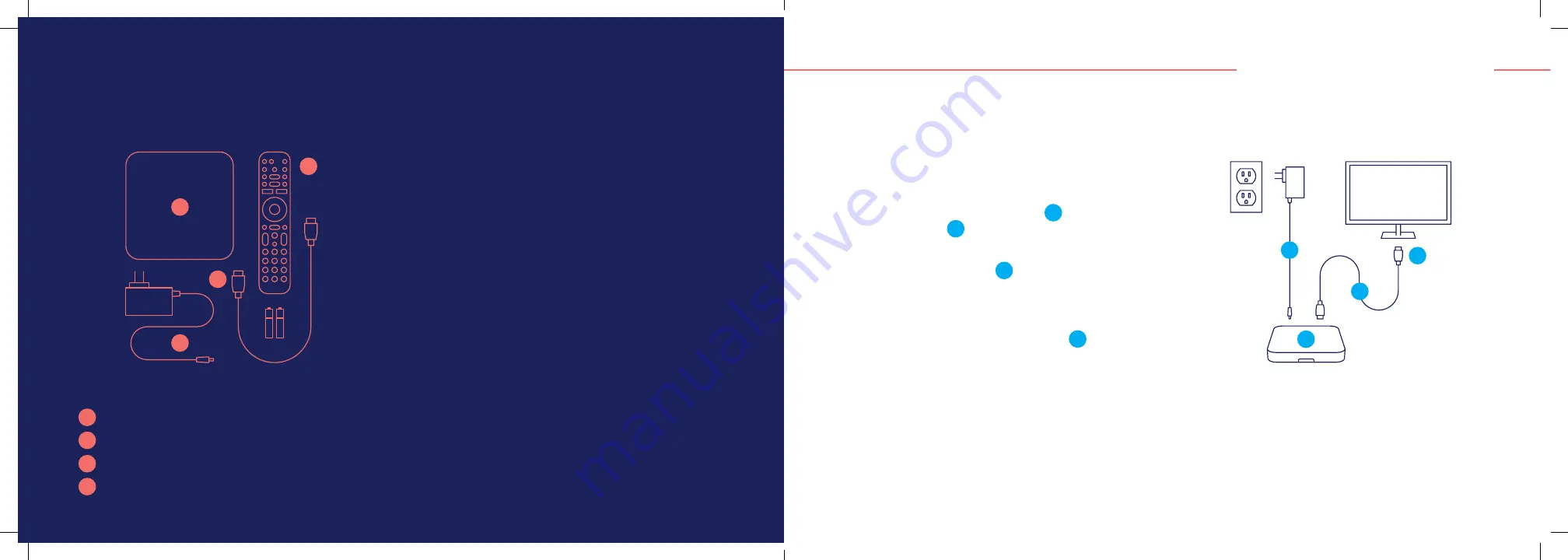
What you’ll find in your box:
What you need to get started:
• Your Cogeco Internet service, already installed and
functional.
• The network name and password of your Cogeco
wireless home network.
• Your My Account username and password.
If you still
need to create a My Account profile, visit Cogeco.ca/
MyAccount.
• Your Google login information (email address and
password), if you want to be able to take advantage of
voice search and have access to the Google Play Store.
• An EPICO remote control (supplied by Cogeco).
• An Android phone (optional).
01. Plugging in your equipment
1
EPICO 4K Cloud PVR
2
EPICO remote with batteries
3
HDMI cable
4
Power cord
1
2
3
4
1
Connect the EPICO 4K Cloud PVR
1
to your TV with
the HDMI cable
2
.
2
Connect the power cord
3
to a wall outlet, and
ensure that both the TV and the EPICO 4K Cloud PVR
are powered on.
3
Set your TV to the correct HDMI input
4
and follow
the self-install instructions on the following pages.
Good to know:
If the location of your modem allows you to do so, we
recommend you use an Ethernet cable to physically connect your
primary EPICO 4K Cloud PVR to your modem
1
3
4
2









