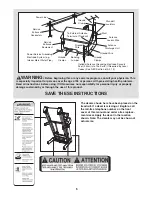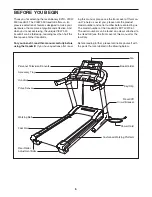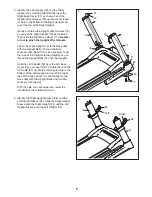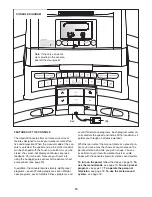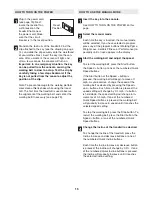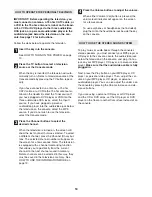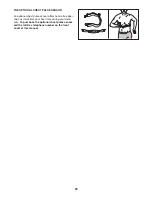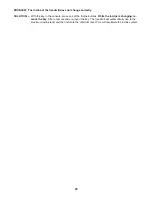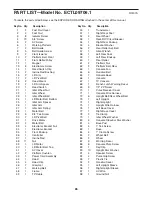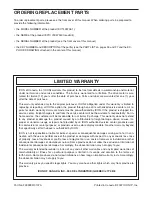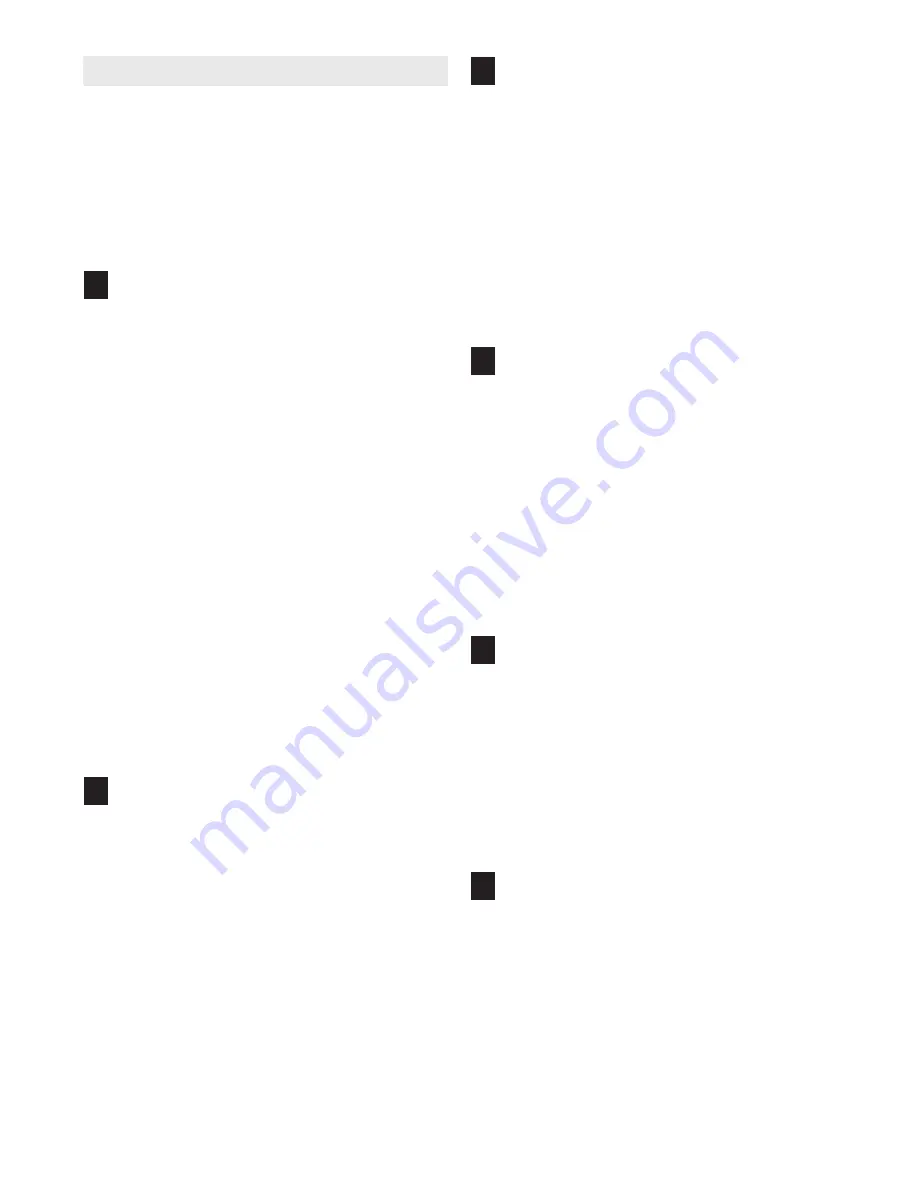
19
HOW TO USE THE INFORMATION MODE
The console features an information mode that allows
you to view treadmill usage information, select a sys-
tem of measurement for the console, and turn on and
turn off the demo mode. The information mode also al-
lows you to adjust the settings of the television and to
save channels into the television’s memory.
Follow the steps below to use the information mode.
Hold down the Stop button while inserting the
key into the console.
When the information mode is selected, the lower
part of the screen will show the total number of
miles or kilometers that the walking belt has
moved (Distance) and the total number of hours
that the treadmill has been used (Time).
In addition, the center of the display will show the
word “English” for English miles or the word
“Metric” for metric kilometers. Press the Speed +
button to change the unit of measurement if de-
sired.
IMPORTANT:
If the words “Demo On” appear in
the center of the display, the “demo” mode is se-
lected. This mode is intended to be used only
when a treadmill is displayed in a store. When the
demo mode is selected, the power cord can be
plugged in, the key can be removed from the con-
sole, and the displays on the console will automati-
cally light in a preset sequence. The buttons on the
console will not function.
If the words “Demo On”
appear in the display when the information
mode is selected, press the Speed – button so
the words “Demo Off” appear.
Press the TV button and adjust the brightness,
contrast, color, sharpness, and/or hue of the
television.
When the TV button is pressed, the brightness level
indicator will appear on the television screen. Press
the Volume buttons to adjust the brightness setting
if desired.
Next, press the Channel buttons until the contrast,
color, sharpness, or hue level indicator appears.
Adjust the settings, if desired, by pressing the
Volume buttons.
Press the TV button again and add or delete
channels.
After all valid channels available in your area have
been saved into the television’s memory (see step
5 on this page), you can manually add channels
or delete unwanted channels.
To add or delete a channel, first press the
Channel buttons until the desired channel number
appears on the screen. Then, press the Volume
increase button to add the channel, or the Volume
decrease button to delete the channel. Continue
this process until you have added all desired
channels and deleted all unwanted channels.
Press the TV button again and select an
antenna connection or a cable connection.
After the TV button is pressed, press the Volume
decrease button to select the Antenna setting, the
Volume increase button to select the Standard
Cable setting, the Channel decrease button to se-
lect the Cable IRC setting, or the Channel in-
crease button to select the Cable HRC setting. If
you have connected an antenna to the treadmill,
the Antenna setting should be selected. If you
have connected a CATV cable, one of the three
Cable settings should be selected; try all three
Cable settings, if necessary, to find the optimal
setting.
Press the TV button again and save channels
into the television’s memory.
When the TV button is pressed, the television will
begin scanning all of the channels available in
your area. When no broadcast signal is detected
on a channel, the channel will be skipped. When a
broadcast signal is detected, the channel will be
saved into memory and the next channel will be
selected. This process will continue until the high-
est channel is reached.
Do not remove the key
while the television is scanning channels.
When you are finished using the information
mode, remove the key.
To exit the information mode at any time (except
while the television is scanning channels), remove
the key from the console.
6
5
4
3
2
1