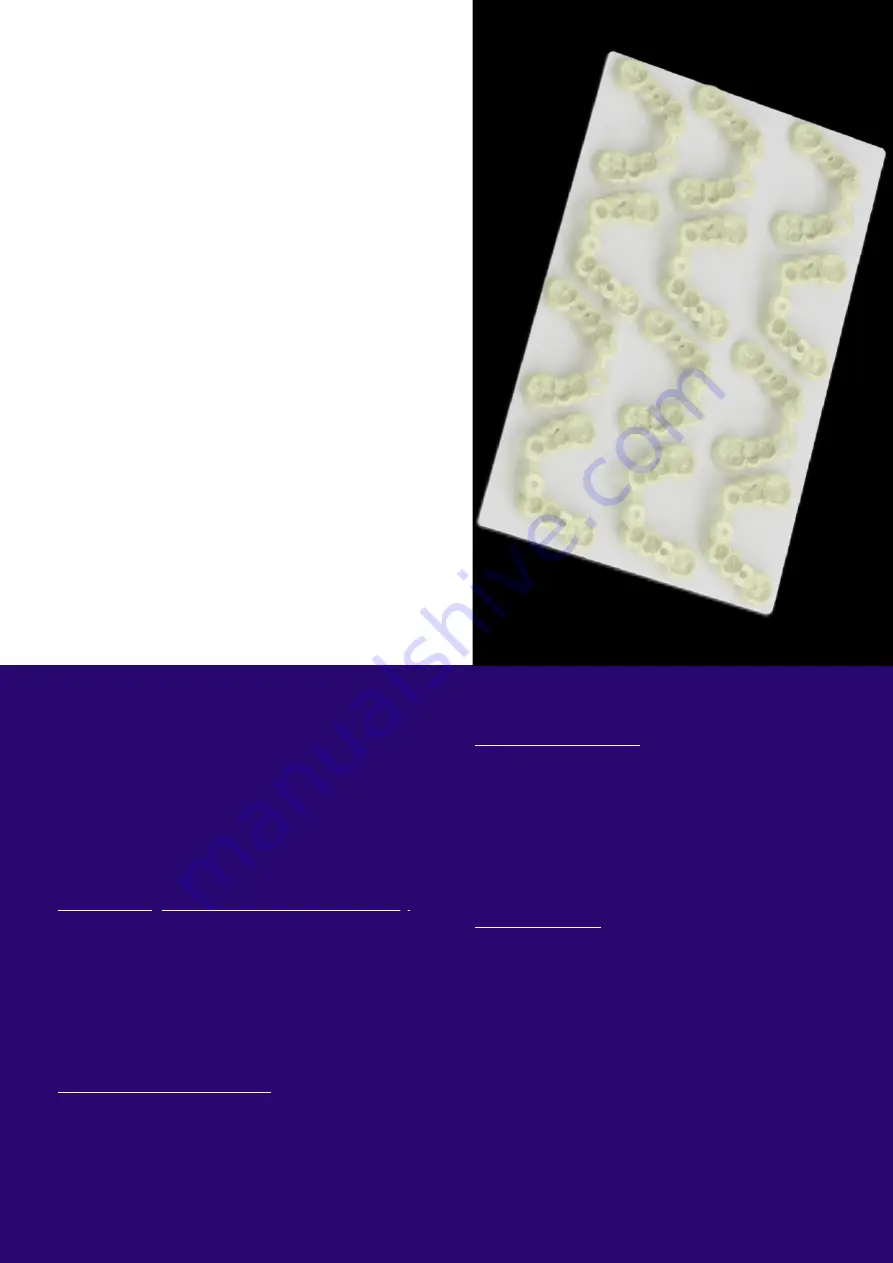
Install Build Platform
Move the platform arm a bit higher than the
printer’s Home position. Goto Tools→ Manual,
select the 10mm increment, then hit up a few
times so that you can move the z axis a bit
above Home position. Then put platform on and
ensure platform fits into this location and secure
its screw.
Install Resin Vat
Move Z axis about 100mm up so that you have
room to put the vat on. Make sure there is no
paper or plastic wrap between the screen and
the vat. On the DX series the back of the vat will
have a wire running out the back right for the
heating feature. The vat slots on the two screws
on each side and you can use the knob screws
to secure it in place. Once this step is complete,
we can move onto to the first print. The vat also
has a heating feature and can be plugged in on
the back right . For now, we only recommend its
use for our EPAX line of resins. For use with our
other compatible dental resins, leave
unplugged.
All the accessories are packed inside the printer.
Be careful when you remove the foams. Remove
each foam layer starting from the top. You should
find:
Metal vat and build plate, metal and plastic
spatulas, 2.5 and 3mm Allen Keys, USB, Power
Supply, Vat Knobs, and Build Platform Knob Screw.
Check the Light Source and LCD Functionality
After turning on the printer, you should check the
light source and LCD by pressing Tools→ Exposure→
Next. It will turn on UV light and a rectangle shape
will be displayed that will match the image on the
touchscreen. Press the return button to stop the
testing. Do this after every time you replace the
LCD to test its functionality.
Check the Z-axis Movement
Test the Z-axis movement by pressing Tools→
Manual→Auto Home. It will move the build platform
arm to the Home position. You can also press the
Up button to move the Z-axis up. Do not try to
move the Z-axis down below the home position.
DX PRO PRINTER QUICK
SETUP
DX PRINTER
AND CURE P
RO
SETUP
The DX cure pro is a very simple setup. Most of the
machine is already put together, the only part
you’ll need to put on is the acrylic turntable. The
acrylic turntable slots right into the middle post.
Please ensure that you remove any protective
paper on the acrylic turntable before installation
to provide best performance when post-curing.
Before post-curing a print, make sure it is fully dry
from its wash so it doesn’t come out tacky after
the post-cure. Go ahead and test the machine by
pressing the play button to make sure the
turntable is rotating, and the lights are coming
on.
DX CURE PRO
O u r Q u i c k S t a r t g u i d e
g o e s t h r o u g h t h e s e t u p o f
t h e p r i n t e r a s w e l l . W e ’ l l
g o o v e r t h e c u r e p r o a n d
t h e p r i n t e r s e t u p h e r e s o
y o u c a n r e f e r e n c e e i t h e r .
Section V.
8
ht
tp
s:
//
ep
ax
de
nt
al
.c
om
Содержание DX Cure Pro
Страница 1: ...DENTAL USER MANUAL...
Страница 15: ...Visit our website at www epaxdental com...















