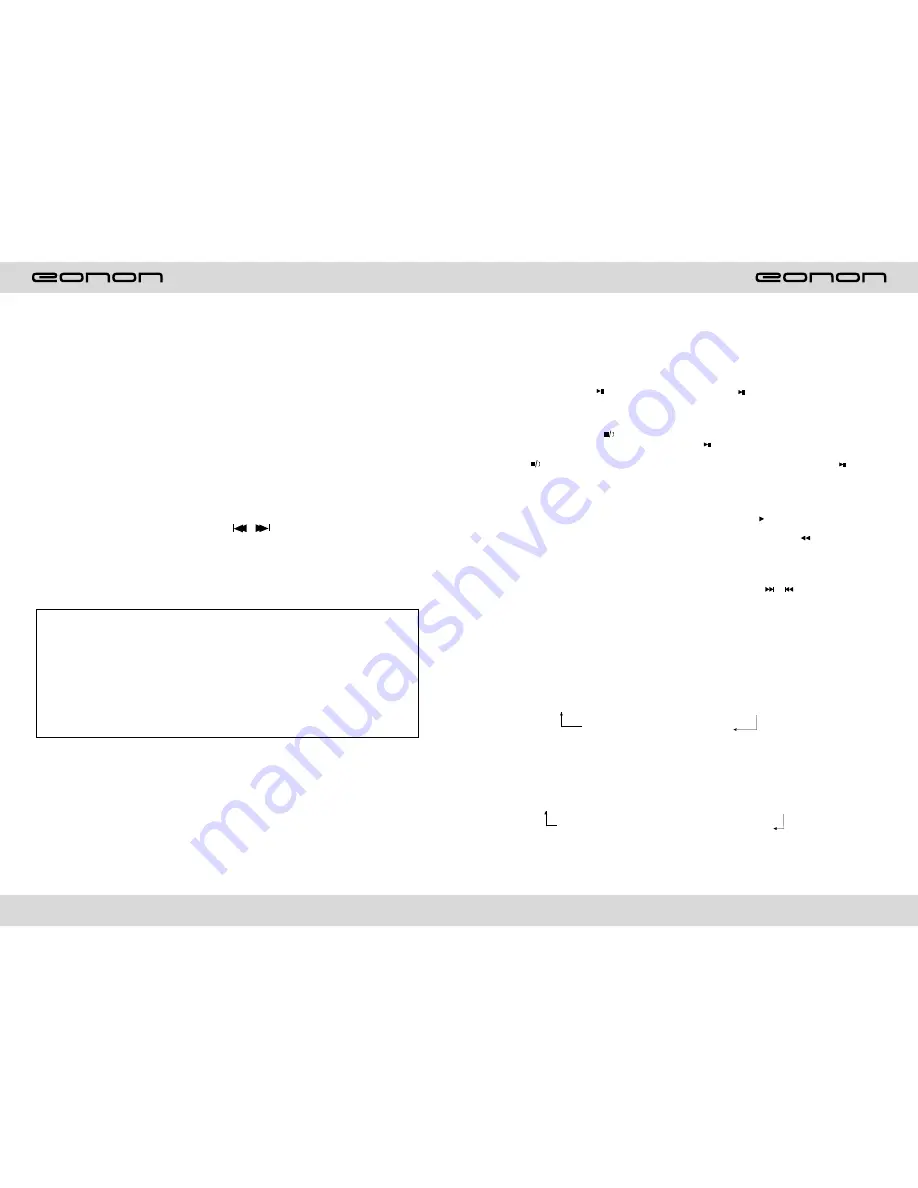
18
RDS
1.EON (RDS Mark)
Indicate main unit is on auto tracking RDS mode.
2.AF (RDS Auto Tracking Mark)
Indicate radio is auto tracking RDS channel.
3.TA (RDS Signal Increasing Output)
Indicate RDS channel have signal increasing output.
4.TP (RDS Channel Stereo Mark)
Indicate RDS channel is on stereo playing mode.
5.POP.M (RDS Channel Mark)
Indicate RDS channel name.
I
.RDS Tracking System
Press AF button in FM mode, and then press
/ last 2 minutes, RDS will auto
search channel up and down, it will stop searching when RDS channel be founded, but
“AF” will keep remaining on the screen and waits for the next traffic emergency report.
II
.RDS Tracking on Playing Mode
In playing mode, “AF” tracking system keeps on opening and waits for traffic emergency
report.
1)PTY: RDS button, press once will show music mode POP, press 1-6 function
memory button, every group have 2 channel.
POP M ROCK M EASY M
LIGHT M CLASSICS M
OTHER M
JAZZ COUNTRY NATION
2) Press PTY button twice and then press 1-6 function memory button, every button
have 3 channel.
NEWS
AFFAIRS INFORMATION SPORT
EDUCATION DRAMA CULTURE SCIENCE
CHILDREN SOCIETT TELIGION PHONING
TRAVEL
Note:
RDS channel in broken line is available.
AF: RDS auto search button, in radio mode also can press this button shortly auto
tracking RDS channel, press this button shortly can cancel RDS function.
TA: In RDS mode, press this button can output TA signal, and check RDS channel is
exist or not, if no RDS signal TFT will show “NO. TA. TP”.
31
VCD BASIC OPERATION
Slot in VCD disc, unit will play it automatically. If disc is in slot, press DVD touch button
on main menu can to play.
1.Pause play
In playing mode, press button on remote control, or touchbutton on display to
pause. Press again to back to normal play.
2.Stop play
In playing mode, 1) Press button on remote control to enter the pause mode, the
position will be stored in unit. At that time, press button on remote control or touch
button on display to resume playing at the stored position.
2) Press button on remote control twice to enter into stop mode, here, press
button
on remote control or touch button on display, unit will play from the first song.
3.Speed forward / backward play
In playing mode, press SEEK + button on remote control, or touch button on display
to speed play.
When you need quick back, press SEEK - button on remote control, or touch button on
display to quick back play.
Note: Hold above button a bit longer to operate.
4.Previous / next song play
In playing mode, press SEEK + / SEEK - on remote control, or / touch button on
display to choose previous/next song.
5.Switch system
In playing mode, short press the BAND/P/N button on remote control, to select PAL,
AUTO, NTSC TV system.
Note: This function can only be worked by the remote control.
6.Slow play
Press SLOW button on remote control to slow play. The level of slow playing is as follows.
Sequence is :
SLOW 1/2 →SLOW 1/3 →SLOW 1/4 → SLOW1/5
PLAY ← SLOW 1/7 ← SLOW1/6
Note: This function can only be worked by the remote control.
7.Zoom in / Zoom out
Press ZOOM button on remote control to zoom in / zoom out the picture. The levels are as
follows:
ZOOM IN 2 →ZOOM IN 3 →ZOOM IN 4 →ZOOM IN 1/2
ZOOM IN OFF ←ZOOM IN 1/4 ←ZOOM IN 1/3
Note:
1.
This function can only be worked by the remote control.
2.
Image which is zoomed in can be moved by up/down/left/right cursor to move.
3.
Image which is zoomed out cannot be moved.





















