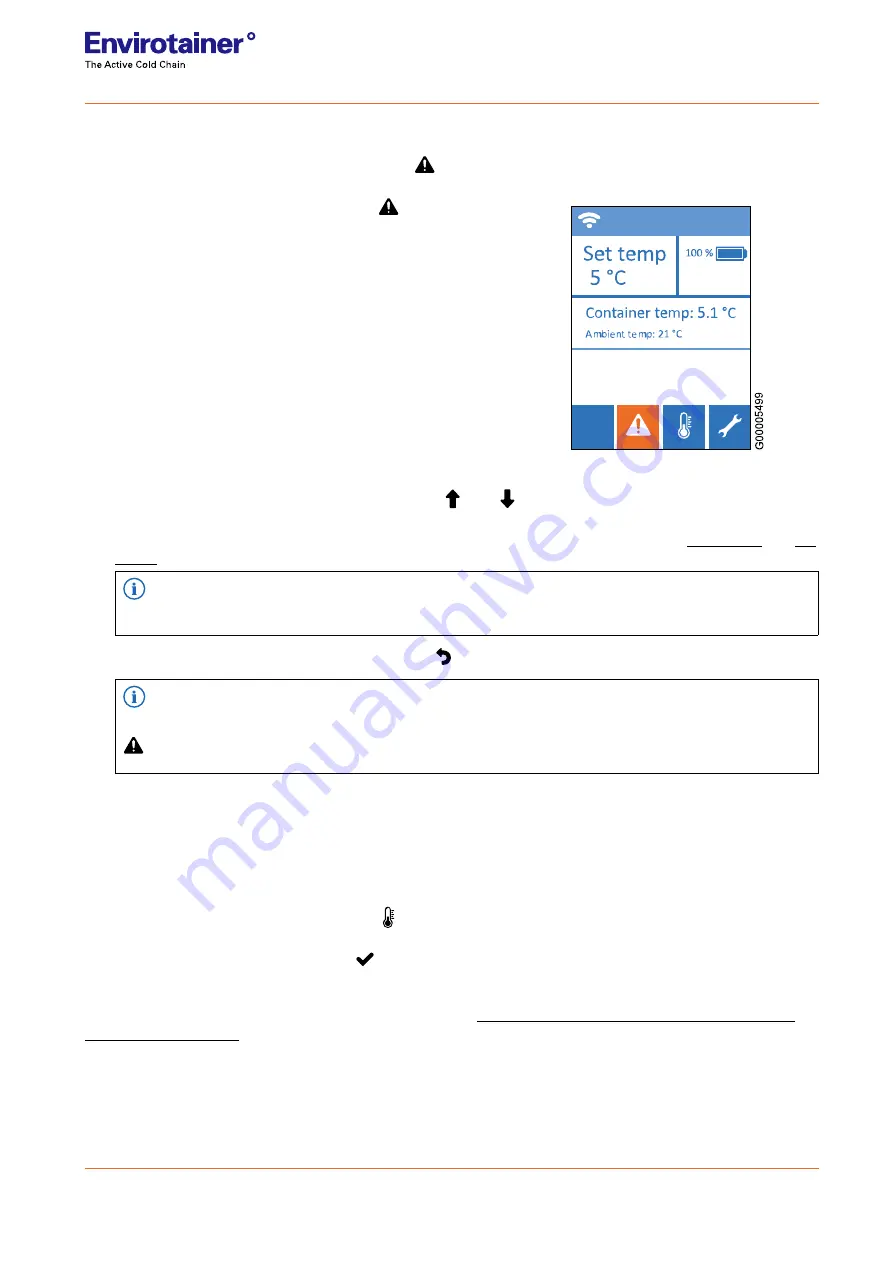
4.4.7.5 VIEW AND ADDRESS ACTIVE ALARMS AND ALERTS
When there are active alarms or alerts, the button
on the shipment status overview is orange.
Fig. 33 View active alarms
1.
On the shipment status overview, press
.
2.
Toggle through the active alarms and alerts using
and
.
3.
Address the active alarms and alerts in accordance with the information given. Refer to
and
for more information.
NOTE!
The alarm or alert will be visible until the container has sensed that the alarm or alert has been resolved.
4.
To return to the shipment status overview, press
.
NOTE!
An alarm or alert that has been viewed, but not addressed, is still active and pending action. The button
on the shipment status overview will remain orange.
4.4.7.6 TURN THE TEMPERATURE CONTROL OFF
The container has no power or on/off button. Instead, the temperature control should be turned off after the
finished shipment (when the cargo has been removed from the container) to save battery power and prolong the
battery lifespan.
1.
On the shipment status overview, press
to enter
Container Settings
.
2.
Select
Temp Control Off
and press
to confirm.
Temperature Control OFF
is shown on the display.
To turn the temperature control on, follow the instructions in
4.4.2.2.1 Pre-condition using the internal pre-
.
31 (40)
Doc No:
UM-RAP-1002
Revision:
0
State:
Released
Release Date:
2021-12-10
Approved By:
hanst
























