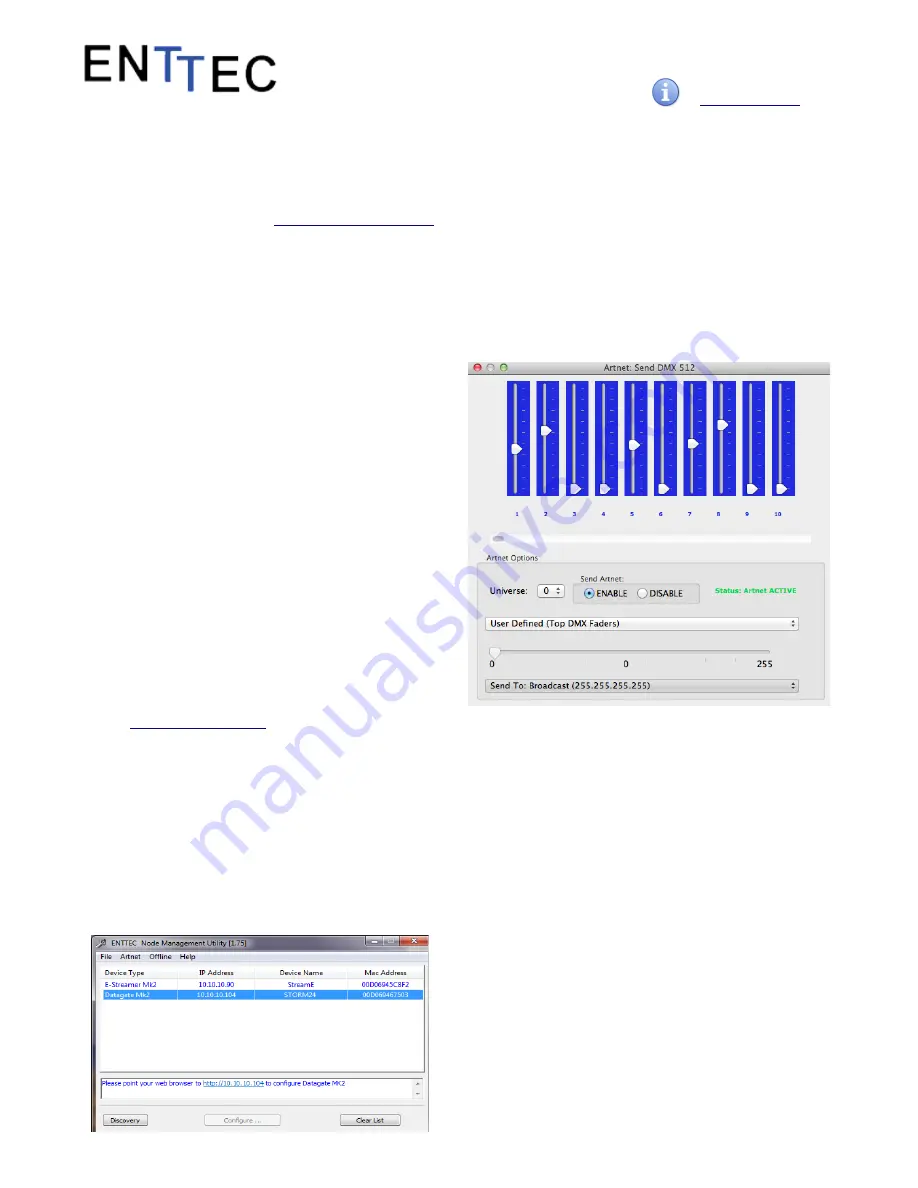
Quick Start Manual
50479 (STORM24)
for more information visit:
enttec.com/storm24
Firmware Update
You can update the firmware on the Storm24, via the
web browser. Get the new firmware files (they are
available on website:
www.enttec.com/storm24
).
Download them to your desktop and then follow
instructions in the Storm24's web browser page, under
the Settings section.
Note: While the firmware is being updated, please do
not power off the unit, please wait until the web-page
is processing. (up-to 5 minutes)
If the web-page does not refresh automatically, please
open the home page on the browser manually, and
verify that the update has succeeded.
NMU
NMU (Node Management Utility) is a free Windows
and OSX application that is used to manage
compatible ENTTEC DMX over Ethernet nodes.
NMU will not directly allow you to configure the
Storm24itself, but it can help you find your unit's IP
address and then open a browser window to make the
required changes.
To employ the NMU, follow this set of instructions:
1.
If you have not already done so, download and
proceed to install the application from
www.enttec.com/nmu
2. Ensure that your Storm24 is hooked up physically
by Ethernet cable to the same physical network as
the computer on which you will run the NMU.
3. Start the application.
4. Press the Discovery button.
5. Select Storm24.
6. An IP Address will be shown next to any Storm24
which are located.
Art-Net Send Test
NMU can also be used to troubleshoot the DMX output on
your Storm24. Art-Net Test can be accessed from the top
menu: Artnet
→
Artnet Test.
When first opened, the Art-Net is set to Disabled, please set
it to Enabled, and then you can use either the DMX faders to
test one or more DMX channels, or use the test-patterns
from the options available.
The Storm24 should be set to Art-net to DMX profile
Connector pin out
DMX pinout (RJ-45):
Pin1: Data +
Pin2: Data -
Pin7: Ground
RS232:
Pin 2: TX
Pin 3: RX
Pin 5: Ground
6







