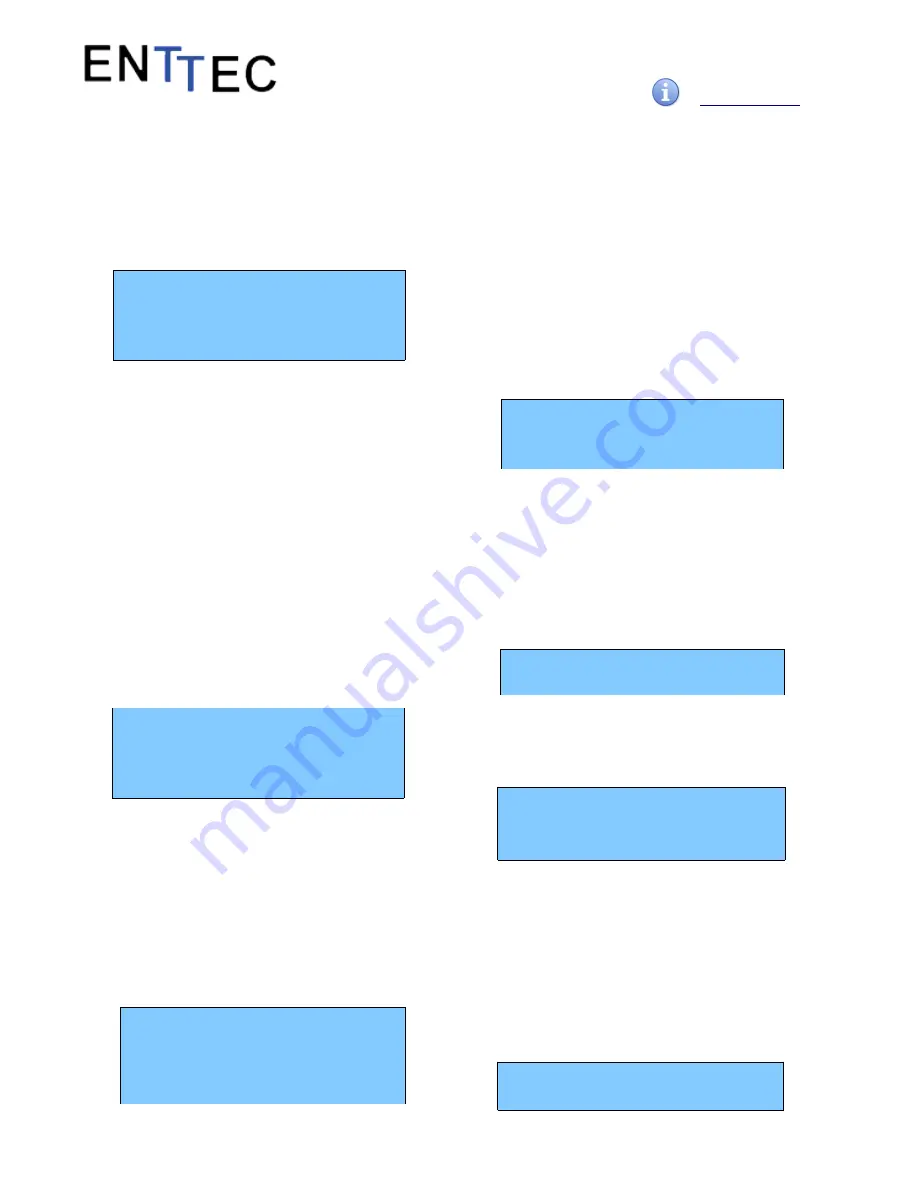
Quick Start Manual
50479 (STORM24)
for more information visit:
enttec.com/storm24
The Top & Bottom button are used to navigate/scroll
through the options on any screen. The currently selected
option is highlighted with a white background on the
screen.
Main Menu
STORM24 - ART-NET-24-DMX
IP: 192.168.10.200
Packets: 512 / S
press a key to enter
Line1: displays the System Name and currently Selected
Profile.
Line2: displays either the current IP address / DHCP
Failed / disconnected, highlighting the current status of
the network interface. The IP address is where the web
interface can be accessed.
Line3: displays the amount of packets currently passing
through the Storm24. This number of packets per second,
can be used as an indicator of the activity of DMX on your
network.
Pressing any of the panel buttons/keys will activate the
next screen on the LCD Menu.
Selection Menu
1-load profile
2-Setup
3-Status
4-Restart
1-Load Profile
Lists all available profiles on the Storm24, list can be
scrolled using up & down keys. Scrolling indicator is
visible when the list allows scrolling.
Pressing Enter at the selected profile will activate the
profile (some profiles might need a license to activate)
2-Setup
1-Change IP
2-Factory Reset
Setup screen allows changing the IP address of the unit via
“Change IP” or doing Factory Reset.
Change IP
This screen further gives two options DHCP or Static IP.
When Static IP is selected, the screen allows you to change
the IP address using the top and bottom button to scroll the
digits and the menu & enter buttons to select the segment.
Once you are on the last segment of the IP address, pressing
the Enter button, will activate the IP address. It will take a
few seconds for the change to go through, please wait 30
seconds, before attempting to try again.
Change IP Address
IP: 192.168.001.003
Factory Reset
Activating Factory Reset, leads to a simple prompt
confirming your action. Once confirmed, the Factory Reset
will take a few seconds to run. It will end up deleting all your
user created profiles, as well as any saved settings. Please
use this only when needed, or as directed by ENTTEC
support team.
F-Reset in progress
please wait ..
.
3-Status
Status Screen, allows the following two options:
1-System
2-Network
Both the Status screens are read-only and provide
information about the system and Networking.
These require no user-input and serve as a way of checking
the performance of the unit.
4-Restart
Restart Screen, when activated, prompts for the user to
confirm the selection.
1-YES
2-NO
3







