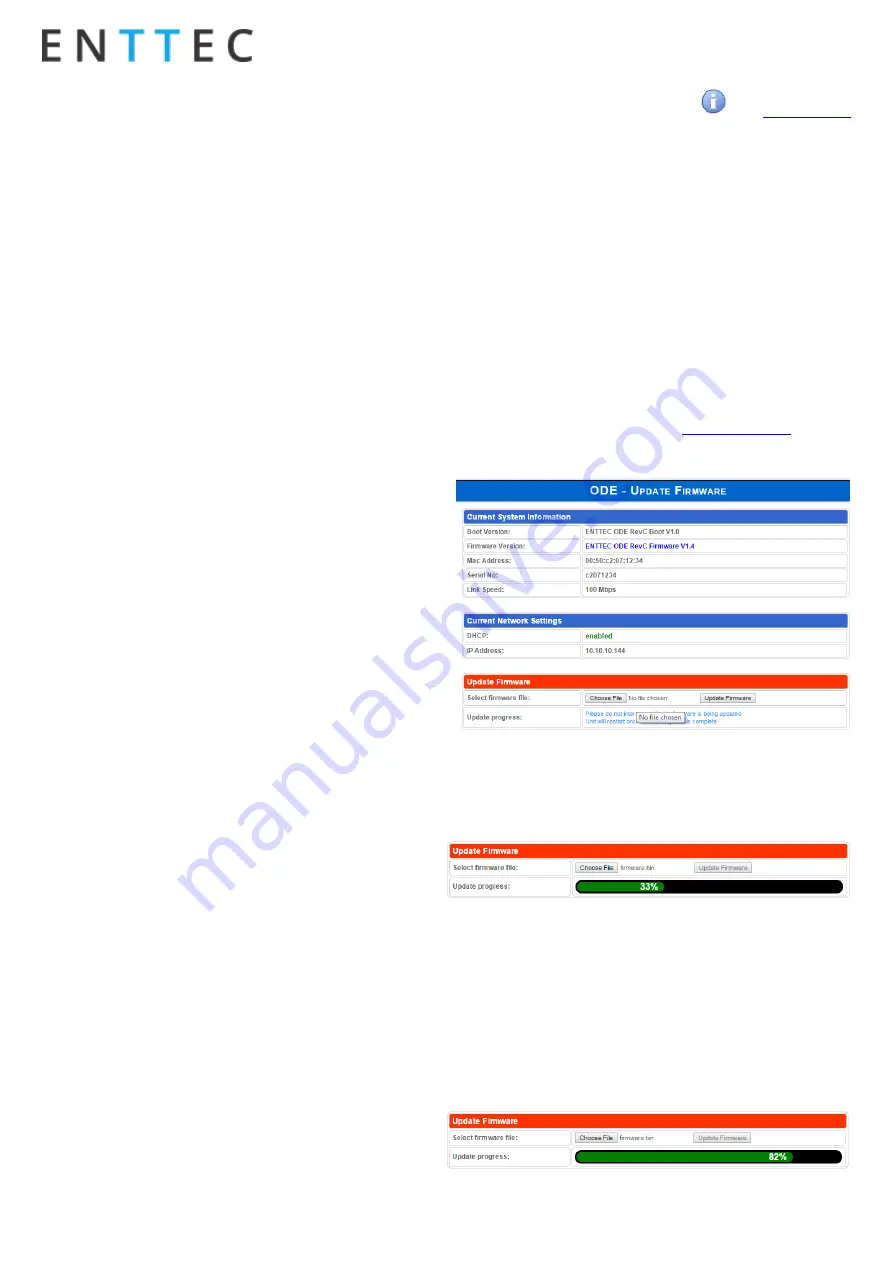
User Manual
ODE Mk2 MANUAL
For latest version visit:
May 18
ID: 3275345 Rev:33
Page|
4
Refresh Rate
The rate at which ODE will output the Data from DMX port
(40 Frames per second is default). It will repeat the last
received LAN frame to comply with DMX standard. How-
ever, if you do not want to repeat the last frame use
“fol-
low source”
as the refresh rate. This option will match the
rate at which the source sends at.
Merging Support
Merging option is only available when port is set to Out-
put. Any incoming DMX on the same universe, but from
different IP addresses is treated as a separate DMX
source.
Available Merging options:
•
Disabled: only one source should be sending to
the DMX output. Using multiple sources will
cause a conflict and the output might have unex-
pected data.
•
HTP Merge (by default): Highest Takes Prece-
dence. Channels are compared one to one and
the highest value is set on the output. Merging is
limited to two sources, any additional sources
will be ignored by ODE. If either one of the 2
sources of DMX stop, the failed source is held in
the merge buffer for 4 seconds. If, during the 4
second timeout, the failed source returns, Merg-
ing continues.
•
LTP Merge: Latest Takes Precedence. The latest
source is used as the output. The source that
hasn’t been received
for 4 seconds or more, will
be discarded.
•
Merging conflict: if more than two sources are
sending data to ODE on the same universe, ODE
will indicate a conflict. A warning will be dis-
played on the home-page, and i
t’s also indicated
by the status led blinking faster than normal.
NOTE:
•
2 or more sources sent from the same IP will
lead to flicker
•
Supports merging from 2 separate sources
only
Unicast option
Send DMX to a single IP address rather than broadcast.
Unicast is only available when port is set to Input. Any
valid IP address can be used to Unicast DMX.
Save or Reset
To save all the changes made, please click on Save Settings
and wait for ODE to confirm (takes up-to 5 seconds). Once
confirmed you will be taken to the home-page.
Reset to defaults, will put all the settings back to their de-
fault values (network & port settings). ODE will be reset to
Factory condition.
Reboot
–
will restart the ODE. Please allow a few seconds,
and the page will refresh, when ODE is ready.
Update Firmware
From this page you can update ODE to the latest firmware.
Latest firmware file is available at
Please use the correct firmware file.
Choose or browse the firmware file (as per your browser)
and click on Update firmware to start the process. The up-
date progress is shown in real-time, and will take a few sec-
onds for the update to complete
When the update is complete, the page will refresh and you
will be taken to the home page
–
where you can verify the
firmware version. If the update fails for any reason, please
try the same process again.
ODE will reboot after a firmware update, please allow a few
seconds for it to be refreshed in the browser. Please wait
until the update process is complete.























