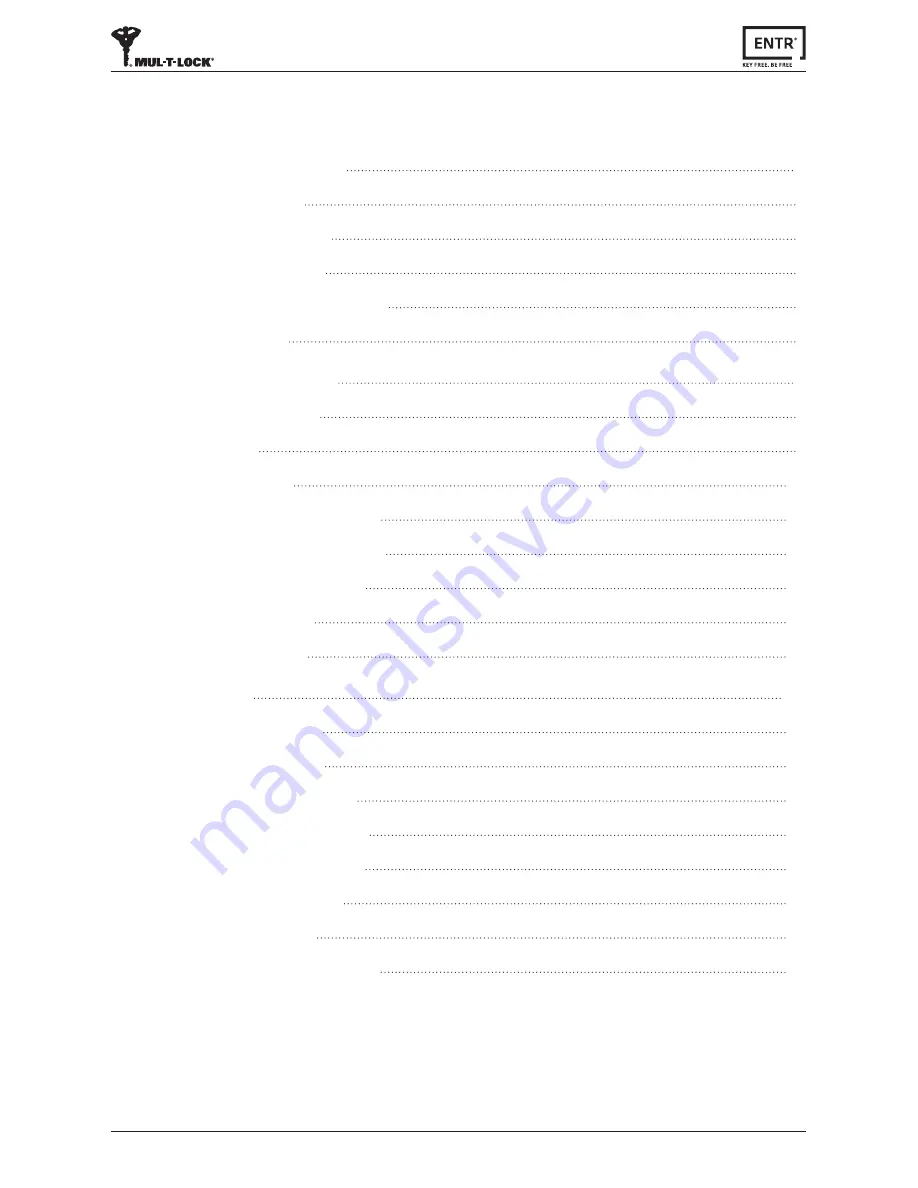
ii
ENTR® Dead Bolt User Manual
Table of Content
1.
Cylinder Installation
5
1.1 Package Content
5
1.2 Tools Requirements
5
1.3
Prior to Installation
6
1.4 Cylinder & Unit Installation
6
1.5 Magnet Fitting
8
2.
ENTR® Description
9
2.1 ENTR® Description
9
2.2 Indications
9
2.3 ON/OFF Switch
10
2.3.1 Switching the ENTR® ON
10
2.3.2 Switching the ENTR® OFF
10
2.3.3 Low Battery Indication
10
2.4 Initiating the Lock
11
2.5 Default PIN Code
11
3.
Operation
12
3.1
Changing PIN Code
12
3.2 Door Configuration
13
3.3 Pairing Remote Control
16
3.4 Deleting Remote Control
17
3.5 Setting the Sound Signal
18
3.6
Setting Locking Mode
19
3.7
Operated by Knob
20
3.8
Operated by Slide Buttons
20
















