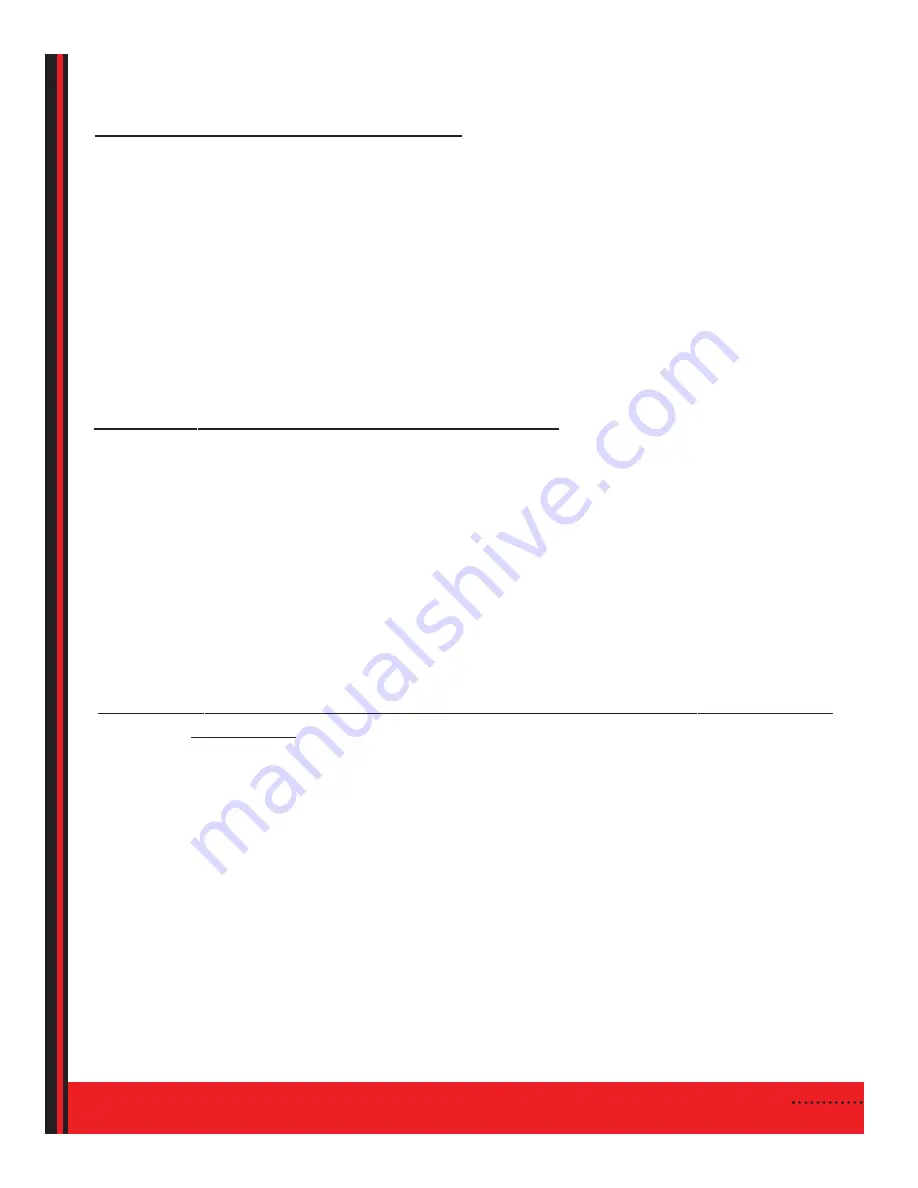
PROGRAMMING THE REMOTE TO OPERATE YOUR TV
AUTO SCAN GVTV REMOTE TO YOUR TV:
1.
Turn on your TV.
2.
Press the
TV
button on your remote, then press & hold down the
SETUP
button until it blinks twice, then release
SETUP
. Press
POWER
button once.
3.
Aim the remote at the TV.
4.
Press and release either the
CHANNEL UP or CHANNEL DOWN
button to start the auto scan search. The remote
control will start searching in 5-second intervals for each code set. (The TV button will blink every 5 seconds while
the device is in scan mode.) When it finds the right code, your TV will shut off.
5.
Press the
OK
button to lock in the code.
6.
Once locked in, press
TV
and
POWER
to begin watching TV.
Note:
If the TV button stops flashing and the TV is still on, the remote will not work for that TV. Contact GVTC for trou-
bleshooting.
5
MANUALLY PROGRAM GVTV REMOTE TO YOUR TV:
1.
Locate the device code for your TV*. If you cannot find the device code for your device or the code does not work,
follow the steps above for the auto scan.
2.
Turn on your TV.
3.
Press the
TV
button on your remote, then press & hold down the
SETUP
button until it blinks twice, then release
SETUP
.
4.
Enter the
4-DIGIT DEVICE CODE
. If you enter a valid TV code, the TV button will blink twice.
Note: If you enter an invalid device code, the selected device key will fast blink 7 times. Device program mode will be
terminated and you will need to go back to step 1 to continue programming
.
5.
Press
POWER
once. The device should turn off. Press the
POWER
button again to begin watching TV. If the TV
doesn’t respond, repeat the above steps.
PROGRAM A REMOTE FOR AN INDIVIDUAL STREAM INTENDED FOR A 3-STREAM STB:
1.
From your GV Set Top Box: press & hold down the
OK
button on the front panel of the box until the display indi-
cates
RC REG
.
2.
On your remote, press & hold the
STB
button for approximately 5 seconds.The STB backlight LED will illumi-
nate. The remote control is now in registration mode.
3.
Once the
STB
button is steadily lit,
release
and press the
STB
button once again. The
STB & AUX
buttons on
the remote will light up.
4.
Press either 1, 2, or 3 (whichever stream you are trying to program). The STB backlight LED on the remote will
blink twice to indicate the registration was successful.
* A complete list of device codes can be found in your Entone User Manual and on GVTC’s website at
www.gvtel.com
.






