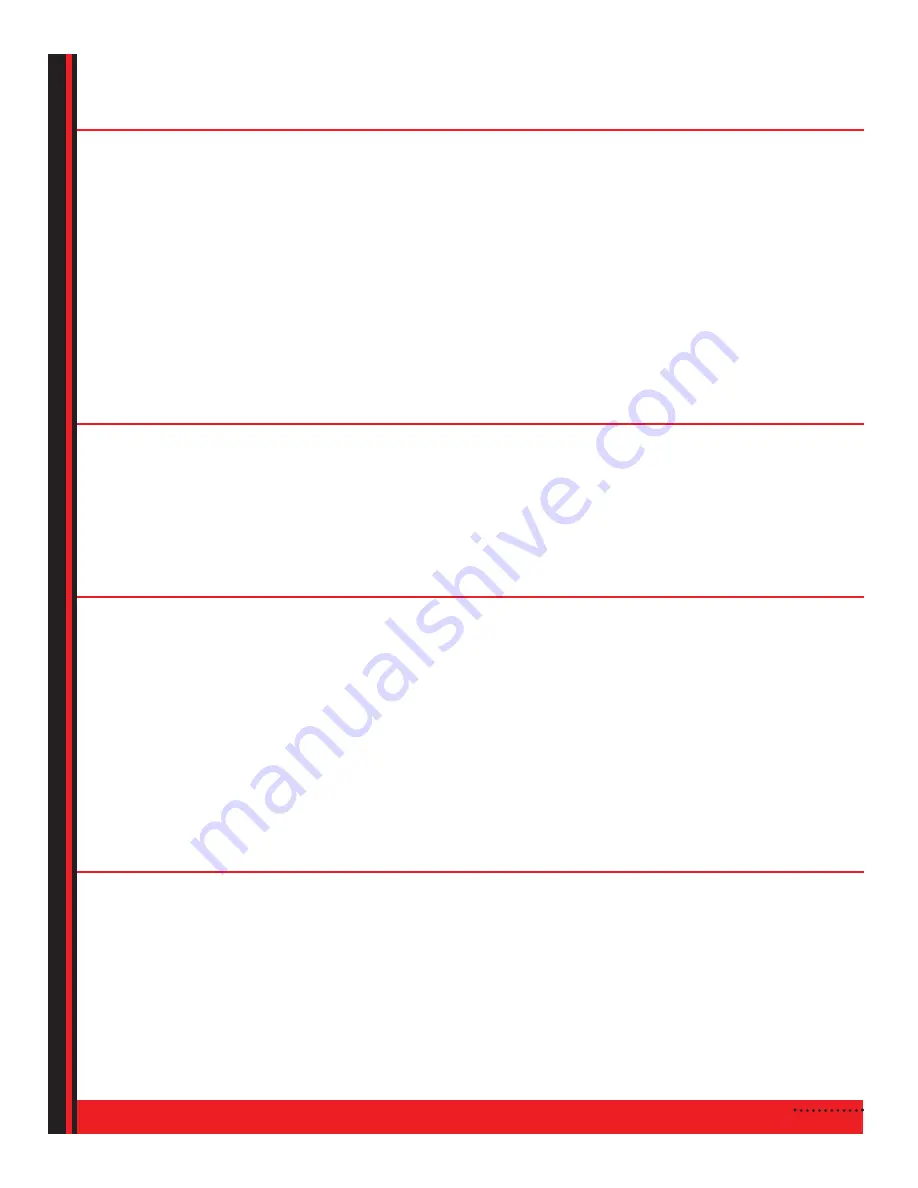
4
SYSTEM SETTINGS AND CUSTOMIZATION
The Account Info/Settings feature allows you to define parental controls, change system settings, select favorites
and change PIN options. Your default PIN number is 0000.
If you would like to change your parental control:
1.
Press
Menu
.
2.
Go to
Account Info/Settings
.
3.
Enter your PIN number to proceed (default pin # is 0000).
4.
Press
Parental Control
, then
Settings
.
5.
You have the option to change the following:
Enable Parental Control?
- Select
Yes
or
No
to activate Parental Control features throughout the system.
Movie Rating
- Control viewing level of programming.
Press arrows on the remote to navigate, press
OK
to adjust rating. (Selected rating or higher will be blocked.)
Television Rating
- Control viewing level of programming. Press arrows on the remote to navigate, press
OK
to adjust rating. (selected rating or higher will be blocked.)
Lock Unrated Shows?
- Select
Yes
or
No
.
Show titles under parental control?
- Select
Yes
or
No
6.
When finished making changes, select
OK
.
If you would like to change your PIN options:
1.
Press
Menu
.
2.
Go to
Account Info/Settings
.
3.
Enter your PIN number to proceed (default pin # is 0000).
4.
Press
PIN Options
.
5.
Press arrows on remote to navigate, press
OK
to enter a new PIN number.
Enter numbers using the remote to change the Settings PIN.
6.
Press
OK
to return to the Menu.
If you would like to create a favorites list:
Favorites allows you to create, edit and delete a list of your most frequently viewed channels.
1.
Press
Menu
.
2.
Go to
Account Info/Settings
.
3.
Enter your PIN number to proceed (default pin # is 0000).
4.
Press
Favorites
.
5.
Press
New Favorite
.
6.
The
Favorites
screen will appear, use the
or to select letters and/or numbers to insert the favorite
list name.
7.
Select
OK
.
8.
Select the channels to be included in the New Favorite List.
9.
Select
OK
.
Note: You can use the
GUIDE
button on your remote to toggle between the guide and your favorite list(s).
If you would like to Search for your favorite show or music:
1
. Press
MENU
.
2
. Go to
SEARCH
.
3
. Press
or
to navigate through the list. Select the option you would like to search by.
Program Guide:
Use the
or to select the category you would like to search.
By Category:
Use the
or
to select the category you would like to search.
By Title:
The
Content Search
screen will appear, use the
or
to select letters and/or numbers to spell
out a term, word or number you would like to search.
By Keyword:
The
Content Search
screen will appear, use the
or to select letters and/or numbers to spell
out a term, word or number you would like to search.
4.
Press
OK
.
























