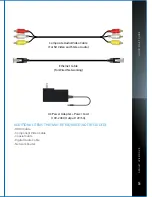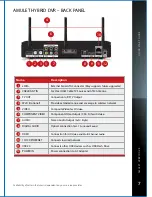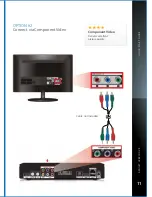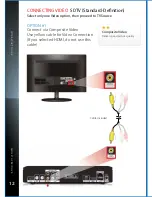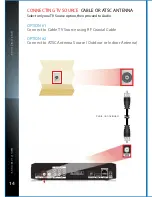QUICK ST
AR
T GUIDE
QUICK ST
AR
T GUIDE
19
AMULET HYBRID DVR – FRONT PANEL
6
1
2
3
4
5
6
7
Availability of certain features is dependent on your service provider.
A
MULE
T H
Y
BRID DVR
A
MULE
T H
Y
BRID DVR
POWERING UP
SETTING UP REMOTE CONTROL
1.
2.
3.
4.
Locate the two AA batteries and remote control in the acces-
sory box
To open the battery cover, press down on the battery cover
latch and slide it off
Insert the AA batteries, matching the "+" and "-" marks on the
batteries to the "+" and "-" marks on the interior of the remote
control
Snap the battery cover back onto the remote control
Solid Blue indicates the unit is on
Solid Red indicates the unit is in standby mode
Flashing Blue indicates the unit is starting up
Press button once to put unit in standby mode, press
again to resume
To restart the device, press and hold button for at
least 5 seconds or longer
Blue dot indicates that Ethernet or Wi-Fi network connec-
tion is active
Clock displays current time set by your service provider. It
may not display time during the restart process
Blue dot indicates a TV program is currently recording
Blue dot indicates current program is playing in HD (720p
or higher) resolution
Use Back, Menu, OK and Directional buttons to help with
navigating the user interface without a remote control
To connect USB devices such as USB Flash Drive,
External USB Hard Drive
Button
Status LED
4-Digit LED
Status LED
Status LED
Capacitive
Touch Panel
USB 2.0
Connector
6
7
3
POWER
LINK
CLOCK
RECORD
HD
7-way Navigation
+ MENU
USB 2.0
Содержание Amulet 400
Страница 1: ...400 450 SERIES QUICK START GUIDE ...
Страница 10: ...Q U ICK S TAR T G UID E 8 REMOTE CONTROL 1 2 3 4 5 6 8 10 11 13 14 15 16 17 18 12 9 7 AMULE T HYBRI D DVR ...
Страница 25: ...NOTES ...
Страница 26: ...NOTES ...
Страница 27: ......