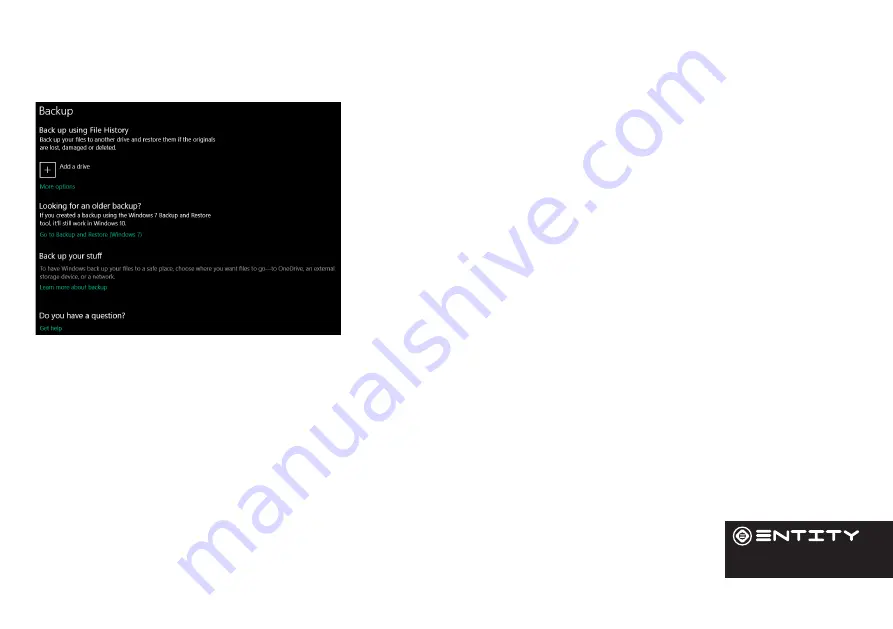
17
Data Management & Security
Backing up your Computer
File History
Use File History to back up to an external drive or network location. Select
the Start button > Settings > Update & Security > Backup > Add a drive ,
and then choose an external drive or network location for your backups.
If you’re missing an important file or folder that you’ve backed up, here’s
how to get it back:
In the search box on the taskbar, enter Restore files, and then select Restore
your files with File History. Look for the file you need, then use the arrows
to see all its versions. When you find the version you want, select Restore to
save it in its original location. To save it in a different place, press and hold
(or right-click) Restore, select Restore to, and then choose a new location.
Improving security on your Computer
Online
In order to avoid online threats we recommend that you install antivirus and security
software on your device immediately after set up and keep these and your browser and other software up to date
to take advantage of security fixes.






















