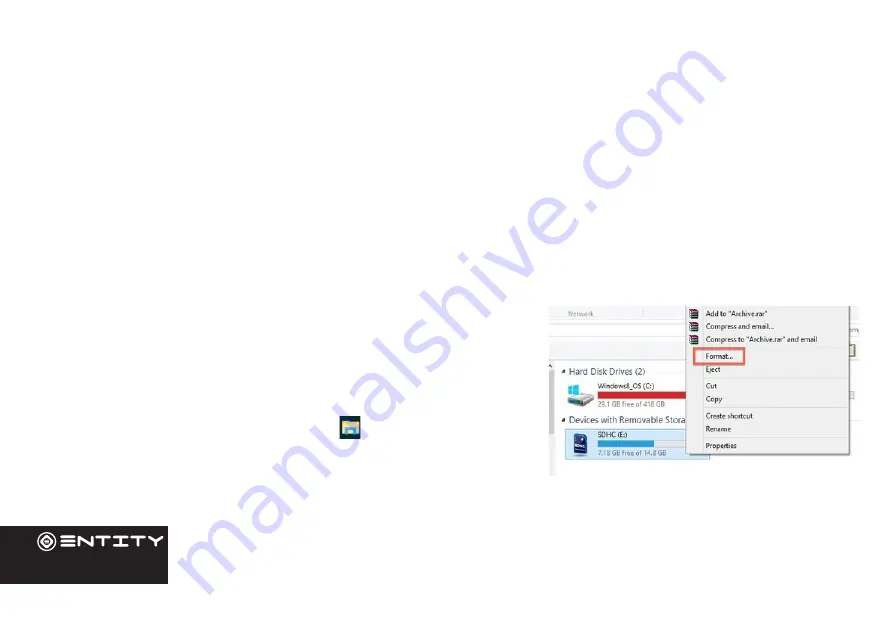
16
Inserting a Memory Card
This Computer accepts microSD memory cards. This allows you to increase the memory capacity of your Computer and
also to play media files that are stored on the memory card (e.g. music, photos or video files).
To insert a memory card:
• Align the memory card with the microSD slot. The metal portion of the memory card should be facing away from the
screen.
• Push the card into the slot, until you hear a click. This signifies that the card is clicked into place.
Do not attempt to insert objects other than a SD card into the card slot. A compatible memory card should fit easily into the card slot. If the card will
not easily fit, check the alignment of the card. Do not attempt to force it into the slot. Avoid touching the metallic contacts of the memory card.
Formatting a microSD card
Note: Formatting an SD card will wipe any and all data from the SD card’s storage. If
you wish to retain any files please transfer then onto a Computer or other device before
formatting.
• Please ensure the correct drive is selected before formatting. Once
formatted this cannot be undone.
• Open File Explorer by clicking on the icon
on the task bar and
navigate to “This PC”
• Find the drive where your SD Card is Located
• Right-click, and when the menu appears click Format.
External Storage























