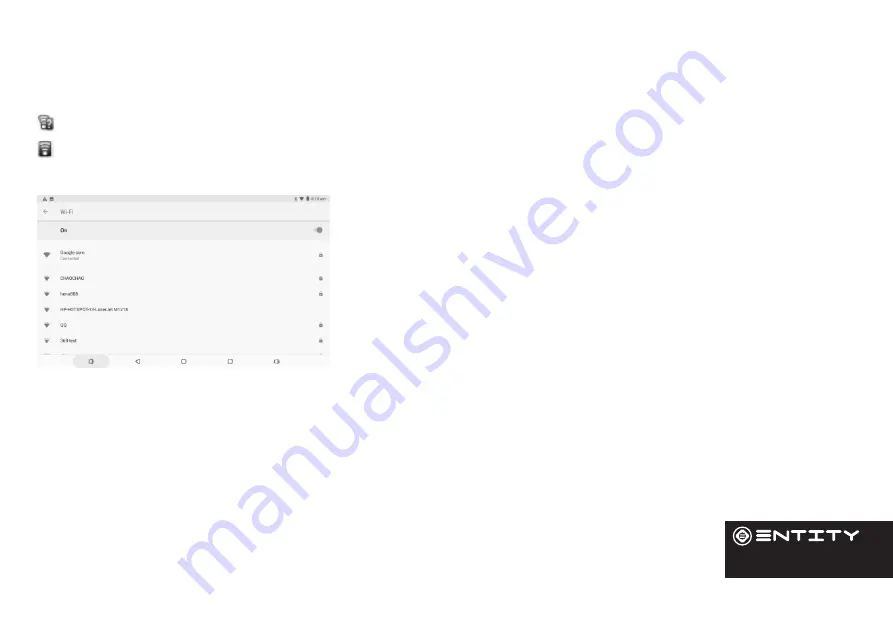
13
Touchscreen Actions
The Notification bar displays icons that indicate your tablet’s Wi-Fi status.
Notification that an open Wi-Fi network is in range.
Connected to a Wi-Fi network (waves indicate connection strength).
[No Icon] There are no Wi-Fi networks in range, or the Wi-Fi is turned off. Turn on the Wi-Fi if it is not already on.
To turn on the Wi-Fi:
Go to the Home screen by pressing the home key (O).
Open the Settings menu by touching the icon on the home screen to open
the launcher, then touch the settings icon.
Open the Wireless and Network menu and slide the tab to the on position.
When Wi-Fi is on, the tablet will look for and display a list of available
networks.
Note: If a network that you have connected to previously is found, the tablet will connect to it.If you don’t see your
network in the list, you can force the tablet to re-scan. To scan for networks, tap the Menu key, and then touch Scan.
In the same Wi-Fi settings menu above, touch a network in the list. If the network is open,the tablet will prompt you to
confirm connection to the network. Touch Connect to confirm. If the network is secured (as indicated by a Lock icon), the
tablet will prompt you to enter a password or other credentials.
WiFi
Содержание YU004
Страница 1: ...YU004 YU005 10 1 Tablet Instruction Manual ...
Страница 5: ...05 Product Overview Device Description 3 1 2 4 5 7 6 8 9 10 ...
Страница 29: ...2011 65 EU ...




























