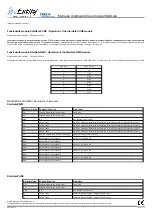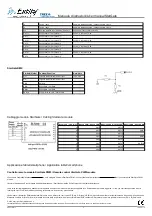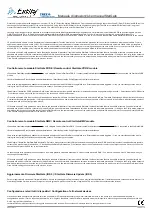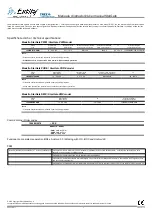Manuale di istruzioni/
User manual
StarGate
Quest'ultimo cursore ha priorità maggiore sui tre cursori R, G e B. /
Select the desired PWM device.
From the new menù, through the various sliders R (Red), G (Green) and B (Blue) you
can change the light intensity output of the first three channels. Using the cursor W (White) varies the brightness of white light. The fifth cursor Master RGB allows to dim in a global
manner the three outputs (R, G and B) of the module. This slider has higher priority over the three sliders R, G and B.
•
Accanto a ogni singolo cursore è presente un interruttore che permette di abilitare/disabilitare ogni singola uscita. L'interruttore del cursore Master RGB ha priorità maggiore sui tasti
ON/OFF delle uscite R,G e B. Quindi è necessario abilitare l'interruttore Master RGB per poter accendere le 3 uscite. /
Next to each slider there is a switch that allows you to
enable/disable each output. The switch of Master RGB slider has higher priority on the ON/OFF outputs R, G and B. So you need to enable the switch Master RGB to turn on the outputs
3.
•
E' possibile inoltre salvare il colore desiderato nel smartphone/tablet. Tenendo premuto uno slot di memoria o premendo salva, comparirà il tasto save, premerlo per salvare il colore
oppure memorizzare il nome voluto (iOS 5). Per richiamare il colore premere brevemente il tasto memoria dove si è salvato il colore desiderato o premere il tasto carica per scegliere la
memoria desiderata.
/ You can also save a color in the smartphone/tablet. Holding down a memory slot or pressing save, appear the save button, press it to save or store the color as
desired (iOS 5). To recall the color, just press the memory button where you saved the color or press the upload button to select the desired memory.
•
Cliccando sul tasto Config appare una nuova finestra che consente di impostare il nome del modulo StarGate. Inoltre nella stessa finestra è possibile impostare il nome della rete e la
password alla quale si vuole fare connettere il modulo StarGate. Una volta terminata l'impostazione salvare e tornare alla schermata precedente. /
Clicking on the Config button appears a
new window that allows you to set the name of StarGate module. Also in the same window you can set the network name and password which you want to connect the StarGate module.
Once finished setting save and return to the previous screen.
Controllo remoto modulo StarGate PURE /
Remote control StarGate PURE module
•
Connettere il tablet/smartphone alla stessa rete a cui è collegato il modulo StarGate PURE. /
Connect the tablet /smartphone to the same network that is connected the StarGate PURE
module.
•
Avviare l'applicazione Entity Stargate dal tablet/smartphone. /
Start the application Entity Stargate by the tablet /smartphone.
•
Una volta avviata l'applicazione attendere il caricamento dell'elenco dei moduli StarGate collegati alla rete. Eventualmente premere Aggiorna. /
Once you start the application wait for
loading the list of StarGate modules connected to the network. If necessary, press update.
•
Selezionare il dispositivo PURE desiderato. Dalla nuova schermata, attraverso i quattro interruttori, si possono accendere e spegnere le singole uscite. /
Select the desired PURE device
. From the new screen, across the four switches, you can turn on and off individual outputs.
•
Cliccando sul tasto Uscite si apre una nuova finestra dove è possibile modificare il nome delle quattro uscite del modulo StarGate. Terminata l'impostazione dei nomi delle uscite salvare
e ritornare alla schermata precedente. /
Clicking on the Uscite button opens a new window where you can change the name of the four outputs of the StarGate. After setting the names of
the outs save and exit from configuration window.
•
Cliccando sul tasto Config appare una nuova finestra che consente di impostare il nome del modulo StarGate. Inoltre nella stessa finestra è possibile impostare il nome della rete e la
password alla quale si vuole fare connettere il modulo StarGate. Una volta terminata l'impostazione salvare e tornare alla schermata precedente. /
Clicking on the Config button appears a
new window that allows you to set the name of module StarGate. Also in the same window you can set the network name and password which you want to connect the module StarGate.
Once finished setting save and return to the previous screen.
Controllo remoto modulo StarGate DMX /
Remote control StarGate DMX module
•
Connettere il tablet/smartphone alla stessa rete a cui è collegato il modulo StarGate DMX. /
Connect the tablet /smartphone to the same network that is connected to the StarGate DMX.
•
Avviare l'applicazione Entity Stargate dal tablet/smartphone. /
Start the application Entity Stargate by the tablet /smartphone.
•
Una volta avviata l'applicazione attendere il caricamento dell'elenco dei moduli StarGate collegati alla rete. Eventualmente premere Aggiorna. /
Once you start the application wait for
loading the list of modules StarGate connected to the network. If necessary, press update.
•
Selezionare il dispositivo StarGate DMX desiderato. Dal nuovo menù cliccare sul tasto Slot per selezionare uno degli otto canali DMX. Una volta cliccato sul canale desiderato premere
sul tasto Fine per confermare la selezione. /
Select the desired DMX StarGate device. From the new menù click on the button slot to select one of eight channels. Once you click on the
desired channel, press the End key to confirm selection.
•
A questo punto verrà visualizzato un nuovo elenco in cui sarà possibile modificare attraverso i 5 cursori l'uscita del canale DMX. /
You will now see a new list of 5 slider whit which you
can change the output DMX.
•
Cliccando sul tasto Config appare una nuova finestra che consente di impostare il nome del modulo StarGate. Inoltre nella stessa finestra è possibile impostare il nome della rete e la
password alla quale si vuole fare connettere il modulo StarGate. Una volta terminata l'impostazione salvare e tornare alla schermata precedente. /
Clicking on the Config button appears a
new window that allows you to set the name of StarGate module. Also in the same window you can set the network name and password which you want to connect the StarGate module.
Once finished setting save and return to the previous screen.
Aggiornamento Firmware StarGate (iOS 5) / StarGate Firmware Update (iOS 5)
Per poter aggiornare la versione del firmware StarGate, cliccare sul tasto AggiornaFw presente sul menù principale dell'applicazione. Il router deve essere connesso alla rete internet. /
In
order to upgrade the firmware version of Stargate, click on AggiornaFw present on main menù of application. The router must be connected to the Internet.
Configurazione rete di tutti i dispositivi / Configuration of all network devices
Cliccando sul tasto Configura rete presente sul menù principale (iOS 5) è possibile spostare tutti i moduli StarGate in elenco in una nuova rete. Una volta aperta la finestra di
configurazione inserire il nome e la password della rete a cui si vogliono connettere i moduli StarGate. In questo modo tutti i dispositivi in elenco vengono connessi alla nuova rete. Una
© 2012 Copyright Entity Elettronica s.r.l.
Le caratteristiche dei prodotti possono essere soggette a modifiche senza preavviso /
Specification and dimensions subject to change without prior notice
www.entityel.it
4
12/11/12 v 1.2