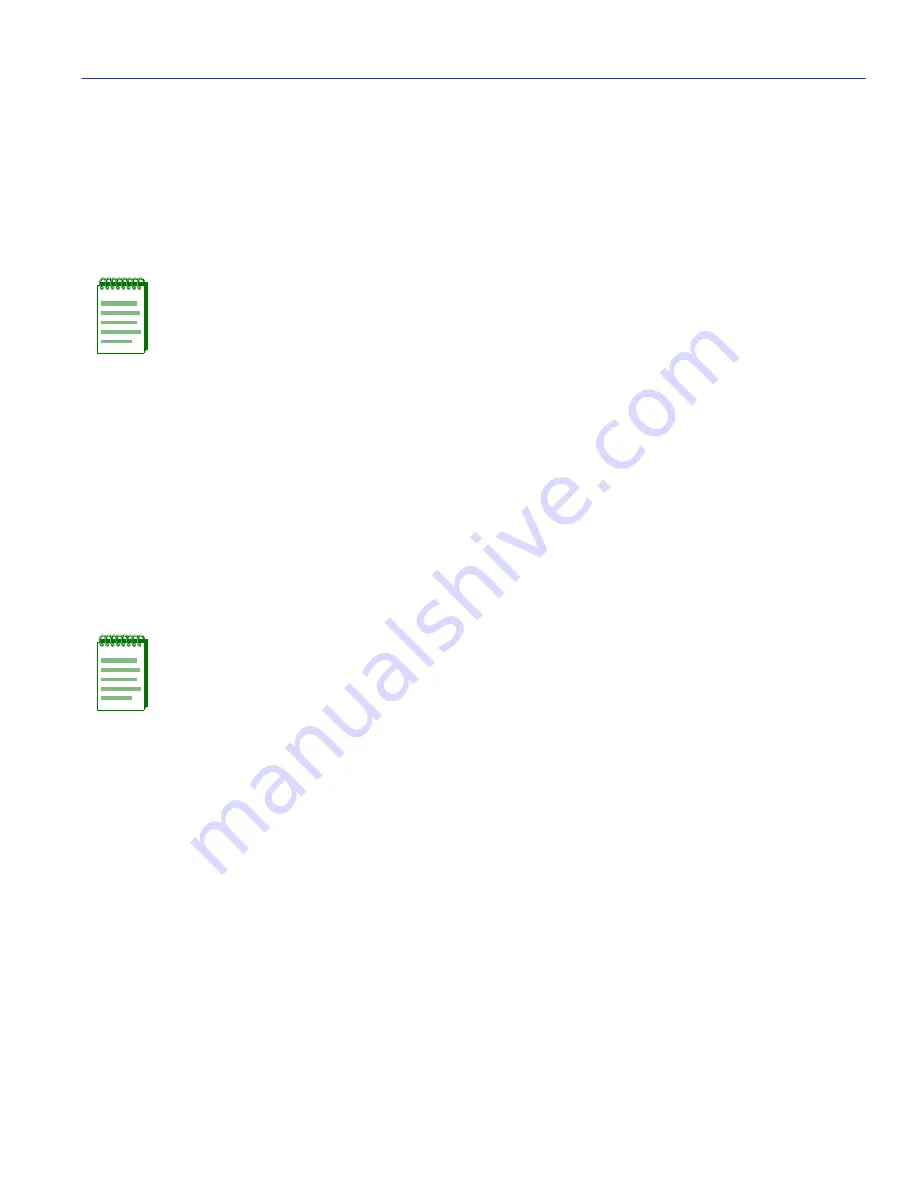
LEC Administration Screen
Local Management
3-47
3.13.4 Modifying an Existing LEC
To modify a LEC that has already been created, perform the following steps:
1. Use the arrow keys to highlight the MODIFY MODE command and press ENTER.
2. Use the arrow keys to highlight the LEC Index field.
3. Enter the LEC Index of the LEC to be modified.
4. Use the arrow keys to highlight the LANE Version field.
5. Press the SPACE bar to toggle between the options (1.0 or 2.0) until the desired LANE version
displays.
6. Use the arrow keys to highlight the Configure LEC field.
7. Use the SPACE bar to toggle between the options until the appropriate mode displays.
8. If the LEC will be configured manually, perform the following substeps:
a. Use the arrow keys to highlight the ELAN Name field.
b. Enter a name for the ELAN that is no more than 32 characters in length.
c.
Use the arrow keys to highlight the MAX MTU Size field.
d. Use the SPACE bar to toggle between the options until the desired MTU size displays.
e.
Use the arrow keys to highlight the Selective Multicast field.
f.
Press the SPACE bar to toggle between the options (Enable or Disable) until the desired
option displays.
g. Use the arrow keys to highlight the LLC Multiplex Capable field.
NOTE: To discover the Index of the LEC to be modified, refer to
Section 3.12
.
NOTE: Substeps
a
through
j
are optional, and are not necessary to modify the LEC to
be configured manually.
Содержание VHSIM2-A6DP
Страница 1: ...VHSIM2 A6DP User s Guide VHSIM2 A6DP APIM 1 APIM 2 APIM 21R STS LNK APIM 21R STS LNK 9032825 02...
Страница 2: ......
Страница 13: ...Figures xi B 7 VAPIM 31 B 7 B 8 VAPIM 39 B 8 B 9 VAPIM 39LR B 9...
Страница 22: ......
Страница 104: ......
Страница 114: ......
Страница 118: ......






























