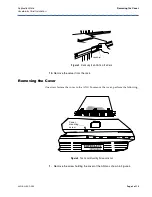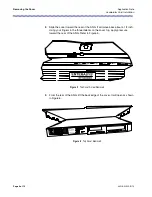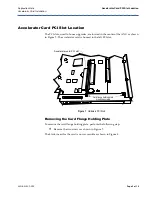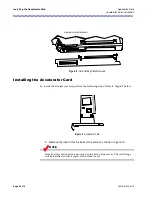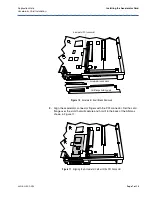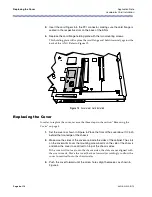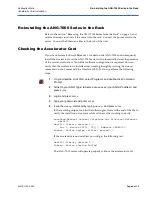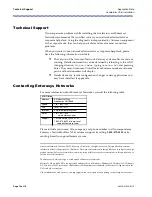Application Note
Re-installing the ANG-7000 Series in the Rack
Accelerator Card Installation
AVN-AN-ACC-R10
Page 9 of 10
Re-installing the ANG-7000 Series in the Rack
Refer to the section “Removing the ANG-7000 Series from the Rack” on page 2, and
reverse the steps to re-install the server into the rack. Connect the power cord to the
server. Connect the Ethernet cables to the back of the unit.
Checking the Accelerator Card
If you have System Software Release 3.1 loaded on the ANG-7000 and subsequently
install the accelerator card, the ANG-7000 series will automatically detect the presence
of the card and activate it. No further software configuration is required. You can
verify that the accelerator is installed and working though by issuing the
dmesg
command on the Command Line Interface (CLI). To do so, perform the following
steps:
1.
On your desktop, click Start, select Programs and double-click Command
Prompt.
2.
Telnet to your ANG. Type: telnet
xxx.xxx.xxx.xxx
(your ANG IP address) and
press
ENTER
.
3.
Login and press
ENTER
.
4.
Type your password and press
ENTER
.
5.
Issue the
dmesg
command by typing
dmesg
and press
ENTER
.
In the resulting output, look for the following text toward the end of the file to
verify the installation was successful and the card is working correctly:
Aurorean Network Gateway interface for Bluesteel Networks
ubs5501
ubs5501 library version 1.0
Bus 0, device 22533, IRQ 7, Address FFAE0000
Subsec: Device crytpo selftest passed! 0
If the accelerator is not installed, you will get the following text:
ubs5501 library version 1.0
Subsec: Device startup failed
The ANG-7000 series will operate properly without the accelerator card.