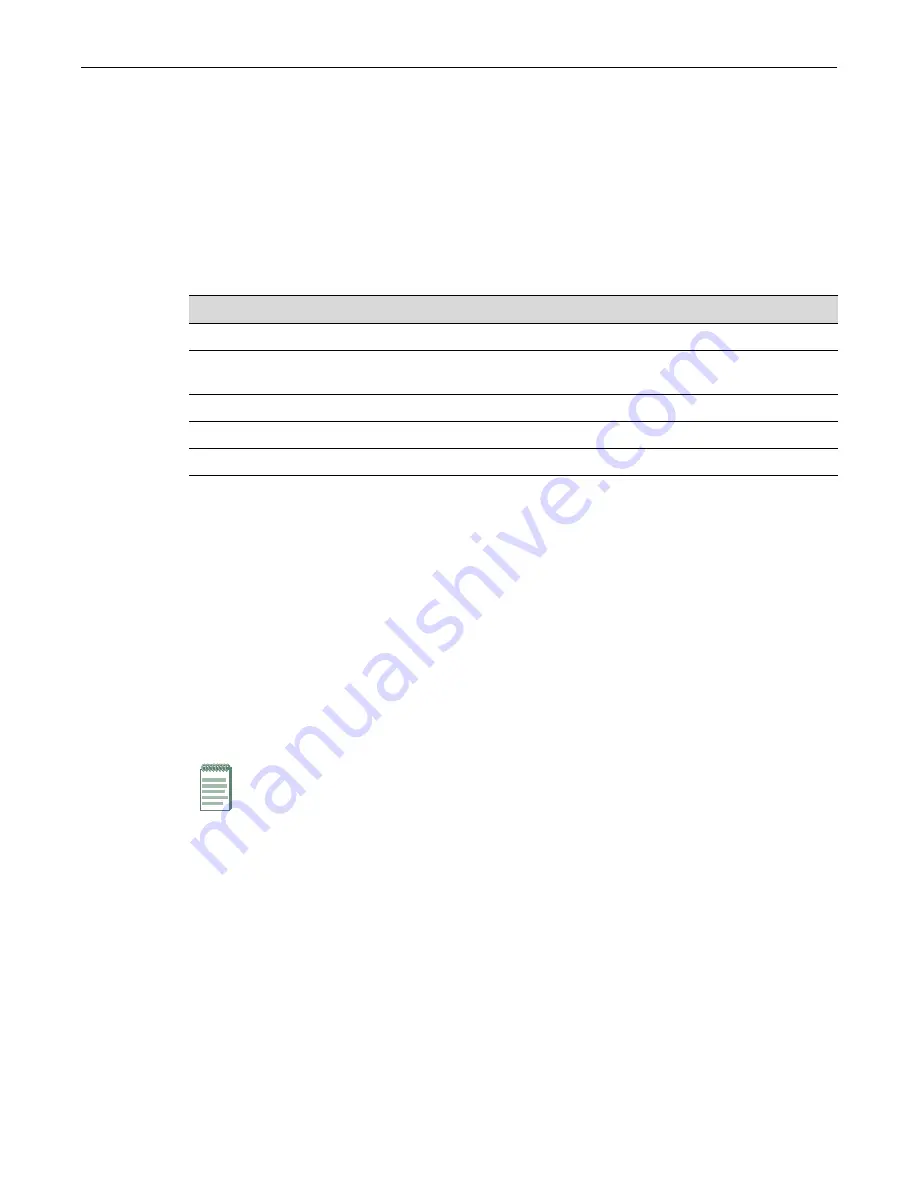
Required Tools
2-2 Installation
Required Tools
A Phillips screwdriver is required to install the switch into a rack.
Unpacking the Switch
Unpack the switch as follows:
1.
Open the box and remove the packing material protecting the switch.
2.
Verify that the contents of the carton contains the items listed in the table below.
3.
Remove the tape seal on the non-conductive bag to remove the switch.
4.
Perform a visual inspection of the switch for any signs of physical damage. Contact
Enterasys Networks if there are any signs of damage. Refer to “
details.
Installing the Switch on a Flat Surface
When installing the switch on a flat surface, the installation of the rubber feet is recommended to
prevent the switch from sliding on a flat surface. For instructions to rack mount the switch,
proceed to “
Installing the Switch into a Rack
Installing the Rubber Feet
To install the rubber feet:
1.
Place the switch on its back on a sturdy flat surface to gain access to the bottom of the chassis.
2.
Remove the four rubber feet from their plastic bag in the shipping box.
3.
Remove the protective strip from the back of one rubber foot and position it on a corner and
press firmly into place.
Repeat this procedure to install the remaining three rubber feet in the other three corners.
4.
After installing the rubber feet, return the switch to its upright position.
5.
Guidelines for Flat Surface Installation
” on page 2-3. For a rackmount installation,
Installing the Switch into a Rack
Item
Quantity
800-Series switch
1
Mounting kit, consisting of two mounting brackets and eight M3x6-mm screws for rack
mounting. (The mounting kit is not included with the 8 port switches)
1
Rubber feet with adhesive backing for installation on a flat surface
4
AC power cord (The type of power cord is country dependent.)
1
Quick Start Guide
1
Note:
Do not install the rubber feet if you are going to rack mount the switch.
Содержание 08G20G2-08
Страница 2: ......
Страница 12: ...x...
Страница 20: ...Getting Help xviii About This Guide...
Страница 28: ...Features 1 8 Introduction...
Страница 70: ...Completing the Installation 2 42 Installation...
Страница 78: ...Removing the Switch from a Rack 3 8 Troubleshooting...
Страница 90: ...Regulatory Compliance A 12 Specifications...
















































