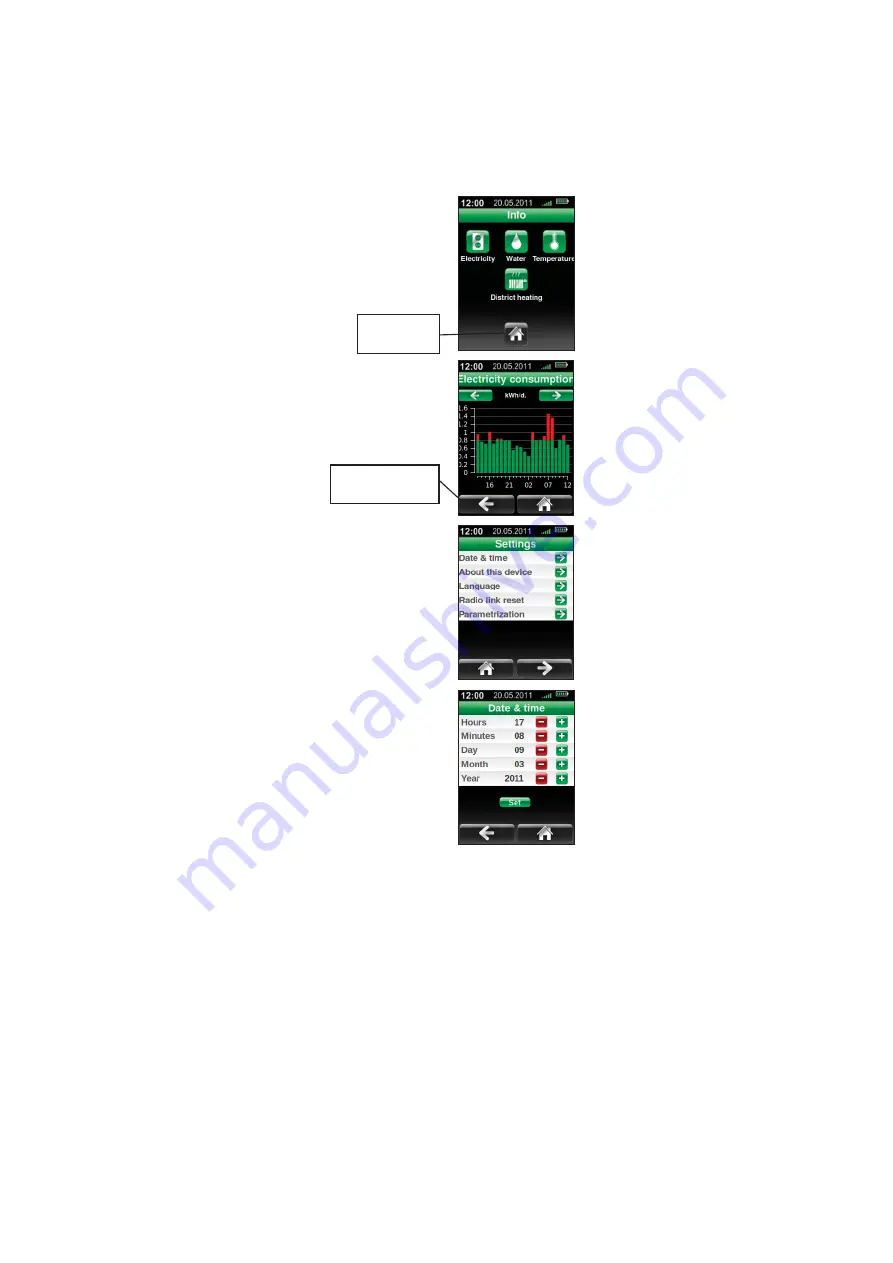
20
Arrow functions
The arrow in the green and red zone indicates the current energy consumption compared to the average
for the previous seven days. The border between the red and green indicates the average consumption
based on historical data. If the arrow is in the red zone, the consumption is higher than the average dur-
ing the previous seven days. If the arrow is in the green zone, the consumption is lower than the average
during the previous seven days.
NOTE! When the device is switched on for the fi rst time, the arrow may remain in the red zone for several
days, as not enough information has been collected for displaying the correct consumption. The device
shows the correct consumption after a maximum period of 7 days.
Info
Use the Info menu to review the consumption of electricity, district heating
energy, water, and external temperature information. If the district heat-
ing energy or water consumption button is grayed out, the function is not
available or measuring data has not been accumulated during the previous
week. The button will become operational when measuring data has been
accumulated again.
Monitoring the consumption of electricity, district heating energy, wa-
ter, and temperature
The screen shows in graphical form either the consumption of electricity
(kW), district heating energy (kW/MW), water (l/m3) or exterior temperature
data (
°
C) during the past 24 hours. To review the data on weekly, monthly
and annual level, use the arrow buttons to move to the desired review pe-
riod.
The horizontal axis shows the time of the review period as time on the daily
basis, weekdays on the weekly basis, days on the monthly basis and months
on the annual basis. The vertical axis shows the consumption during the
review period. When the consumption is suffi
ciently high, the device will
convert kilowatts to megawatts and liters to cubic meters.
Settings
Use the Settings menu to change the settings of ECO691.
Date and time
Set the hours, minutes, day, month and year by pressing the ‘
-’
or ‘
+’
button
until the displayed values are correct. To change the value faster, keep the
'-' or '+' button pressed. To confi rm your selection, press the '
Save
' button.
Answer '
Yes
' to the confi rmation question if you want to save your choices,
or '
No
' if you still want to edit them.
System information
The menu shows the version information of all the devices in the system.
Language
You can select Finnish, Swedish or English. To change the language, press
the key of the desired language version. The default language is Finnish.
Back to the previous
screen
Back to the home
screen























