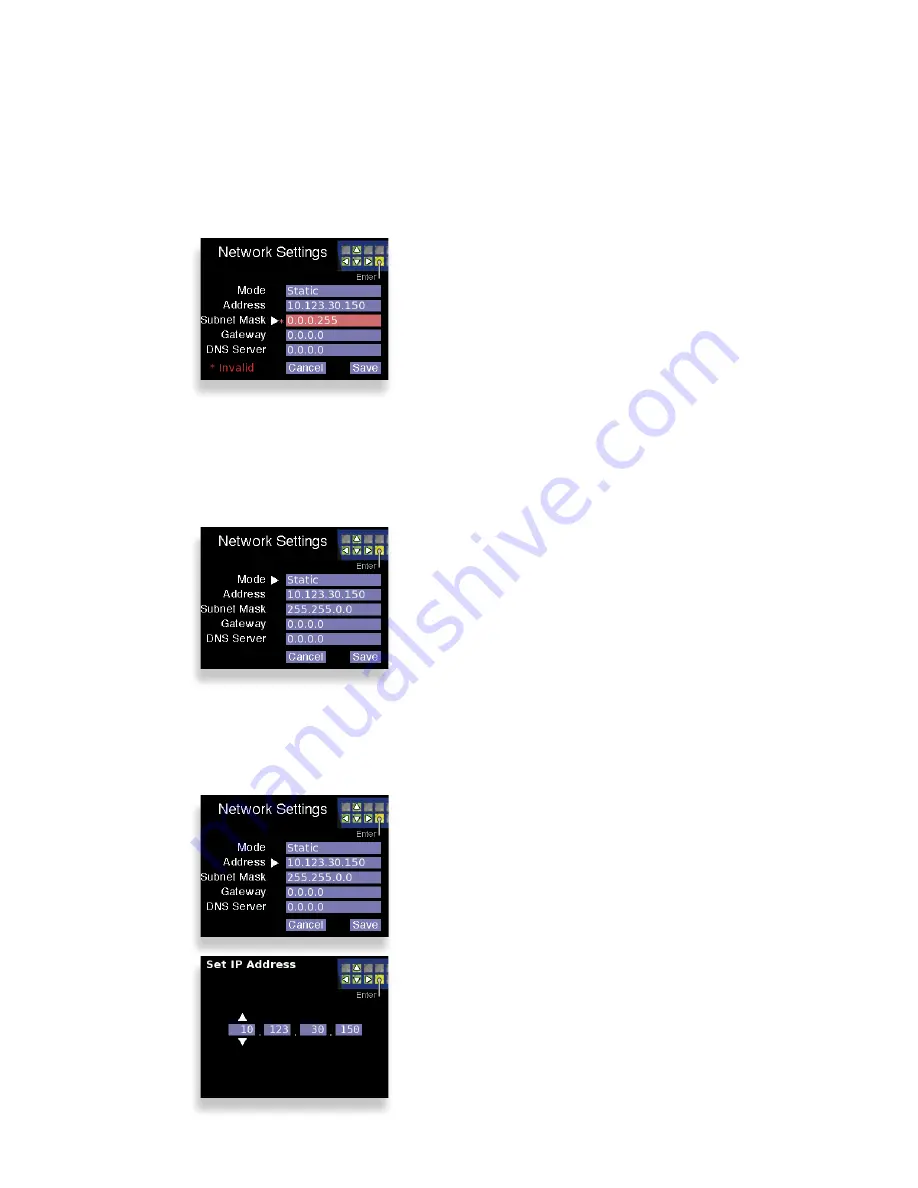
Model 9430 Flexible Matrix Router
Page 8
Accessing the Control Panel’s Network Configuration Controls
For one full second, simultaneously press both small round buttons located to the left of
the LCD Display. The Network Settings screen displays.
Five panel buttons to the right of the LCD Display change both color and function while the
Network Settings screen is displaying. A map of the green and yellow button functionality
is shown in the upper right corner of the screen.
Use the green buttons to navigate up, down, left and right among the Network Settings
menus and submenus.
Static or Dynamic Mode
We recommend using a fixed, or static, IP
Address. However, you can configure the 5830
Router Control Panel to use a dynamically
assigned IP address from a DHCP server on your
network.
1. With Mode selected, press Enter
(yellow button) to access the Mode
menu settings. The Set Network Mode
screen displays.
2. Use the Up and Down navigation
buttons to select either Static or DHCP.
3. Press Enter to exit the Mode menu.
When changing numeric values, pressing and
holding the up or down navigation buttons
accelerates the rate at which the numbers
change.
Use the yellow button (Enter) to enter and exit
menus and to select Cancel or Save.
A white arrow points to the currently selected
menu or submenu.
Modifying the Control Panel’s Network Settings
Configure the Network Settings appropriately for your network. Gateway and DNS Server
fields are optional.
Invalid network settings cannot be
saved.
IP Address
1. Use the navigation buttons to select
the Address menu.
2. Press Enter. The Set IP Address screen
displays.
3. Use the Up and Down navigation
buttons to change values. Use the
Left and Right navigation buttons
to move to the different segments
of the IP address.
4. Press Enter to exit the Address menu and
return to the Network Settings screen.










