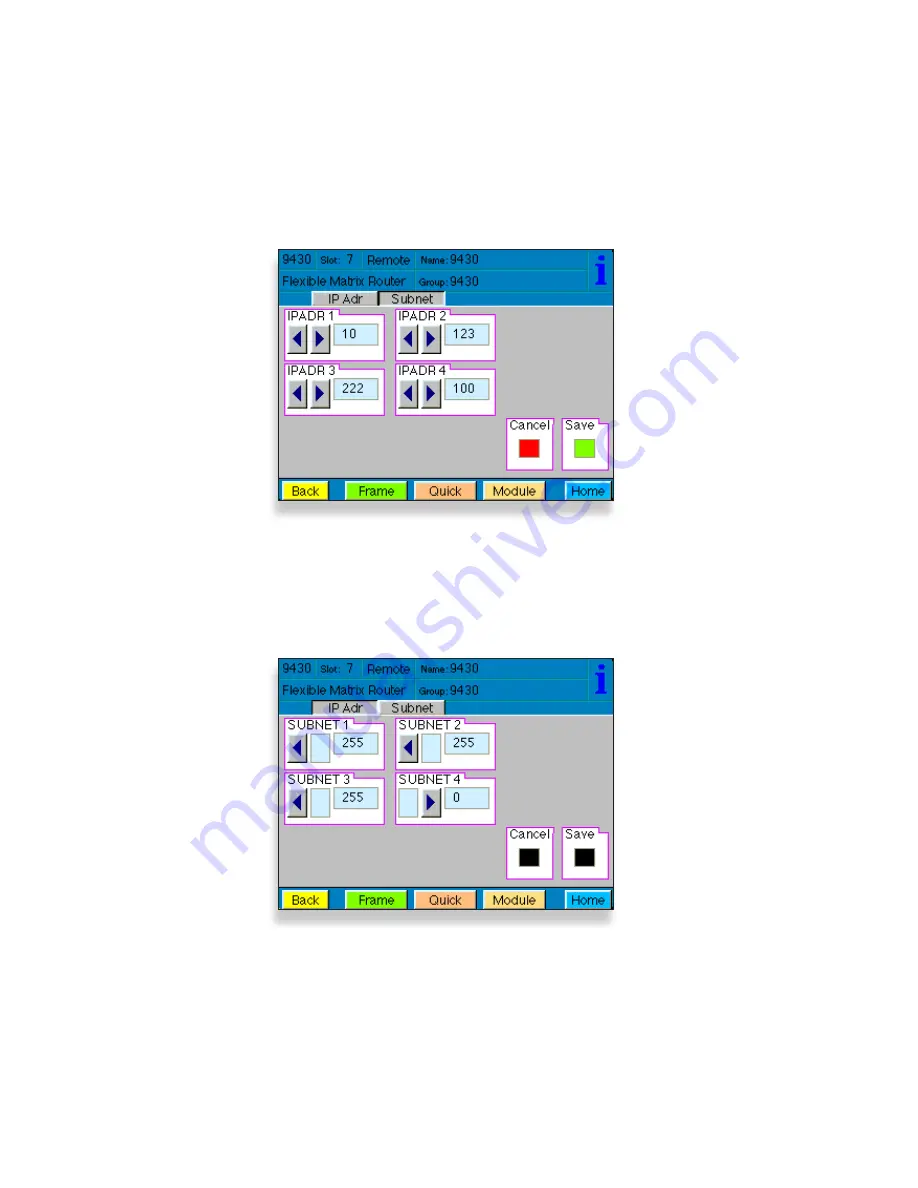
Model 9430 Flexible Matrix Router
Page 4
The subnet mask must be set in accordance with the size and topology of your network.
The default setting as received from the factory is for a smaller network: 255.255.255.0. For
a larger network, a typical setting is 255.255.0.0. If in doubt, use the setting for a
larger network.
To Set the Subnet Mask
1. From the Subnet menu, modify the settings as needed. Use the arrow buttons to
change the settings, or touch each number field to use the pop-up keypad.
2. When finished, press Save. Both the Cancel and Save buttons turn black to indicate
that your new settings have been saved.
You can now browse to the 9430 from a computer on your network as described in the
next step.
2. From the IP Adr menu, enter the IP address you want to use that is compatible with
your own network. The simplest method is to touch each number field, using the
pop-up keypad to enter the new numbers. For example, you may want to change the
IP address to something like the following: 10.123.222.100.
3. Press Save. Both the Cancel and Save buttons turn black to indicate that your new
settings have been saved.
Note that when using Avenue PC instead of the Touch Screen interface, after entering
numbers into the number fields, you will need to hit the “enter” or “return” key for the
change to register.
A new IP address has been entered, but not yet saved
The Subnet menu showing typical settings for a smaller network










