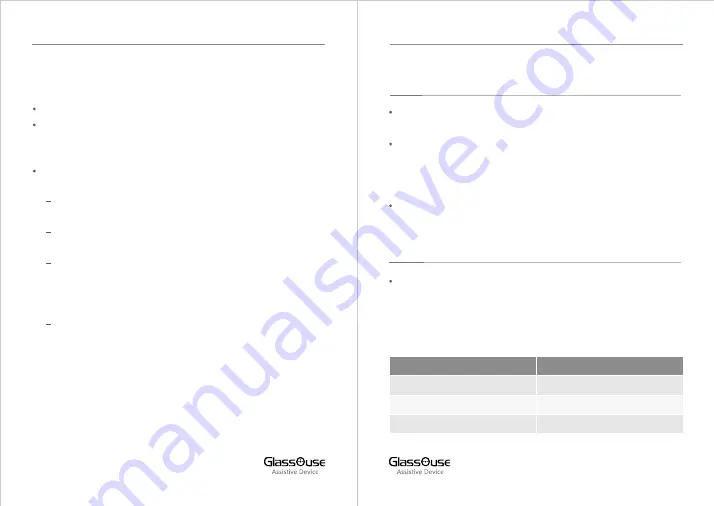
NOTE:
One Device can be connected to any one func on at a me.
To use a different func on on the same device, you first need to
disconnect the connected func on and then connect again with
the new desired func on.
If you want to connect GlassOuse with all 3 func onality on the
same device:
You can do that by connec ng your device with all 3
GlassOuse device modules.
Pair your device Bluetooth to DEVICE 1 module - “Axxx - M1 -
GlassOuse-2” (Mouse).
Press the A bu on to change the device module, then press B
once to change the DEVICE 2 func onality from mouse to
keyboard and pair your device Bluetooth with DEVICE 2
module– “Axxx – K2 - GlassOuse-2” (Keyboard)
Now, finally change the GlassOuse module to DEVICE 3
module by pressing the A bu on once, press B twice to
change func onality to Joys ck and then pair your Bluetooth
device with “Axxx – J3 - GlassOuse-2” (Joys ck)
Once all three GlassOuse device func ons are paired with your
single device, you can switch between them easily by just pressing
A bu on.
5. CONNECTING G –SWITCHES
GlassOuse 2 features four external switch ports for external
adap ve switches.
All of them support Mono 3.5mm switches as well as Stereo
(Dual) 3.5mm switches. You can connect two switches with
different commands in one single port for any ac ve func on
(Mouse, Keyboard, or Joys ck).
You can use GlassOuse APP to change the func onality of the
switch or use physical bu ons.
6. Mouse, Keyboard and Joys ck Func onality
To change the SENSITIVITY of the mouse cursor on GlassOuse,
long-press the C bu on un l you no ce a Yellow light in LED 2.
Then you can press the C bu on once to change the sensi vity.
Device sensi vity will be adjusted along the X-Y axis
simultaneously.
LED 1
LED 2
LED 3
LEDs
High
Medium (default)
Low
SENSITIVITY
07
08
GLASSOUSE PRO USER MANUAL
GLASSOUSE PRO USER MANUAL







