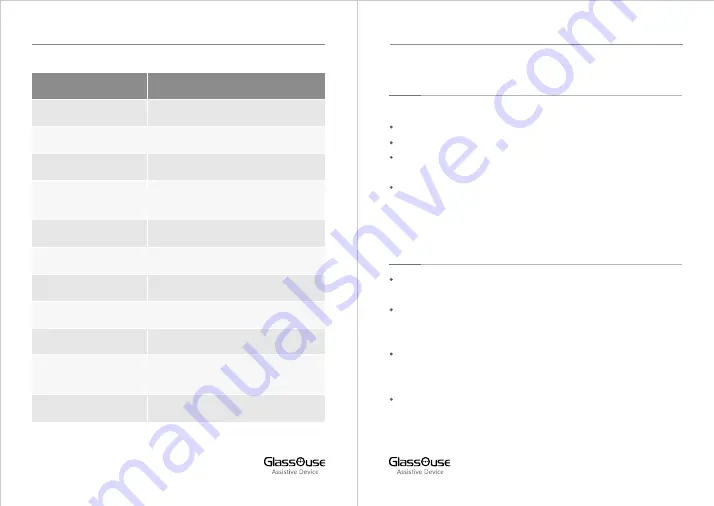
1. BLUETOOTH CONNECTION
To ac vate Bluetooth on your DEVICE:
Press the “Power” bu on. The LED 1 will flash.
Press B bu on for 3 seconds - LED 1 will start flashing faster.
Find and link to “Axxx - M1 - GlassOuse-2” using your device’s scan
op on.
When connected, Power LED will be con nuously BLUE. Also, LED
1 will be con nuously BLUE, indica ng GlassOuse is now
connected as a mouse to your DEVICE.
2. CONNECTING GLASSOUSE PRO TO OTHER DEVICES
Press bu on A to make connec on to a different device. You will
no ce that LED 2 will turn BLUE .
Connect Device 2 to GlassOuse via Bluetooth by pressing B bu on
for 3 seconds and connec ng to “Axxx – M2 - GlassOuse-2” on
your device’s Bluetooth screen.
A er connec on is established, LED 2 will be con nuously BLUE,
indica ng GlassOuse is now connected as a mouse to your DEVICE
2.
Similarly, you can connect your 3rd device with GlassOuse via
Bluetooth by connec ng to “Axxx – M3 - GlassOuse-2” on your
DEVICE 3.
COMPONENTS
Power Bu on
Power LED
A
B
C
D
LED 1
LED 2
LED 3
USB Charging Port
W, X, Y, Z
DESCRIPTION
Toggle between different devices
Ba ery/Charging Status
Switch modes between Mouse
Keyboard or Joys ck
Change Mouse Sensi vity
Calibrate/Disconnect device
Device 1
Device 2
Switch ON/OFF device
Device 3
Charge the Device
Connec on ports for Mono
/Dual Switches
03
04
GLASSOUSE PRO USER MANUAL
GLASSOUSE PRO USER MANUAL







