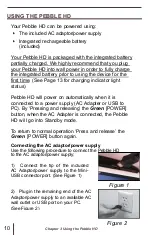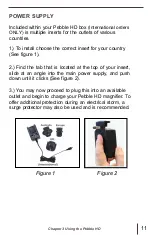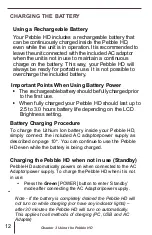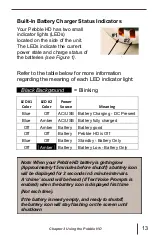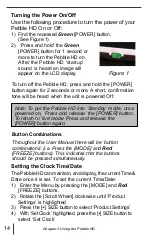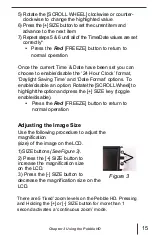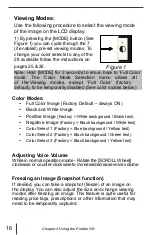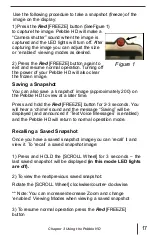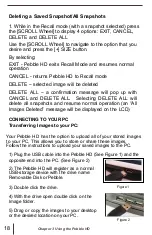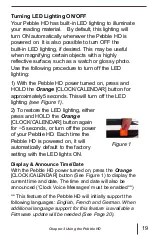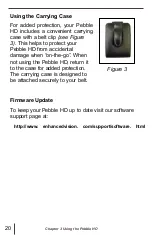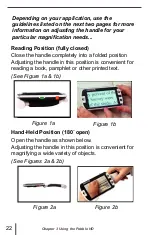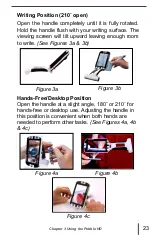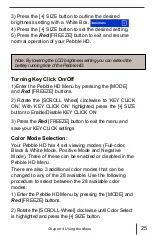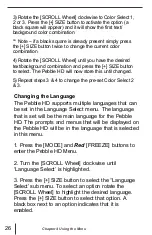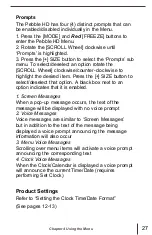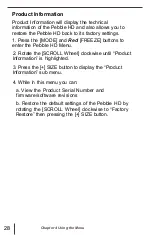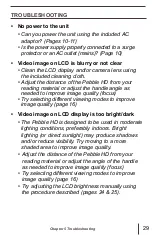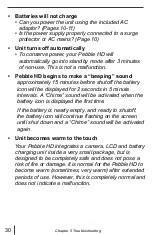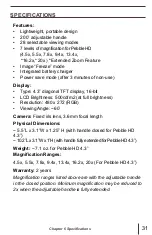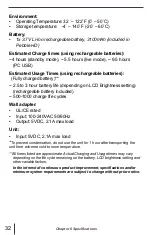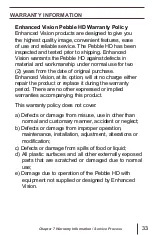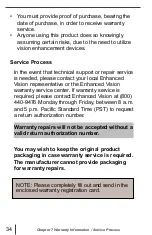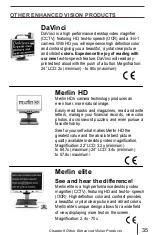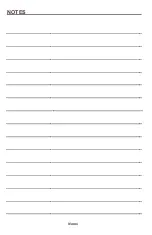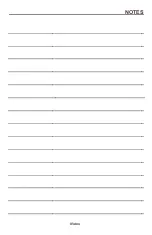USING THE MENU
Menu Operation
(Lights are off by default in this mode)
The Menu options of the Pebble HD are as follows:
•
Brightness, Key Click On, Color Mode Selection
•
Language Select, Prompts, Product Settings
•
Product Information
To enter the Pebble HD Menu press the [MODE] and
Red
[FREEZE] buttons. Rotate the [SCROLL Wheel]
clockwise/ counter-clockwise to move the MARKER
(blue highlight) to the desired menu option. Press the
[+] SIZE key to choose the option.
•
If the menu item has a select/deselect box, press
the [+] SIZE key to toggle select/deselect.
24
Selected
Deselected
•
To move through the Menu items rotate the
[SCROLL Wheel] clockwise/counter-clockwise
•
Press the [MODE] button to go up one menu level
•
Press the
Red
[FREEZE] button to resume normal
operation
•
After 10 seconds with no activity in the Menu,
the Pebble HD will automatically exit and
resume normal operation
Adjusting LCD Brightness:
Your Pebble HD is set to the brightest level (5) on the LCD
display when shipped from the factory. If desired, use the
following procedure to manually adjust the brightness of
the LCD display:
1) Enter the Pebble HD Menu by pressing the [MODE] and
Red
[FREEZE] buttons.
2) Rotate the [SCROLL Wheel] clockwise/counter-
clockwise to choose one of the 5 available LCD
brightness settings.
Chapter 4 Using the Menu
Содержание Pebble HD
Страница 1: ...TM Screen Size 4 3 Users Manual ...
Страница 9: ... Domestic ...