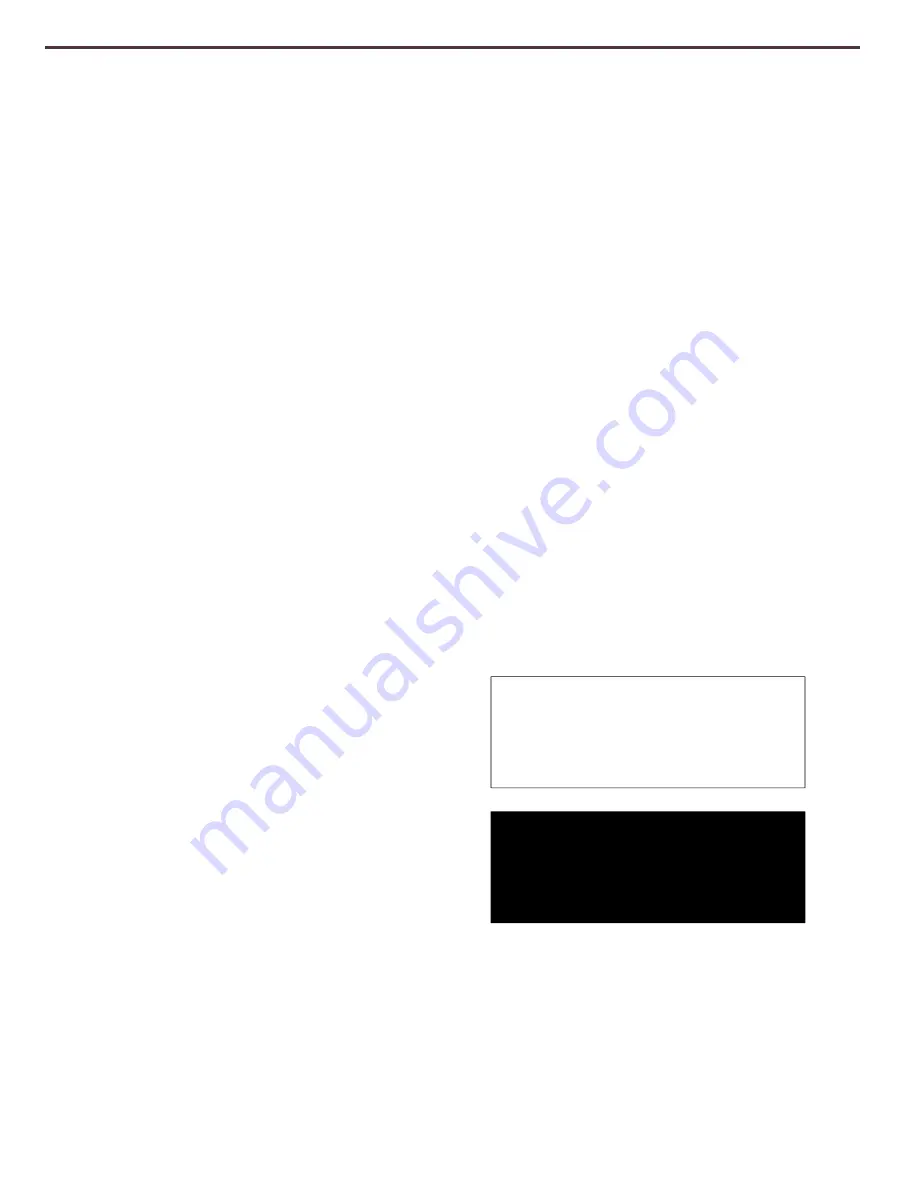
22
Changing the Viewing Mode
DaVinci Pro was designed to provide optimum viewing for people with certain visual
conditions by offering a range of choices in both text and background colors. Press the
[Mode] button located on the Front Panel, or the [Mode Up/Down] on the Control
Console, to cycle between Full Color, Black and White, Enhanced Positive, Enhanced
Negative, and up to 5 of your favorite color select modes. The 5 favorite color select
modes can be modified to any of the 28 color select options by changing your preferred
color modes as mentioned on page 40.
Adjusting Viewing Modes
You can choose a viewing mode by pressing the [Mode] button on the Front Panel, or
[Mode Up/Down] on the Control Console.
Each push will allow you to cycle through all of the selected viewing modes.
Viewing Modes
Full Color Image
This mode gives a true color representation of the image being magnified.
Factory Default Black-and-White Image
This mode gives a black and white representation of the image being magnified.
Factory Default Enhanced-Positive Image
This mode provides a white background with
black text. It increases the contrast to offer crisp
text images for reading.
Factory Default Enhanced-Negative Image
This mode provides a black background with
white text. It increases the contrast to offer crisp
text images for reading.
Factory Default Color 1
In factory default this mode provides a black background with green text. This is one of
the most commonly used color combinations. To change this mode to any of the 28
available please review page 40 under preferred color modes.
Crisp, Clear Text
Images!
Crisp, Clear Text
Images!
Содержание DaVinci Pro
Страница 1: ...1 User Manual ...
Страница 8: ...8 ...
Страница 57: ...57 OTHER ENHANCED VISION PRODUCTS Pebble mini Pebble HD ...
Страница 59: ...59 OTHER ENHANCED VISION PRODUCTS Amigo HD ...






























