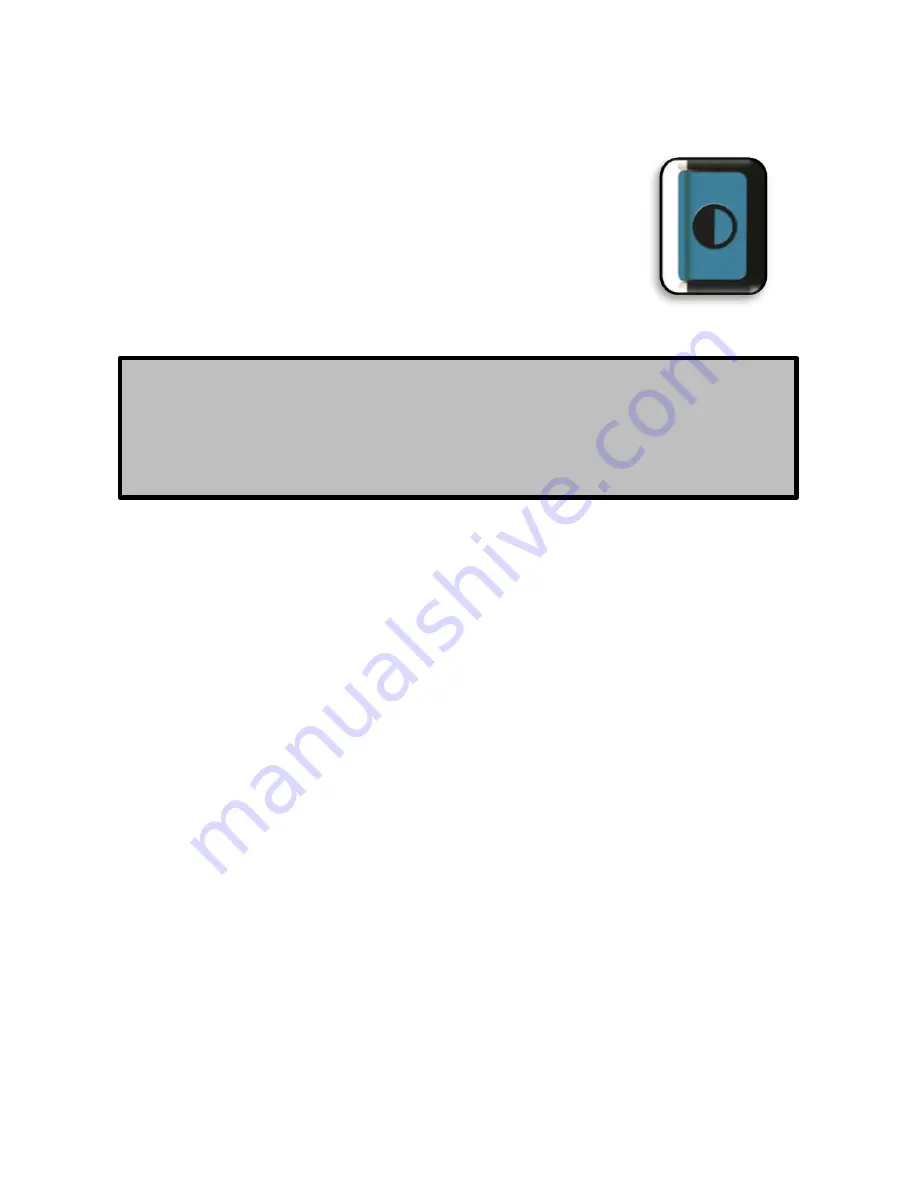
Viewing Modes:
Use the following procedure to select the viewing mode
of the image on the LCD display:
By pressing the
[Mode]
button (See Figure 1)
you can cycle through the 7 (if enabled)
viewing modes. To change your color selects
to any of the 28 available follow the
instructions on pages 25 & 26.
Color Modes:
The Amigo HD offers 28 possible color select modes
available to users and allows selection of up to 6 favorite
modes including Full Color Image
(Aka “Normal Color”) for
quick access by pressing the Mode button. (See Figure 1)
To Set the Color Modes:
1. Enter the Menu by pressing the GREEN
[Gallery]
button and the
[Save/ Manual Focus]
buttons (on the
back right side) together.
2. Press the
[Joystick]
button to select ‘User Settings’
3. Using the
[-]
SIZE scroll
until ‘Display’ is highlighted
4. Press the
[Joystick]
button to select
‘Display’
5. Again using the
[-]
SIZE
scroll until ‘Preferred Color
Modes’ is highlighted
6. Press the
[Joystick]
button to select
‘Preferred Color
Modes’
To move through the list use the
[+/-]
SIZE
Use the
[Joystick]
to select or deselect Preferred
Color Modes
Note: Hold [MODE] for 2 seconds to return back to ‘Full
Color’ mode. The ‘Color Mode Selection’ menu allows
all of the
Viewing modes, except ‘Full Color’ (factory
default), to be temporarily disabled (See color modes
below)
Chapter 3 Using the Amigo HD
16
Figure 1
Содержание Amigo HD
Страница 1: ...User Manual ...
Страница 10: ...Chapter 2 Package Contents Controls 10 G F J C B D E H I A P L M O N N K Q 6 ...
Страница 33: ...OTHER ENHANCED VISION PRODUCTS Pebble HD Transformer Pebble mini Chapter 8 Other Enhanced Vision Products 33 ...
Страница 34: ...Chapter 8 Other Enhanced Vision Products 34 Acrobat HD Ultra DaVinci Merlin elite ...






























