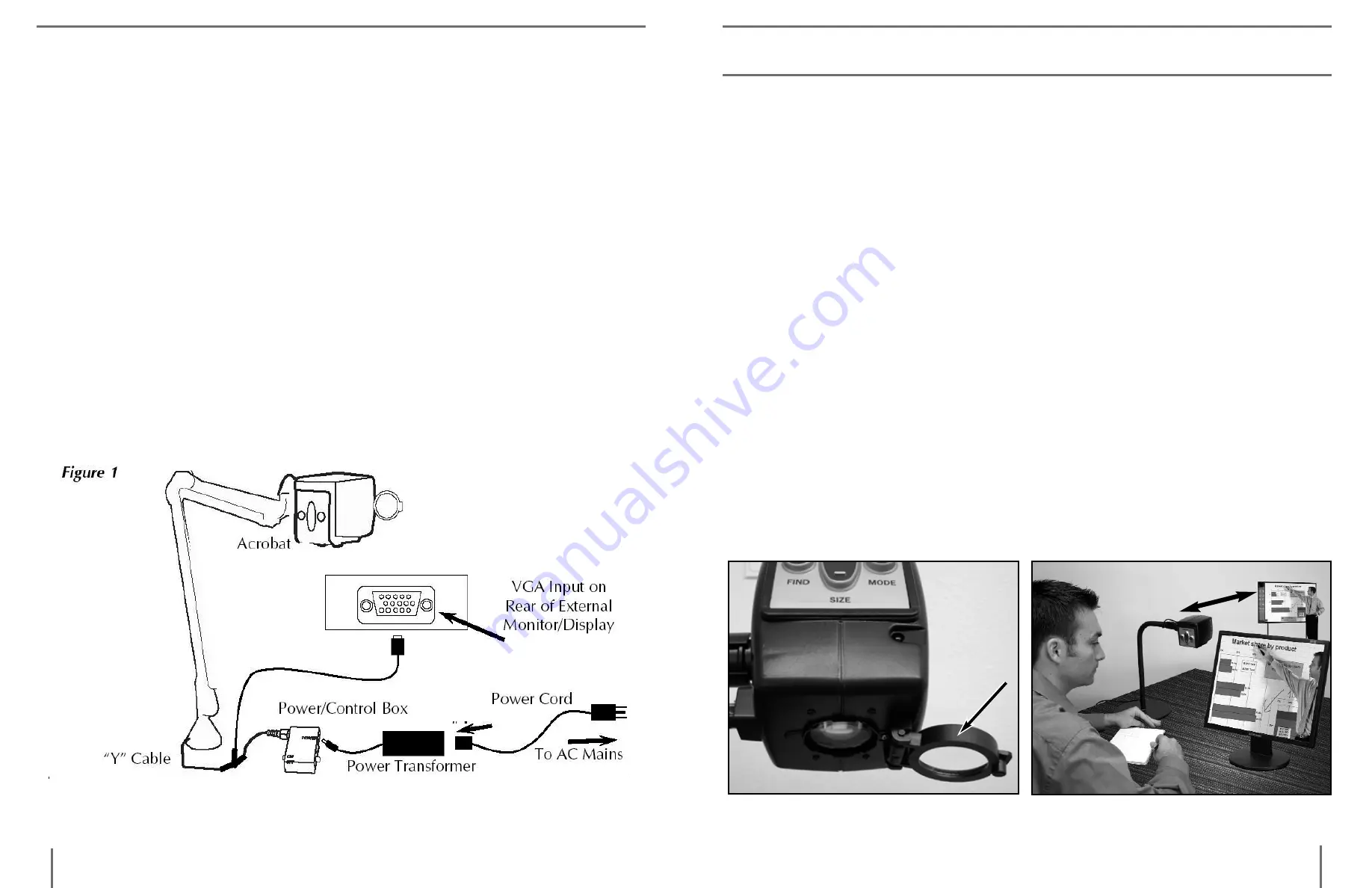
13
12
Basic VGA & Power Connection (Refer to Figure 1)
Your Acrobat VGA uses a specially-designed, integrated “Y” cable for
making both VGA and power connections. One end of the “Y” cable
is already connected to the Power/Control Box. The other end of the
“Y” cable connects to your external VGA monitor/display.
Use the following procedure to make the appropriate connections:
1) Connect the end of the VGA output cable to the VGA input on
the rear of your external monitor or display.
2) Connect the tip of the Power Transformer to the power input on
the Power/Control Box.
3) Connect the Power cord to the Power Transformer input.
4) Connect the remaining end of the Power cord to an available AC
mains outlet.
5) Use the rocker switch on the side of the Control Box to power
ON/OFF the Acrobat VGA.
#1
#2
#3
#4
#5
Adjusting the Viewing Angle
The Acrobat VGA Camera rotates 340 degrees, providing unsurpassed
flexibility for the visually impaired. Do NOT force the camera beyond
its 340-degree angular range as this may damage the unit.
The Acrobat VGA may be used to see objects in the distance, viewing
oneself and reading or writing. To change the viewing mode, simply
turn the position of the Camera by rotating it on the arm.
Distance Viewing Mode
The camera can rotate forward to capture people, objects and scenery.
“Distance Viewing” is displayed in the upper-left corner of the screen
when changing to this viewing angle. Be sure to open the Reading Lens
for Distance Viewing (See Figure 1).
This Distance mode enables up to 25X magnification for objects 3 feet
away. In this mode, although the camera can view objects at an infinite
distance, the recommended distance from camera to the distant object
is within 3-30 feet to achieve maximum magnification benefit (See Fig-
ure 2).
Figure 1
Figure 2
a
Crobat
VGa s
etup
u
sinG
a
Crobat
VGa
USinG acrobat VGa
Содержание Acrobat VGA
Страница 1: ...Acrobat VGATM Users Manual ...



















