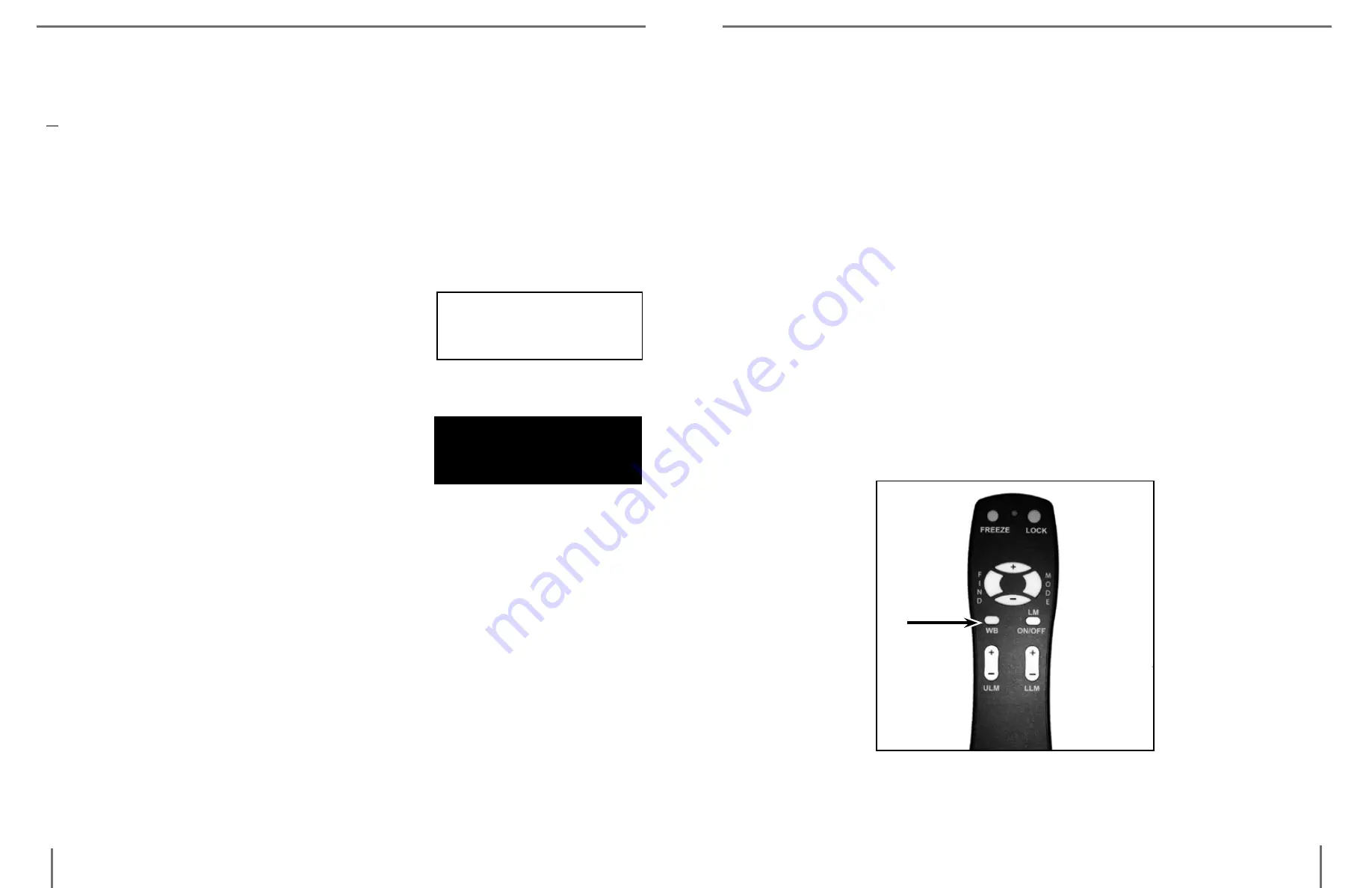
19
18
Viewing Modes
Full Color Image
This mode gives a true color representation of the image being mag-
ni-fied.
Black-and-White Image
This mode gives a black and white representation of the image being
magnified.
Enhanced-Positive Image
This mode provides a white background
with black text. It increases the contrast to
offer crisp text images for reading.
Enhanced-Negative Image
This mode provides a black background with
white text. It increases the contrast to offer
crisp text images for reading.
Color Select 1
This mode provides a blue background with
yellow text. This is one of the most commonly used color combina-
tions.
Color Select 2
This mode provides a black background with green text.
Color Select 3
This mode provides a black background with yellow text.
Crisp, Clear
Text Images!
Crisp, Clear
Text Images!
Enhanced Positive
Enhanced Negative
Adjusting the White Balance with the Remote Control
The color white is often affected by the lighting used in a room. The
Acrobat VGA White Balance control allows you to achieve optimum
clarity.
The following directions can be used to adjust the White Balance with
the Remote:
1. Press the White Balance “WB” button (See figure 1) on the Remote,
and wait a few seconds for the key to become active.
2. Repeat Step 1 to scroll through all four settings.
a. W.B. Auto automatically adjusts to the lighting in the room
b. W.B. Warm casts a red tone
c. W.B. Normal casts a balanced tone
d. W.B. Cool casts a blue tone
u
sinG
a
Crobat
VGa
u
sinG
a
Crobat
VGa
Figure 1
Содержание Acrobat VGA
Страница 1: ...Acrobat VGATM Users Manual ...



















