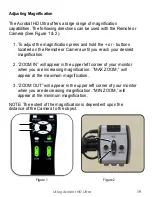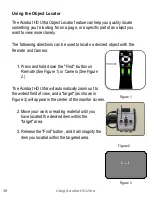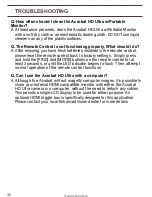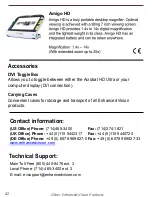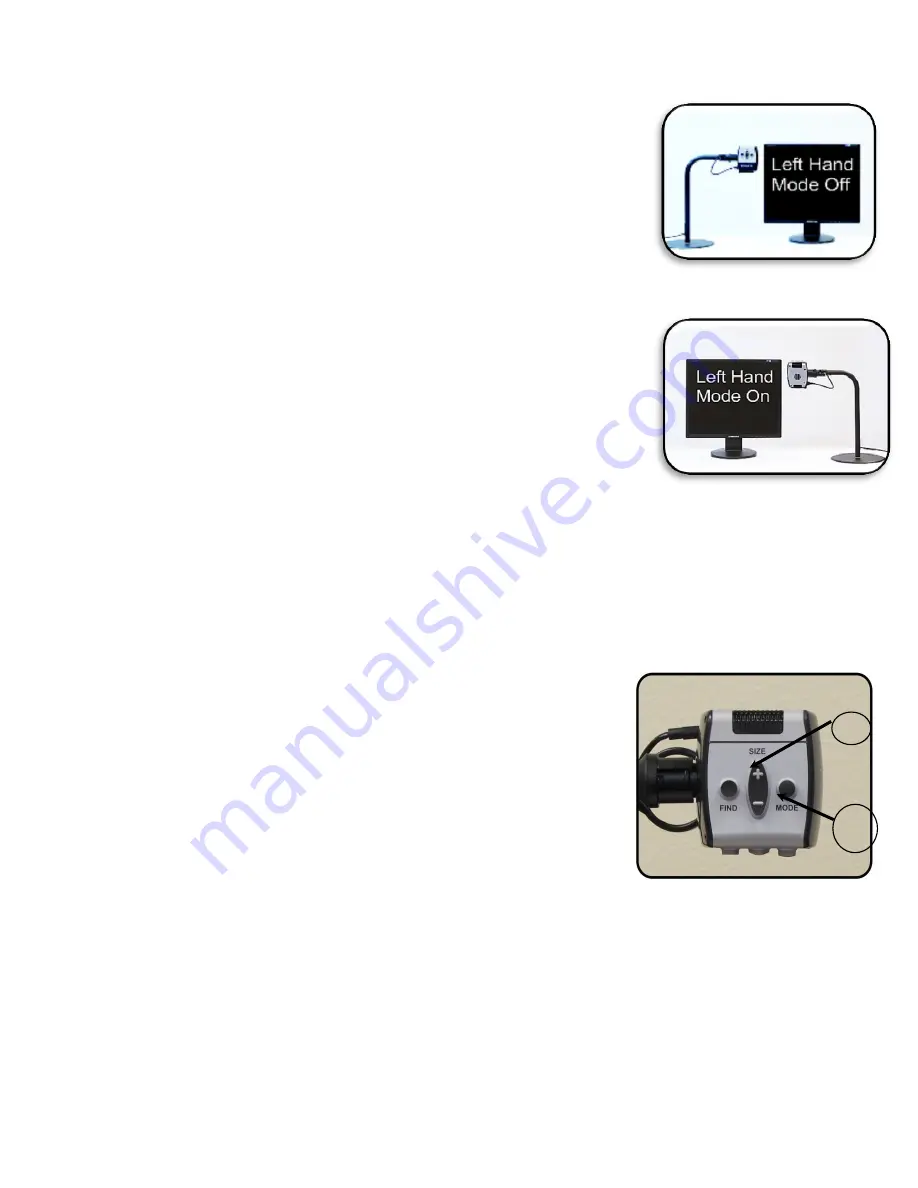
Setting the Left or Right Hand Mode
From the factory default settings, the Acrobat is
designed to be positioned on the left side of your
reading/writing material. When used for writing, this
placement is ideal for most right-handed users (see
Figure 1).
If desired, the Acrobat can be positioned on the
right side of your reading/writing material instead.
When used for writing, this placement is ideal for
most left-handed users (see Figure 2).
In order to maintain the correct image orientation
when positioning the Acrobat on the right-hand side
of your reading/writing material, please use the
following procedure to change the Left-Hand Mode
setting:
1. Press and hold the [MODE] button for 5
seconds to initiate the “Entering Setup” menu.
(See Figure 3 - 1)
2. Pre
ss the [+] button to scroll to “3. Left Hand
Mode” (See Figure 3 - 2).
3. Press the [MODE] button to engage the Left
Hand Mode On/Off feature.
4.
Press the [+] button to select “Left Hand Mode
On” or “Left Hand Mode Off” as desired.
5. Press the [MODE] button to exit and return to
normal operation.
The last used Right/Left hand On/Off mode setting will be retained in
memory even after the power has been turned off.
Figure 1
Figure 2
2
1
Using Acrobat HD Ultra
29
Figure 3
Содержание Acrobat HD ultra
Страница 1: ...with Portable Monitor Users Manual ...
Страница 40: ...40 Other Enhanced Vision Products Pebble mini Pebble HD OTHER ENHANCED VISION PRODUCTS ...
Страница 43: ...NOTES Notes ...
Страница 44: ...NOTES Notes ...