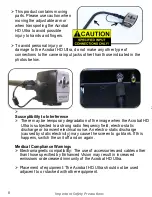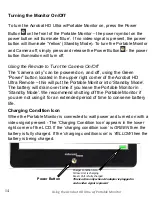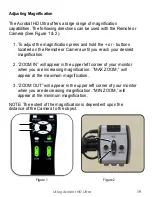Turning the Monitor On/Off
To turn the Acrobat HD Ultra w/Portable Monitor
on, press the Power
Button
on the front of the Portable Monitor
– the power symbol on the
power button will illuminate ‘Blue’. If no video signal is present, the power
button will illuminate ‘Yellow’ (Standby Mode). To turn the Portable Monitor
and Camera off, simply press and release the Power Button
- the power
button illumination will turn off.
Using the Remote to Turn the Camera On/Off
The “camera only” can be powered on, and off, using the Green
“Power” button located in the upper right corner of the Acrobat HD
Ultra Remote
– this will put the Portable Monitor into ‘Standby Mode’.
The battery will drain over time if you leave the Portable Monitor in
‘Standby Mode’. We recommend shutting off the Portable Monitor if
you are not using it for an extended period of time to conserve battery
life.
Charging Condition Icon
When the Portable Monitor is connected to wall power and turned on with a
video signal present -
The ‘Charging Condition Icon’ appears in the lower
right corner of the LCD. If the
‘charging condition icon’ is
GREEN
then the
battery is fully charged. If the
‘charging condition icon’ is
YELLOW
then the
battery is being charged.
Charger condition Icon:
Yellow: Unit is charging
Green: Unit is fully charged
This is active only when AC adapter is plugged in
and a video signal is present
Power Button
Using the Acrobat HD Ultra w/Portable Monitor
14
Содержание Acrobat HD ultra
Страница 1: ...with Portable Monitor Users Manual ...
Страница 40: ...40 Other Enhanced Vision Products Pebble mini Pebble HD OTHER ENHANCED VISION PRODUCTS ...
Страница 43: ...NOTES Notes ...
Страница 44: ...NOTES Notes ...