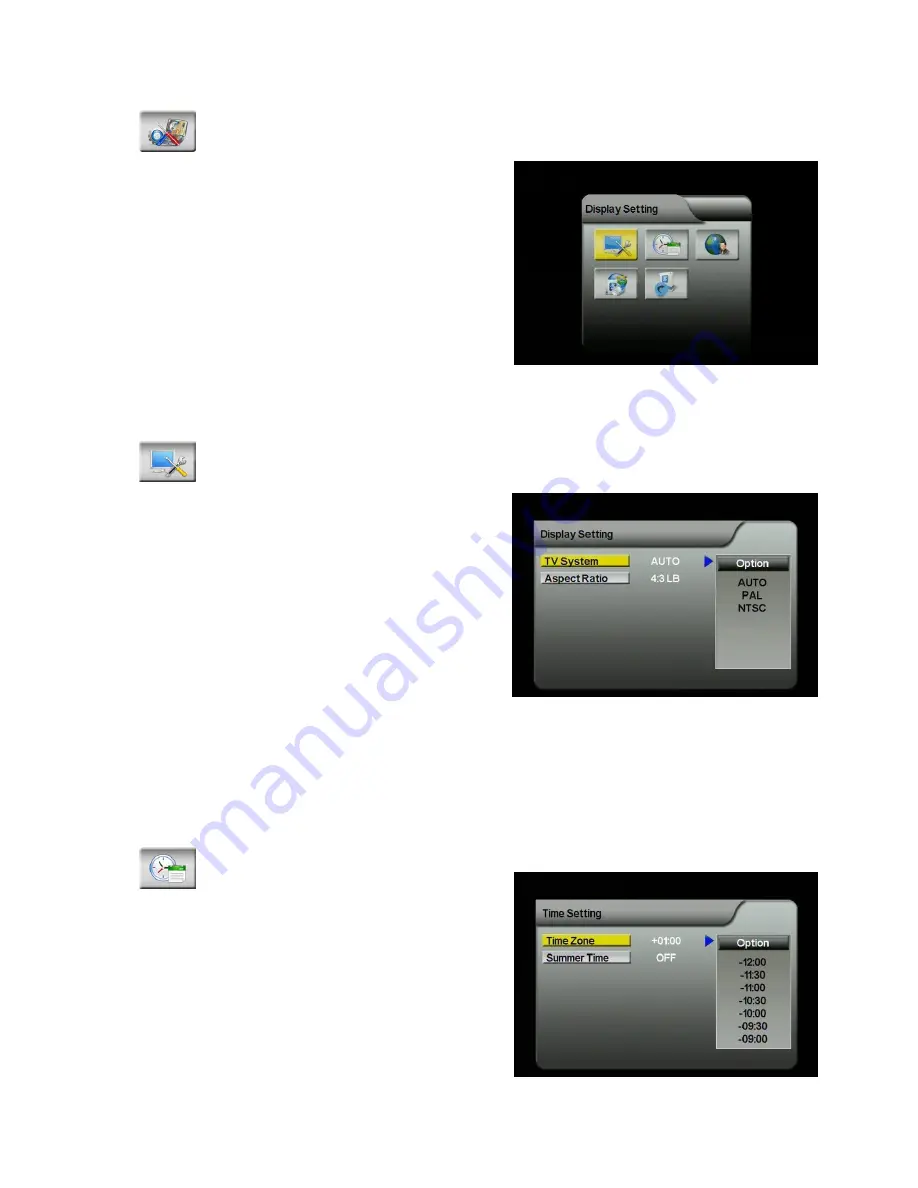
18
II.9.
System Settings
To enter system settings menu.
In this menu you can have access to
display setting, region/language settings,
time settings, software version, and reset
default.
II.9.1
Display Setting
To set up TV system (PAL, NTSC, AUTO) and the aspect ratio.
1.
Browse the System Settings menu
screen using [CH
] / [CH
] /
[VOL
] / [VOL
] buttons to
highlight the item you want to
adjust.
2.
Press [VOL
] button and use [CH
]
/[CH
] to scroll up and down the
options.
3.
Select one by pressing the [OK]
button or exit the setting by pressing the [EXIT]/[MENU] button.
4.
After adjusting, press [EXIT]/[MENU] button to exit the “Display Settings”.
II.9.2
Time Setting
To set time and summer time settings.
1.
Browse the System Settings menu
screen using [CH
] / [CH
] /
[VOL
] / [VOL
] buttons to
highlight “Time Setting”. Press [OK]
to enter.
2.
Press [VOL
] button and use
[CH
]/[CH
] to scroll up and down
Содержание EH-DVB1
Страница 1: ......
Страница 16: ...16 Users can restore the channels by deactivating the function ...


















