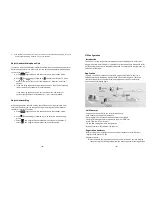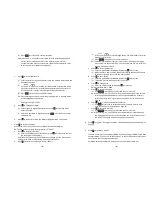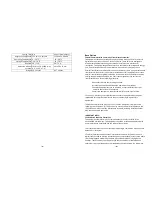~73~
Index
2
2-WAY INTERCOM, 7
A
Adjust Handset Microphone Gain, 42
Adjust Headset, 42
Adjusting Handset Receiver (Earpiece) Voice Volume, 26
Adjusting Handset Speakerphone Voice Volume, 26
Auto Hang Up, 13, 47
B
Base Illustration, 14
Base Operation
, 20
Base PIN, 13, 46, 47
Base Station, 4, 6, 15, 18, 19, 23
Battery Recharge a nd Replacement, 28
Battery Strength, 6
Broadcast, 23
Broadcasting a group of handsets, 23
Broadcasting all handsets, 23
Broadcasting an individual handset, 24
C
Call Barring, 10, 12, 39, 40, 41
Call Hold, 10
Call Log, 9, 38
Call Manager, 9, 39, 40, 45
Call Settings, 10, 11, 30, 40, 44, 47, 48
Call Timer, 11
Call Transfer, 31
Call Waiting with Caller ID, 8, 46
Caller ID, 8, 9, 25, 37, 38, 42, 47
Change PIN, 12, 47
Charger Features, 17
Charger Illustration, 16
D
De-registration, 29
Direct transfer, 31
DND, 9
Do Not Disturb (Silent Ring), 27
~74~
DTMF Duration, 12, 46
E
Equipment Checklist, 4
F
Feature Call, 11, 36, 45
Flash, 7, 12, 36, 47
G
Group ID, 8, 23
Group Selections, 30
Group Setting, 11
H
Handset and Charger Installation, 19
Handset Charging Slot, 17
Handset Features, 6, 8
Handset Group Subscription, 23, 30, 45
Handset ID, 6, 8, 24, 25, 29, 35
Handset Registration, 19, 29, 47
Handset to Handset Calls, 23
Headset Ring, 13, 42, 46
I
idle mode, 10
Incoming, 9, 39
Indirect transfer, 31
K
Key Guard, 27, 28, 44
Key Tone, 44
Key Volume, 44
L
Line Detection, 47
M
Making a Telephone Call, 22
Making an 2-Way/ Intercom Call, 22
Menu Display, 11, 12, 47
MENU mode, 20
Multiple handsets registration, 8
Mute, 10, 27
N
Name tagging with caller ID, 8
O