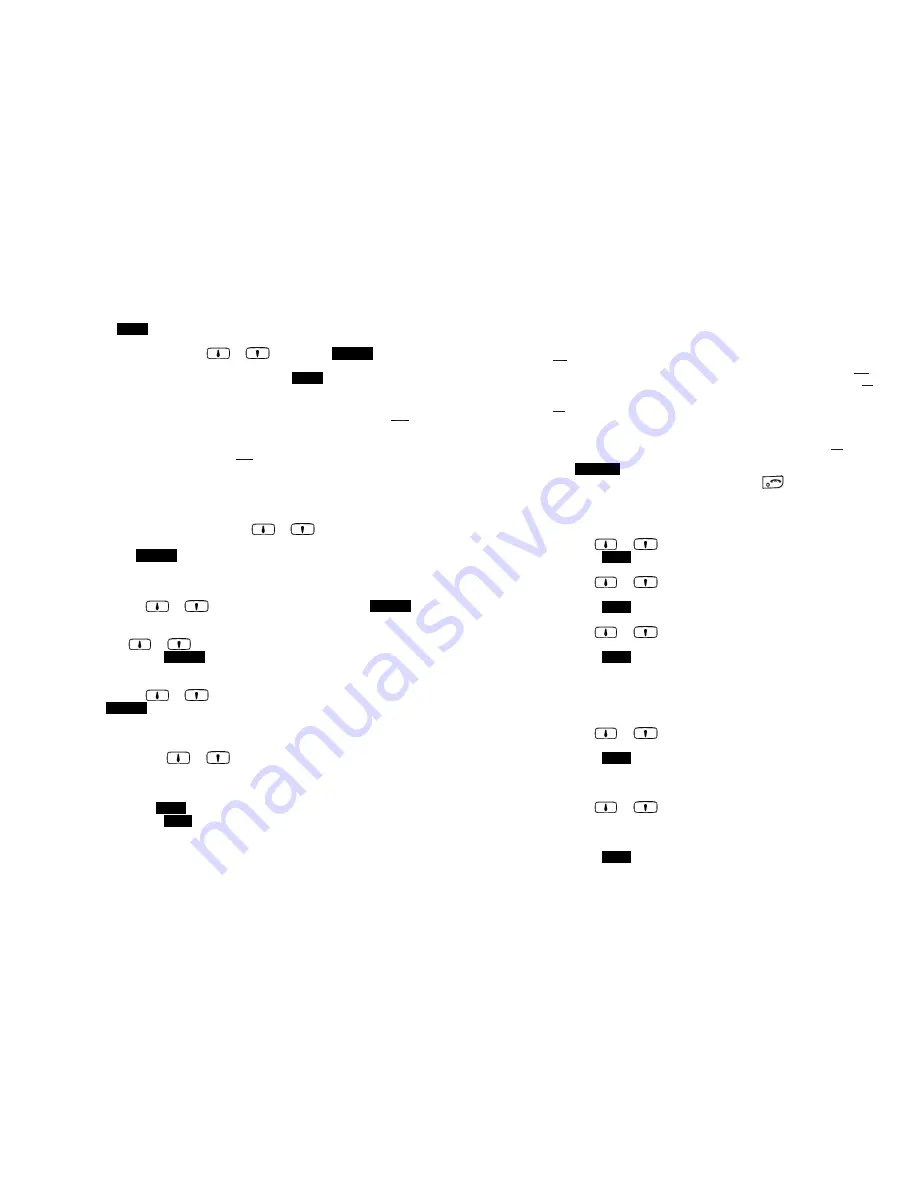
~55~
1. Press
MENU
(Right) soft key to enter menu mode while the phone is in
standby mode.
Re: You can either press
or
, followed by
SELECT
(Left) soft
key to confirm the selected menu. Or Press the digit directly to confirm
the selected menu. For example, press
MENU
(Right) soft key -3-1 to
select the Ring Volume.
2. Press “1” to select KeyGuard (see Key Guard operation on page
37
).
3. Press “2” to add, delete, edit, view and edit the phonebook (see
Phonebook instruction on page
42
).
4. Press “3” to set Sounds settings:
a. Press “1” to select Ring Volume:
Two options for ring volume: Line (for incoming call) and Intercom (for
intercom call). Set each option respectively.
When setting each option, use
or
to scroll through 6
options: “Off”, “Low”, “Medium”, “High”, “Vibrate” and “Vibrate & High”.
Press
SELECT
(Left) soft key to save selection. Default = Medium.
b. Press “2” to select Ring Tone:
Two options for ring tone: Line (ring tone for incoming call) and
Intercom (ringer for intercom call). Set each option respectively.
Use the
or
to scroll through 8 ringers, press
SELECT
(Left) soft key to save selection. Default = 1.
c. Press “3” to select Key Volume when a key is pressed:
Use
or
to scroll through 4 options: Off, Low, Medium, and
High. Press
SELECT
(Left) soft key to save selection. Default =
Medium.
d. Press “4” to select Key Tone:
Use the
or
to scroll through 4 options: 1, 2, 3 and 4. Press
SELECT
(Left) soft key to save selection. Default = 1.
5. Press “4” to set Call Settings:
a. Press “1” to set Dial Prefix:
(1) Press
or
to turn of or off the dial prefix feature.
Default = Off.
(2) If “On” is selected, the handset is prompted to enter the prefix
number, up to 14 digits can be entered.
(3) Use
Delete
(Right) soft key to edit prefix number.
(4) Press
SAVE
(Left) soft key to confirm the selection.
(5) When this feature is turned on, the LCD will prompt the user on
each outgoing phone call, the current prefix is also displayed.
(6) This feature is useful for access code, calling card, and credit
~56~
card calls, etc.
b. Press “2” to Group Select: see Handset Group Subscription on page
40
.
c. Press “3” to set Call Barring: see Call Barring operation on Page
46
.
d. Press “4” to set Feature Call: see Feature Call operation on Page
48
.
e. Press “5” to set Baby Monitor: see Baby Monitor operation on Page
53
.
6. Press “5” to set Phone Settings:
a. Press “1” to set Mic Gain: See Mic Gain operation on Page 52 .
b. Press “2” to set Any Key TALK:
Use
CHANGE
(Left) soft key to select and confirm on or off.
Re: a. When set “on”, press any key (except
) to answer the
incoming call.
b. When set “on”, the handset will automatically answer the call
while lift the handset from cradle.
c. Press “3” to set LCD Contrast:
(1)
Use
or
to scroll through option 1~8. Default is 4.
(2)
Press
SAVE
(Left) soft key to confirm selection.
d. Press “4” to set LCD Backlight:
(1)
Use
or
to scroll through option 1~3 (1.8 seconds
2.On 3.Off ). Default is “8 seconds”.
(2)
Press
SAVE
(Left) soft key to confirm selection.
e. Press “5” to set Name Tag:
(1)
Use
or
to scroll through option on or off. Default is
“Off”.
(2)
Press
SAVE
(Left) soft key to confirm selection.
Re: When Set “on”, if matching the caller ID with the phone book
entries; once matched, the LCD screen will display the name or
nickname instead of pure caller ID info (needs Call Waiting with
Caller ID service from local telephone company)
f. Press “6” to set Language:
(1)
Use
or
to scroll through option 1~3 (1.English
2.Spanish 3.French ). Default is “English”.
(2)
Press
SAVE
(Left) soft key to confirm selection.
g. Press “7” to set Custom Name:
(1) Enter characters using the Character Table and method
discussed in the Phonebook section.
(2) Use
or
to move the cursor backward or forward to
insert (to the left of the cursor) or delete (the character above the
cursor, or left of the cursor if cursor is on the right of the last
character).
(3) Press
SAVE
(Left) soft key to confirm setting.






























