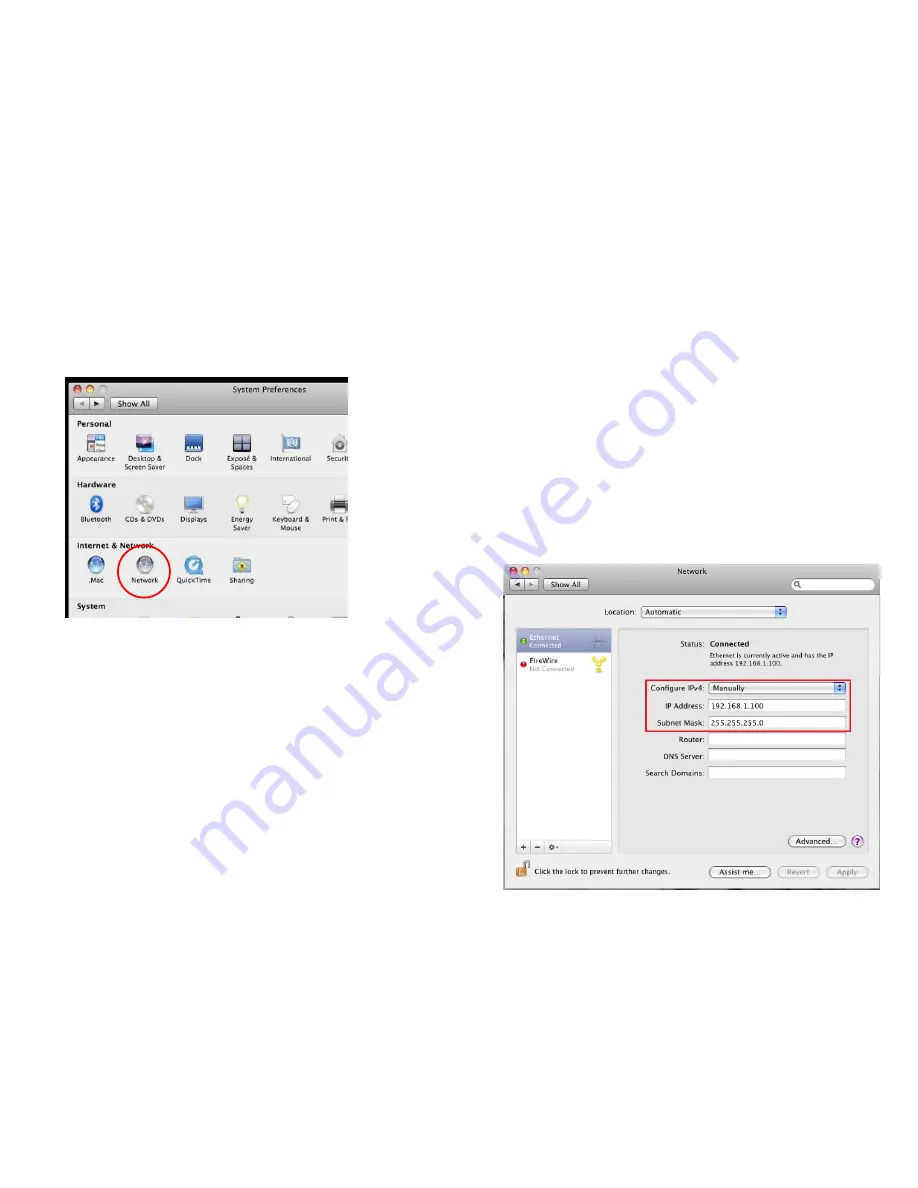
Apple Mac OS X
1. Go to
System Preferences
(it can be opened in the
Applications
folder or by selecting it in the Apple Menu).
2. Select
Network
in the
Internet & Network
section.
3. Highlight
Ethernet
.
4. In
Configure IPv4
, select
Manually
.
5. Enter an IP address that is different from the Access Point and
Subnet mask, then click
OK
.
Note: Ensure that the IP address and Subnet mask are on the same
subnet as the device.
For example: Access Point IP address: 192.168.1.1
PC IP address: 192.168.1.2 – 192.168.1.255
PC Subnet mask: 255.255.255.0
6. Click
Apply
when finished.
Содержание EWS660AP
Страница 1: ......
Страница 4: ...Appendix C CE Interference Statement 74...
Страница 5: ...Chapter 1 Product Overview...
Страница 13: ...Chapter 2 Before You Begin...
Страница 22: ...Chapter 3 Configuring Your Access Point...
Страница 26: ...Chapter 4 Overview...
Страница 29: ......
Страница 31: ...Chapter 5 Network...
Страница 35: ...Chapter 6 2 4GHz 5GHz Wireless...
Страница 50: ...Chapter 7 Management...
Страница 63: ...Chapter 8 System Manager...
Страница 69: ...Logout Click Logout and a warning window will appear Click OK to logout...
Страница 70: ...Appendix...
Страница 72: ...Appendix B IC Interference Statement Industry Canada Statement Caution Avertissement...
Страница 73: ...Radiation Exposure Statement D claration d exposition aux radiations...
Страница 74: ...Appendix C CE Interference Statement Europe EU Declaration of Conformity...
Страница 75: ...0560...
Страница 76: ......






























