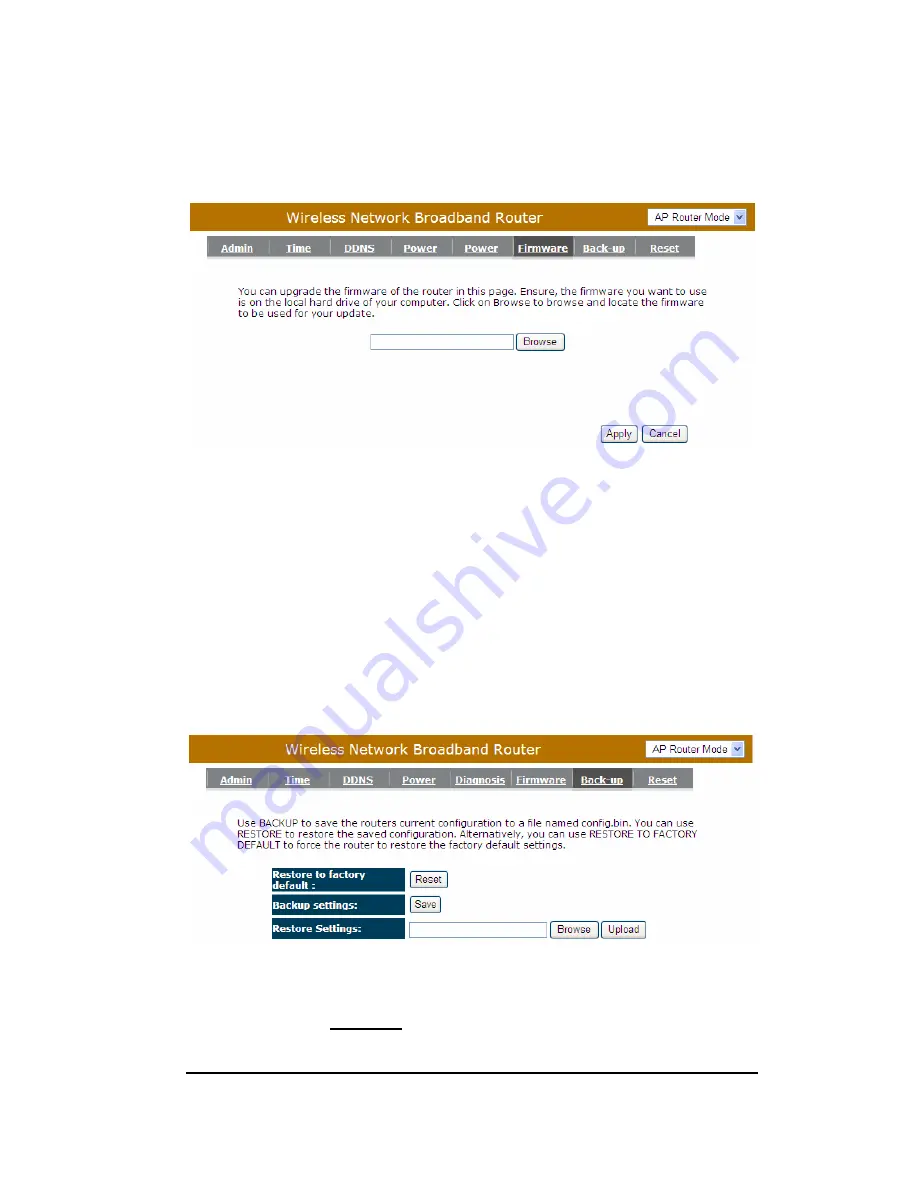
72
this page. You can also use the Browse button to find the firmware file on your
PC.
Once you’ve selected the new firmware file, click <Apply> at the bottom of the
screen to start the upgrade process
- Back-up
This page allows you to save the current router configurations. When you save the
configurations, you also can re-load the saved configurations into the router through
the Restore Settings. If extreme problems occur you can use the Restore to
Factory Defaults to set all configurations to its original default settings.
Backup Settings: This can save the Broadband router current configuration to a
file named "config.bin" on your PC. You can also use the <Upload> button
Содержание ESR-9750G
Страница 1: ...1 ESR 9750G Wireless Broadband 11n router 802 11n 802 11g 802 11b User Manual Version 1 8...
Страница 7: ...7 4 Product Layout...
Страница 41: ...41...
Страница 86: ...86...
Страница 89: ...1 ESR 9750 Wireless Broadband 11n router 802 11n 802 11g 802 11b User Manual Version 1 8...
Страница 95: ...7 4 Product Layout...
Страница 111: ...23 3 Click OK to navigate into ESR 9750 configuration home page 4 You will see the home page of ESR 9750 as follows...
Страница 118: ...30 Monitor Show histogram for network connection on WAN LAN WLAN Auto refresh keeps information updated frequently...
Страница 119: ...31 Language This Wireless Router support multiple language of web pages You could select your native language here...
Страница 129: ...41...
Страница 166: ...78 Language This Wireless Router support multiple language of web pages you could select your native language here...
Страница 172: ...84 Once you ve selected the new firmware file click Apply at the bottom of the screen to start the upgrade process...
Страница 174: ...86...






























