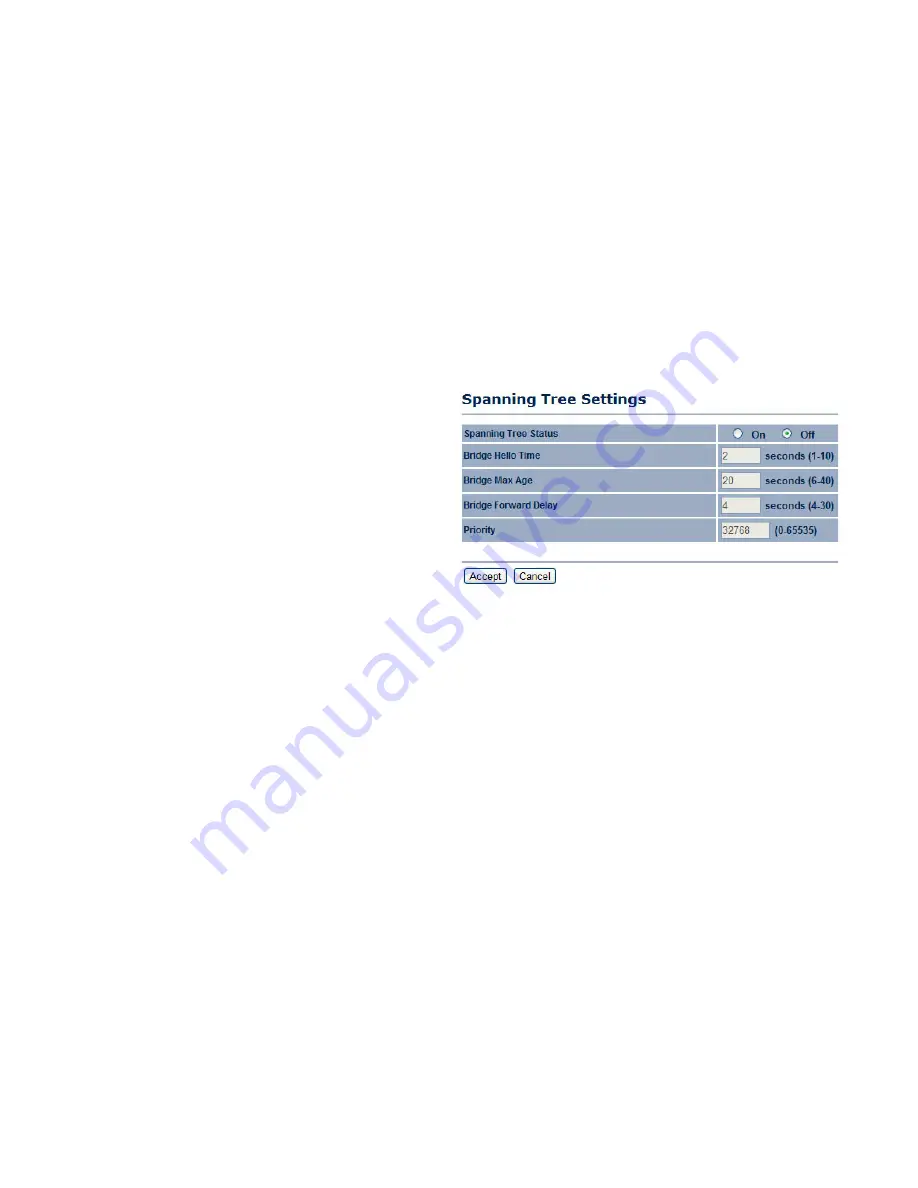
B
ASIC
N
ETWORK
S
ETTINGS
C
ONFIGURING
S
PANNING
T
REE
S
ETTINGS
4-11
4.2.3 Configuring Spanning Tree Settings
Spanning Tree Status
Enable or disable the ENS500EXT
Spanning Tree function.
Bridge Hello Time
Specify Bridge Hello Time, in seconds. This
value determines how often the ENS500EXT sends hello
packets to communicate information about the topology
throughout the entire Bridged Local Area Network
Bridge Max Age
Specify Bridge Max Age, in seconds. If another
bridge in the spanning tree does not send a hello packet for a
long period of time, it is assumed to be dead.
Bridge Forward Delay
Specify Bridge Forward Delay, in
seconds. Forwarding delay time is the time spent in each of the
Listening and Learning states before the Forwarding state is
entered. This delay is provided so that when a new bridge comes
onto a busy network, it looks at some traffic before participating.
Priority
Specify the Priority number. Smaller numbers have greater priority.
Click
Accept
to confirm the changes or
Cancel
to cancel and return previous settings.
Содержание ENS500EXT
Страница 1: ...WIRELESS 11N LONG RANGE OUTDOOR AP CB ENS500EXT User Guide V1 0 ...
Страница 10: ...Product Overview Chapter 1 ...
Страница 18: ...Installation Chapter 2 ...
Страница 25: ...Web Configuration Chapter 3 ...
Страница 28: ...Basic Network Settings Chapter 4 ...
Страница 82: ...BASIC NETWORK SETTINGS LOGGING OUT 4 54 4 5 14 Logging Out Click Logout to logout from the ENS500EXT ...
















































