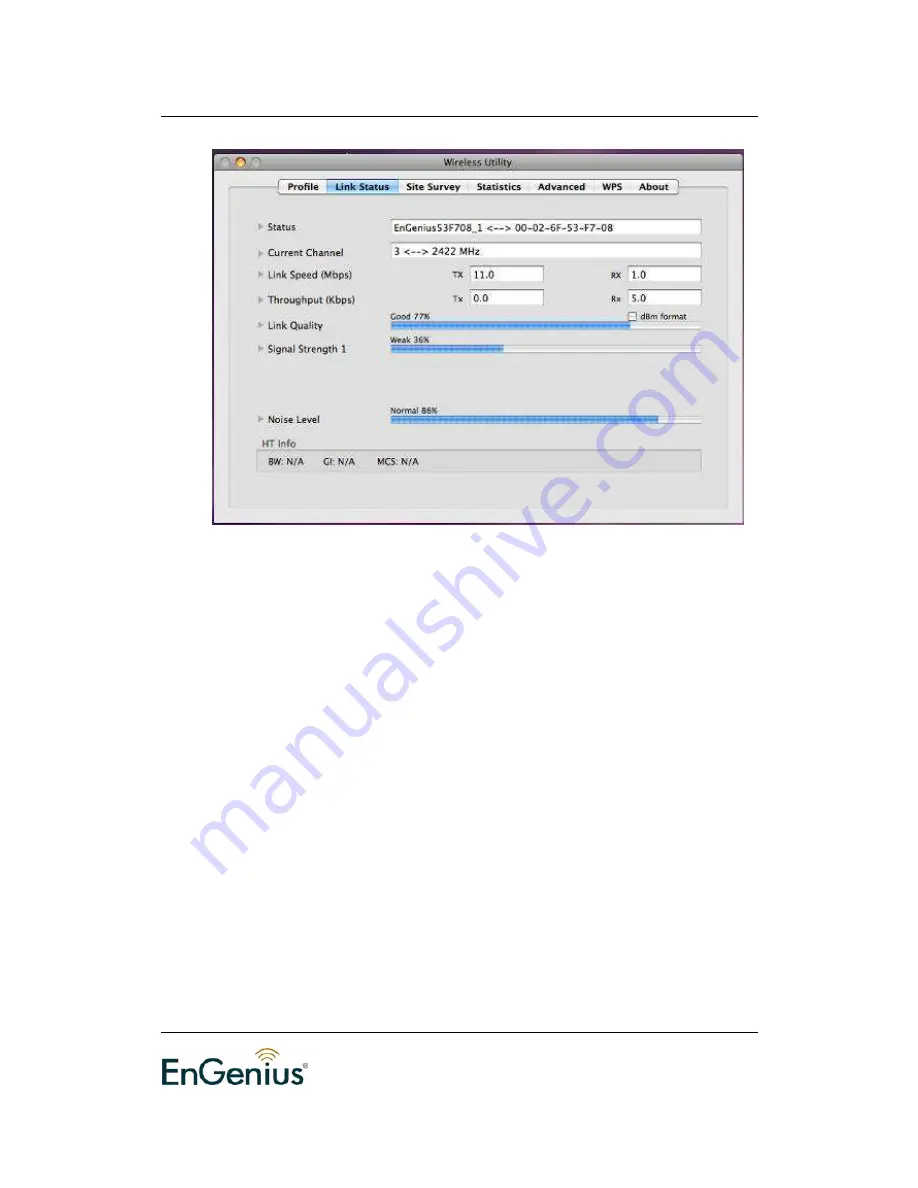
EnGenius Wireless USB
Adapter
44
Status: This indicates the state of the client. There are three options:
o
Associated: Indicates that the wireless client is connected to an
Access Point (AP). The BSSID is shown in the form of 12 HEX
digits, which is the MAC address of the AP.
o
Scanning: Indicates that the wireless client is searching for an AP
in the area.
o
Disconnected:
Wrong description. Indicates that wireless
does not associated with any APs.
Current Channel: The operating frequency channel that the client is
using (infrastructure mode).
Link Speed: The current rate at which the client is transmitting and
receiving.
Throughput (bytes/sec): Displays the Tx (transmit) and Rx (receive)
kilo-bytes per second.
Link Quality: In infrastructure mode, this bar displays the transmission
quality between an AP and a client. In Ad-hoc mode, this bar displays
the transmission quality between one client, and another.
Signal Strength: This bar displays the strength of the signal received
from an AP or client.
Noise Level: Displays the background noise level; a lower level
indicates less interference.
HT: High Through-Put / 802.11 n Section
BW: Channel Bandwidth
GI: Guard Interval
MCS: Modulation Coding Scheme
dBm Check Box. When you click on the check box as the drawing
below. The signal strength and noise level will be shown as the dBm
measurements.
















































